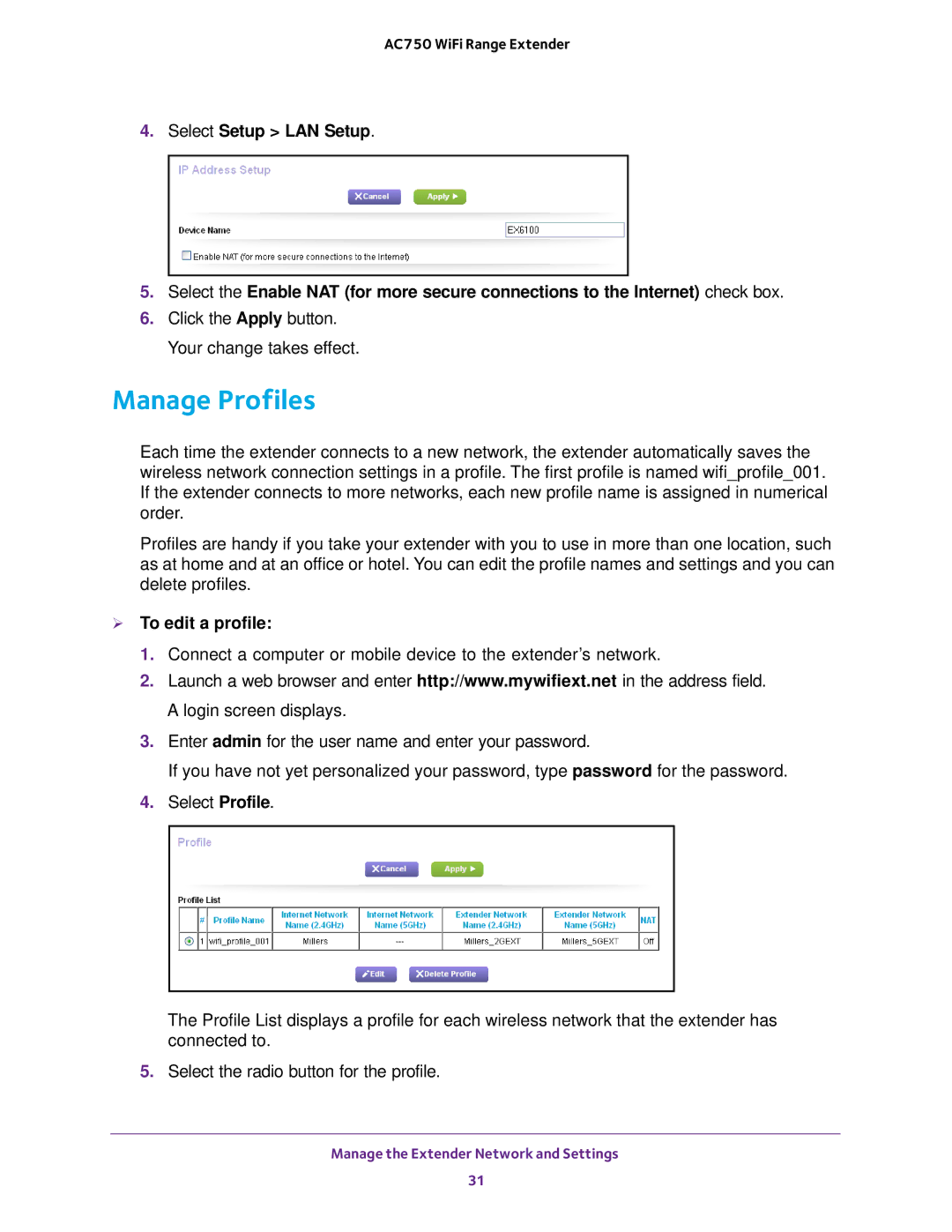AC750 WiFi Range Extender
4.Select Setup > LAN Setup.
5.Select the Enable NAT (for more secure connections to the Internet) check box.
6.Click the Apply button. Your change takes effect.
Manage Profiles
Each time the extender connects to a new network, the extender automatically saves the wireless network connection settings in a profile. The first profile is named wifi_profile_001. If the extender connects to more networks, each new profile name is assigned in numerical order.
Profiles are handy if you take your extender with you to use in more than one location, such as at home and at an office or hotel. You can edit the profile names and settings and you can delete profiles.
To edit a profile:
1.Connect a computer or mobile device to the extender’s network.
2.Launch a web browser and enter http://www.mywifiext.net in the address field. A login screen displays.
3.Enter admin for the user name and enter your password.
If you have not yet personalized your password, type password for the password.
4.Select Profile.
The Profile List displays a profile for each wireless network that the extender has connected to.
5.Select the radio button for the profile.
Manage the Extender Network and Settings
31