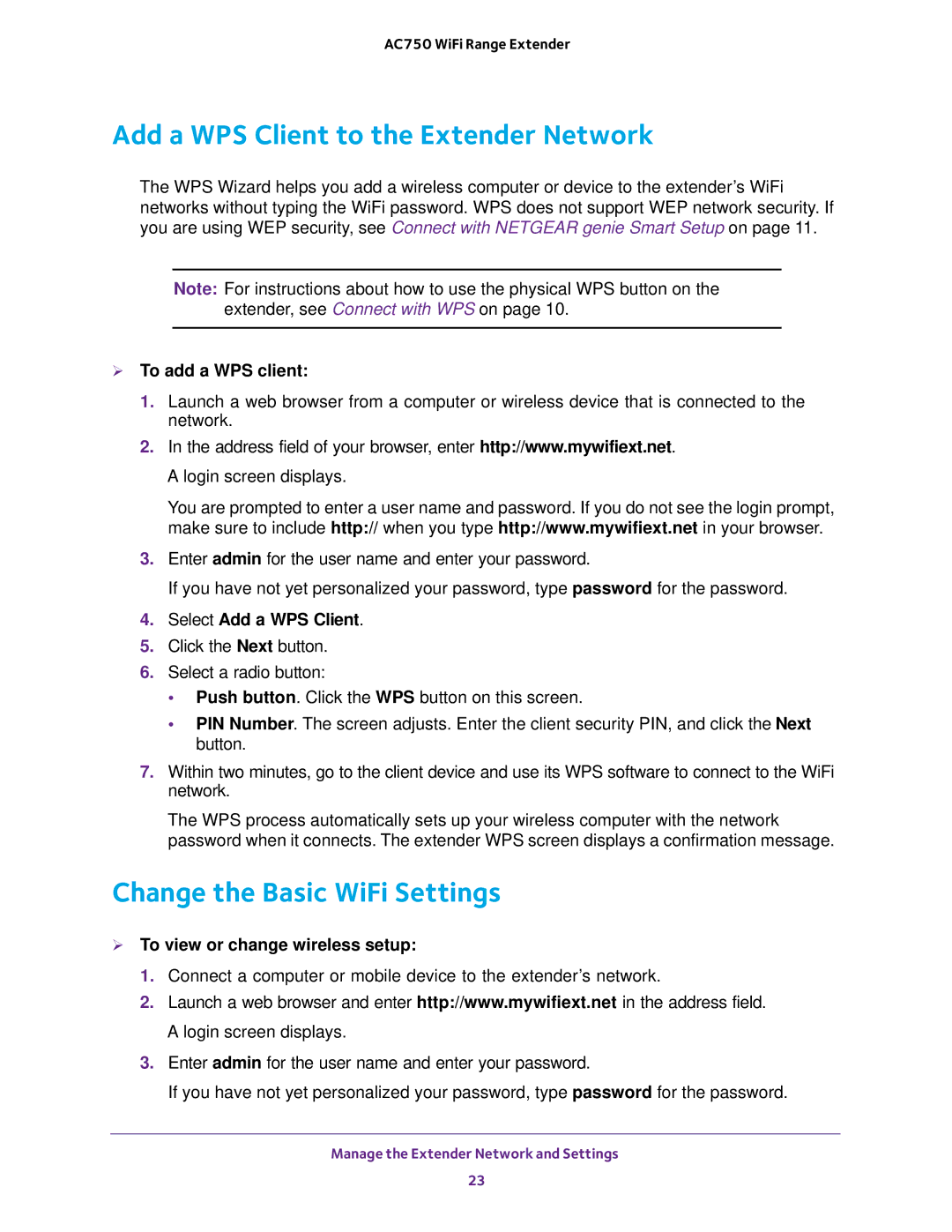AC750 WiFi Range Extender
Add a WPS Client to the Extender Network
The WPS Wizard helps you add a wireless computer or device to the extender’s WiFi networks without typing the WiFi password. WPS does not support WEP network security. If you are using WEP security, see Connect with NETGEAR genie Smart Setup on page 11.
Note: For instructions about how to use the physical WPS button on the extender, see Connect with WPS on page 10.
To add a WPS client:
1.Launch a web browser from a computer or wireless device that is connected to the network.
2.In the address field of your browser, enter http://www.mywifiext.net. A login screen displays.
You are prompted to enter a user name and password. If you do not see the login prompt, make sure to include http:// when you type http://www.mywifiext.net in your browser.
3.Enter admin for the user name and enter your password.
If you have not yet personalized your password, type password for the password.
4.Select Add a WPS Client.
5.Click the Next button.
6.Select a radio button:
•Push button. Click the WPS button on this screen.
•PIN Number. The screen adjusts. Enter the client security PIN, and click the Next button.
7.Within two minutes, go to the client device and use its WPS software to connect to the WiFi network.
The WPS process automatically sets up your wireless computer with the network password when it connects. The extender WPS screen displays a confirmation message.
Change the Basic WiFi Settings
To view or change wireless setup:
1.Connect a computer or mobile device to the extender’s network.
2.Launch a web browser and enter http://www.mywifiext.net in the address field. A login screen displays.
3.Enter admin for the user name and enter your password.
If you have not yet personalized your password, type password for the password.
Manage the Extender Network and Settings
23