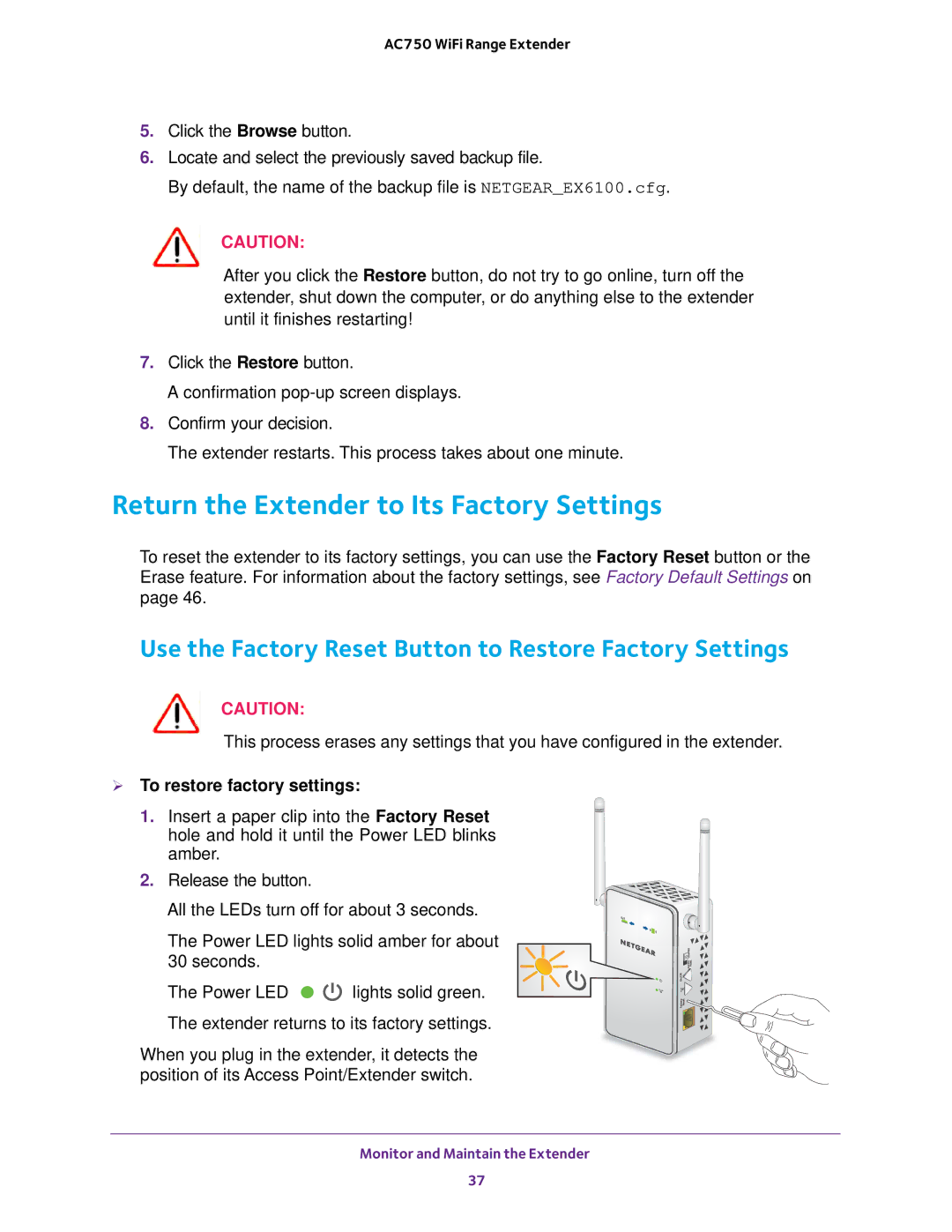AC750 WiFi Range Extender
5.Click the Browse button.
6.Locate and select the previously saved backup file.
By default, the name of the backup file is NETGEAR_EX6100.cfg.
CAUTION:
After you click the Restore button, do not try to go online, turn off the extender, shut down the computer, or do anything else to the extender until it finishes restarting!
7.Click the Restore button.
A confirmation
8.Confirm your decision.
The extender restarts. This process takes about one minute.
Return the Extender to Its Factory Settings
To reset the extender to its factory settings, you can use the Factory Reset button or the Erase feature. For information about the factory settings, see Factory Default Settings on page 46.
Use the Factory Reset Button to Restore Factory Settings
CAUTION:
This process erases any settings that you have configured in the extender.
To restore factory settings:
1. Insert a paper clip into the Factory Reset hole and hold it until the Power LED blinks amber.
2. Release the button.
All the LEDs turn off for about 3 seconds.
The Power LED lights solid amber for about 30 seconds.
The Power LED ![]()
![]() lights solid green.
lights solid green.
The extender returns to its factory settings.
When you plug in the extender, it detects the position of its Access Point/Extender switch.
Monitor and Maintain the Extender
37