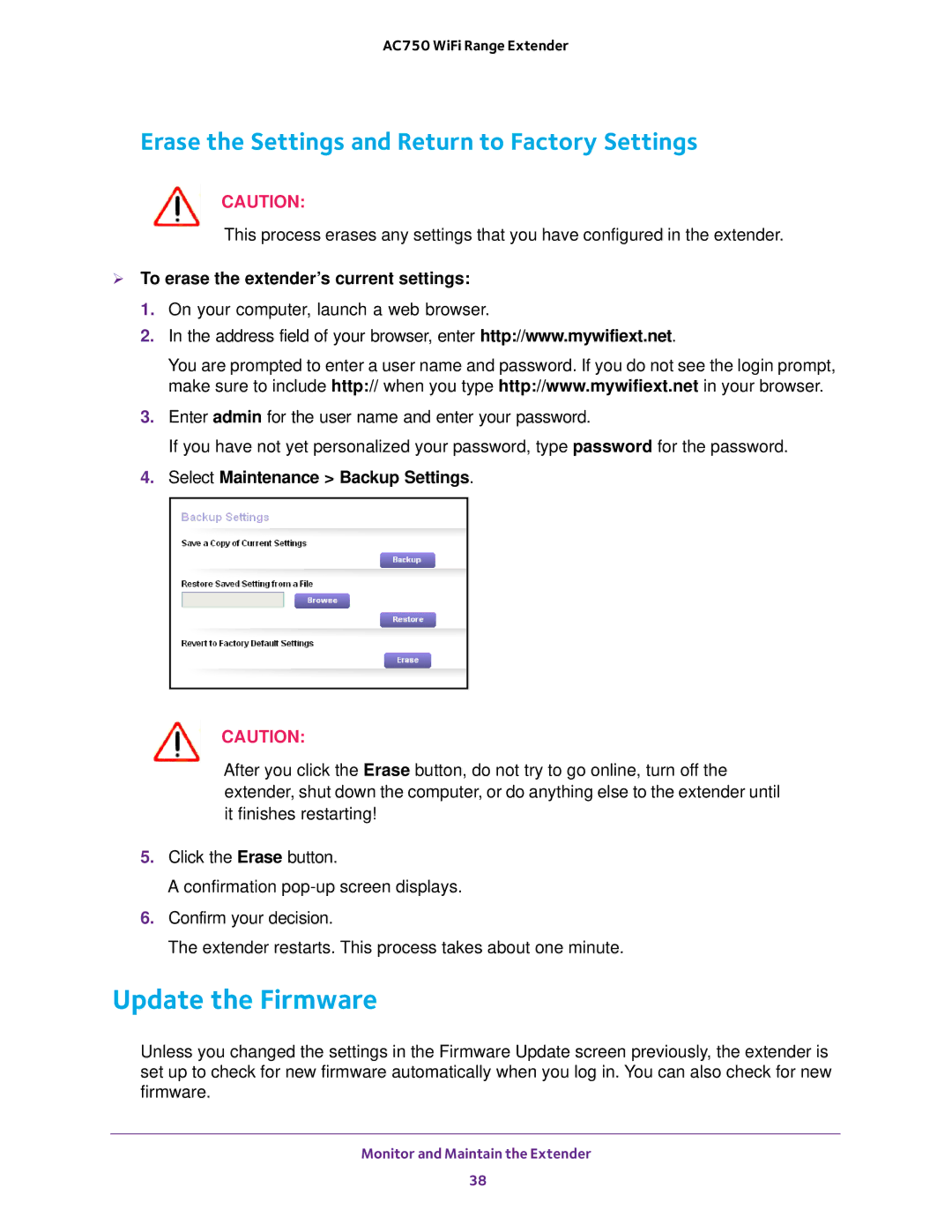AC750 WiFi Range Extender
Erase the Settings and Return to Factory Settings
CAUTION:
This process erases any settings that you have configured in the extender.
To erase the extender’s current settings:
1.On your computer, launch a web browser.
2.In the address field of your browser, enter http://www.mywifiext.net.
You are prompted to enter a user name and password. If you do not see the login prompt, make sure to include http:// when you type http://www.mywifiext.net in your browser.
3.Enter admin for the user name and enter your password.
If you have not yet personalized your password, type password for the password.
4.Select Maintenance > Backup Settings.
CAUTION:
After you click the Erase button, do not try to go online, turn off the extender, shut down the computer, or do anything else to the extender until it finishes restarting!
5.Click the Erase button.
A confirmation
6.Confirm your decision.
The extender restarts. This process takes about one minute.
Update the Firmware
Unless you changed the settings in the Firmware Update screen previously, the extender is set up to check for new firmware automatically when you log in. You can also check for new firmware.
Monitor and Maintain the Extender
38