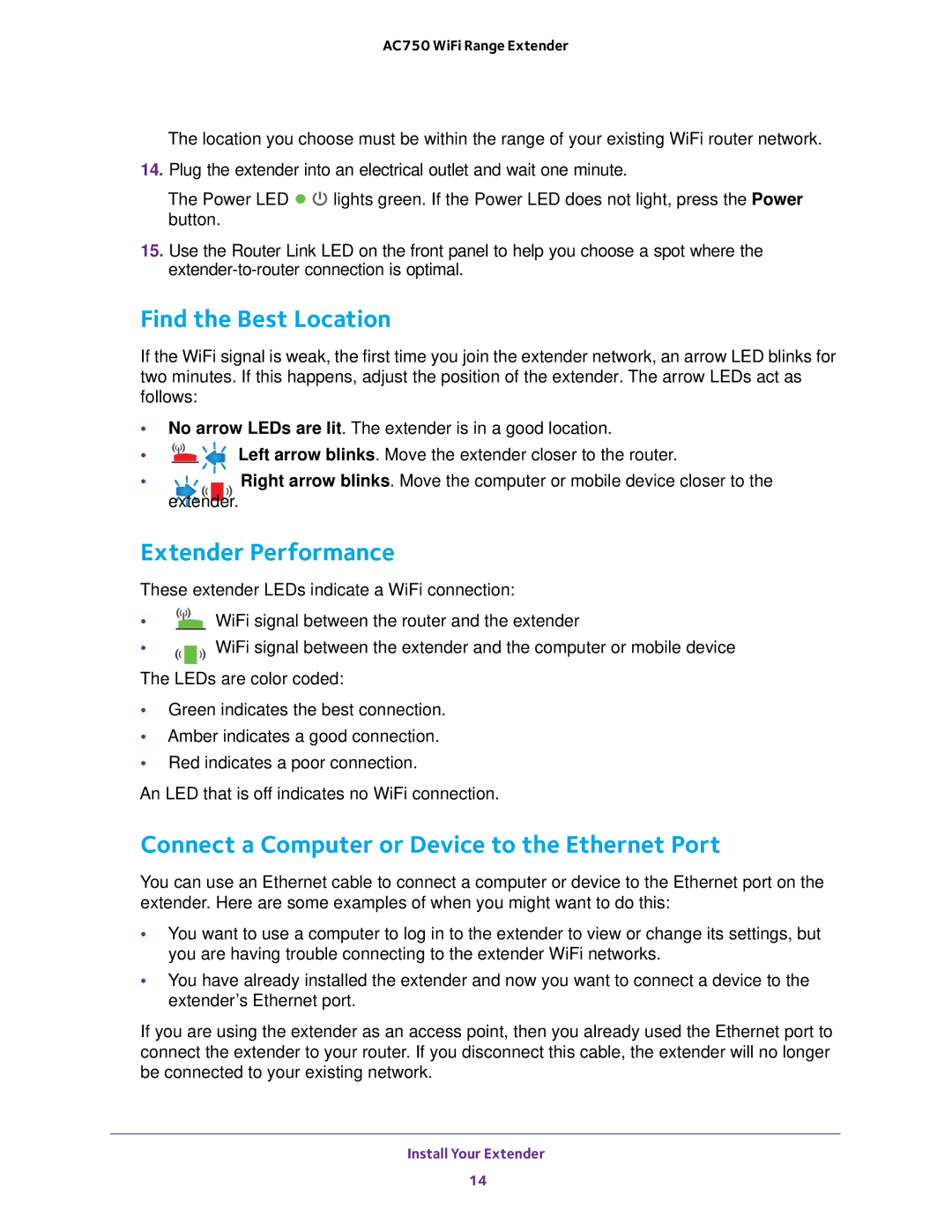AC750 WiFi Range Extender
The location you choose must be within the range of your existing WiFi router network.
14.Plug the extender into an electrical outlet and wait one minute.
The Power LED ![]()
![]() lights green. If the Power LED does not light, press the Power button.
lights green. If the Power LED does not light, press the Power button.
15.Use the Router Link LED on the front panel to help you choose a spot where the
Find the Best Location
If the WiFi signal is weak, the first time you join the extender network, an arrow LED blinks for two minutes. If this happens, adjust the position of the extender. The arrow LEDs act as follows:
•No arrow LEDs are lit. The extender is in a good location.
•![]()
![]()
![]()
![]()
![]()
![]() Left arrow blinks. Move the extender closer to the router.
Left arrow blinks. Move the extender closer to the router.
• | Right arrow blinks. Move the computer or mobile device closer to the |
extender.
Extender Performance
These extender LEDs indicate a WiFi connection:
•![]()
![]()
![]() WiFi signal between the router and the extender
WiFi signal between the router and the extender
•WiFi signal between the extender and the computer or mobile device
The LEDs are color coded:
•Green indicates the best connection.
•Amber indicates a good connection.
•Red indicates a poor connection.
An LED that is off indicates no WiFi connection.
Connect a Computer or Device to the Ethernet Port
You can use an Ethernet cable to connect a computer or device to the Ethernet port on the extender. Here are some examples of when you might want to do this:
•You want to use a computer to log in to the extender to view or change its settings, but you are having trouble connecting to the extender WiFi networks.
•You have already installed the extender and now you want to connect a device to the extender’s Ethernet port.
If you are using the extender as an access point, then you already used the Ethernet port to connect the extender to your router. If you disconnect this cable, the extender will no longer be connected to your existing network.
Install Your Extender
14