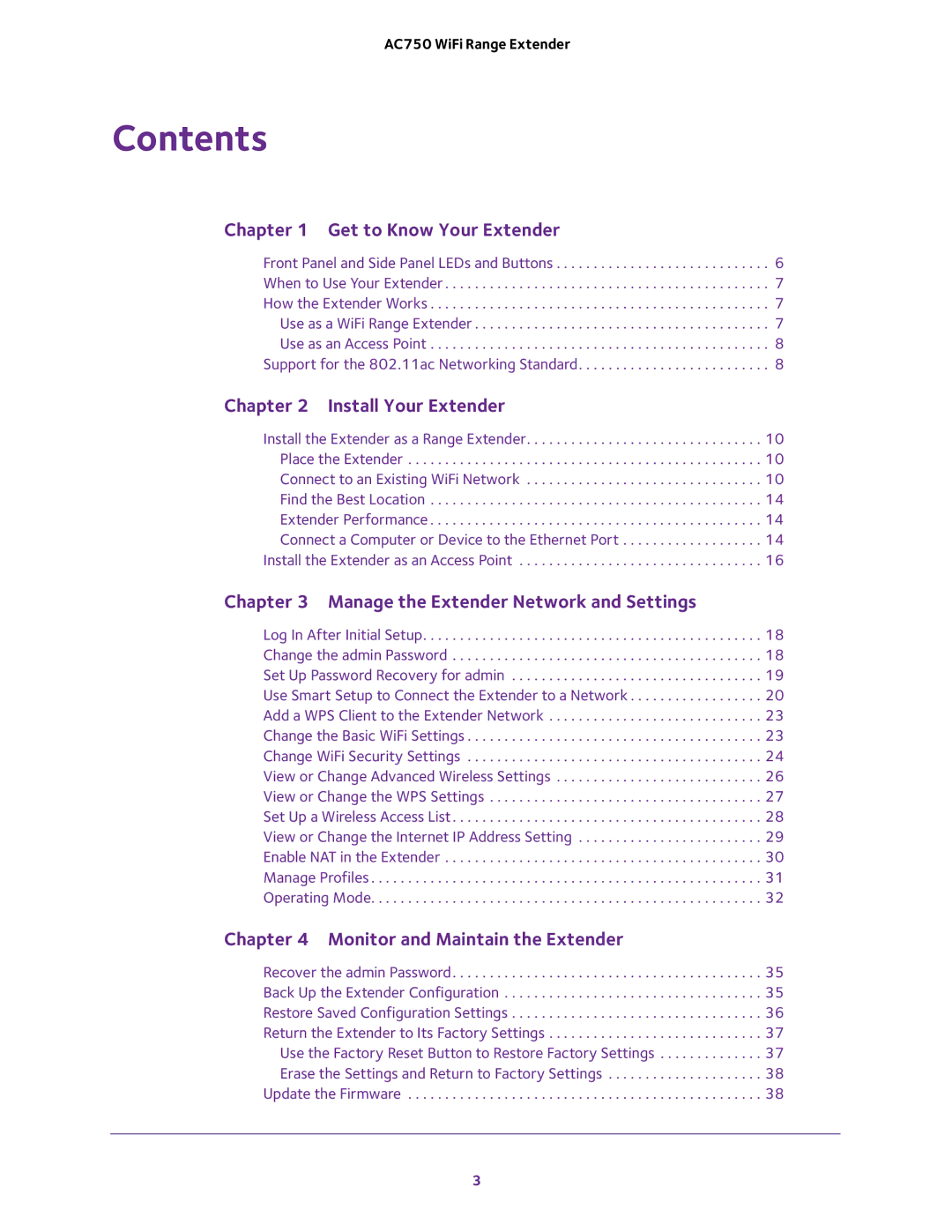AC750 WiFi Range Extender
Contents
Chapter 1 Get to Know Your Extender
Front Panel and Side Panel LEDs and Buttons . . . . . . . . . . . . . . . . . . . . . . . . . . . . . 6 When to Use Your Extender . . . . . . . . . . . . . . . . . . . . . . . . . . . . . . . . . . . . . . . . . . . . 7 How the Extender Works . . . . . . . . . . . . . . . . . . . . . . . . . . . . . . . . . . . . . . . . . . . . . . 7 Use as a WiFi Range Extender . . . . . . . . . . . . . . . . . . . . . . . . . . . . . . . . . . . . . . . . 7 Use as an Access Point . . . . . . . . . . . . . . . . . . . . . . . . . . . . . . . . . . . . . . . . . . . . . . 8 Support for the 802.11ac Networking Standard. . . . . . . . . . . . . . . . . . . . . . . . . . 8
Chapter 2 Install Your Extender
Install the Extender as a Range Extender. . . . . . . . . . . . . . . . . . . . . . . . . . . . . . . . 10 Place the Extender . . . . . . . . . . . . . . . . . . . . . . . . . . . . . . . . . . . . . . . . . . . . . . . . 10 Connect to an Existing WiFi Network . . . . . . . . . . . . . . . . . . . . . . . . . . . . . . . . 10 Find the Best Location . . . . . . . . . . . . . . . . . . . . . . . . . . . . . . . . . . . . . . . . . . . . . 14 Extender Performance . . . . . . . . . . . . . . . . . . . . . . . . . . . . . . . . . . . . . . . . . . . . . 14 Connect a Computer or Device to the Ethernet Port . . . . . . . . . . . . . . . . . . . 14
Install the Extender as an Access Point . . . . . . . . . . . . . . . . . . . . . . . . . . . . . . . . . 16
Chapter 3 Manage the Extender Network and Settings
Log In After Initial Setup. . . . . . . . . . . . . . . . . . . . . . . . . . . . . . . . . . . . . . . . . . . . . . 18 Change the admin Password . . . . . . . . . . . . . . . . . . . . . . . . . . . . . . . . . . . . . . . . . . 18 Set Up Password Recovery for admin . . . . . . . . . . . . . . . . . . . . . . . . . . . . . . . . . . 19 Use Smart Setup to Connect the Extender to a Network . . . . . . . . . . . . . . . . . . 20 Add a WPS Client to the Extender Network . . . . . . . . . . . . . . . . . . . . . . . . . . . . . 23 Change the Basic WiFi Settings . . . . . . . . . . . . . . . . . . . . . . . . . . . . . . . . . . . . . . . . 23 Change WiFi Security Settings . . . . . . . . . . . . . . . . . . . . . . . . . . . . . . . . . . . . . . . . 24 View or Change Advanced Wireless Settings . . . . . . . . . . . . . . . . . . . . . . . . . . . . 26 View or Change the WPS Settings . . . . . . . . . . . . . . . . . . . . . . . . . . . . . . . . . . . . . 27 Set Up a Wireless Access List. . . . . . . . . . . . . . . . . . . . . . . . . . . . . . . . . . . . . . . . . . 28 View or Change the Internet IP Address Setting . . . . . . . . . . . . . . . . . . . . . . . . . 29 Enable NAT in the Extender . . . . . . . . . . . . . . . . . . . . . . . . . . . . . . . . . . . . . . . . . . . 30 Manage Profiles . . . . . . . . . . . . . . . . . . . . . . . . . . . . . . . . . . . . . . . . . . . . . . . . . . . . . 31 Operating Mode. . . . . . . . . . . . . . . . . . . . . . . . . . . . . . . . . . . . . . . . . . . . . . . . . . . . . 32
Chapter 4 Monitor and Maintain the Extender
Recover the admin Password. . . . . . . . . . . . . . . . . . . . . . . . . . . . . . . . . . . . . . . . . . 35 Back Up the Extender Configuration . . . . . . . . . . . . . . . . . . . . . . . . . . . . . . . . . . . 35 Restore Saved Configuration Settings . . . . . . . . . . . . . . . . . . . . . . . . . . . . . . . . . . 36 Return the Extender to Its Factory Settings . . . . . . . . . . . . . . . . . . . . . . . . . . . . . 37 Use the Factory Reset Button to Restore Factory Settings . . . . . . . . . . . . . . 37 Erase the Settings and Return to Factory Settings . . . . . . . . . . . . . . . . . . . . . 38 Update the Firmware . . . . . . . . . . . . . . . . . . . . . . . . . . . . . . . . . . . . . . . . . . . . . . . . 38
3