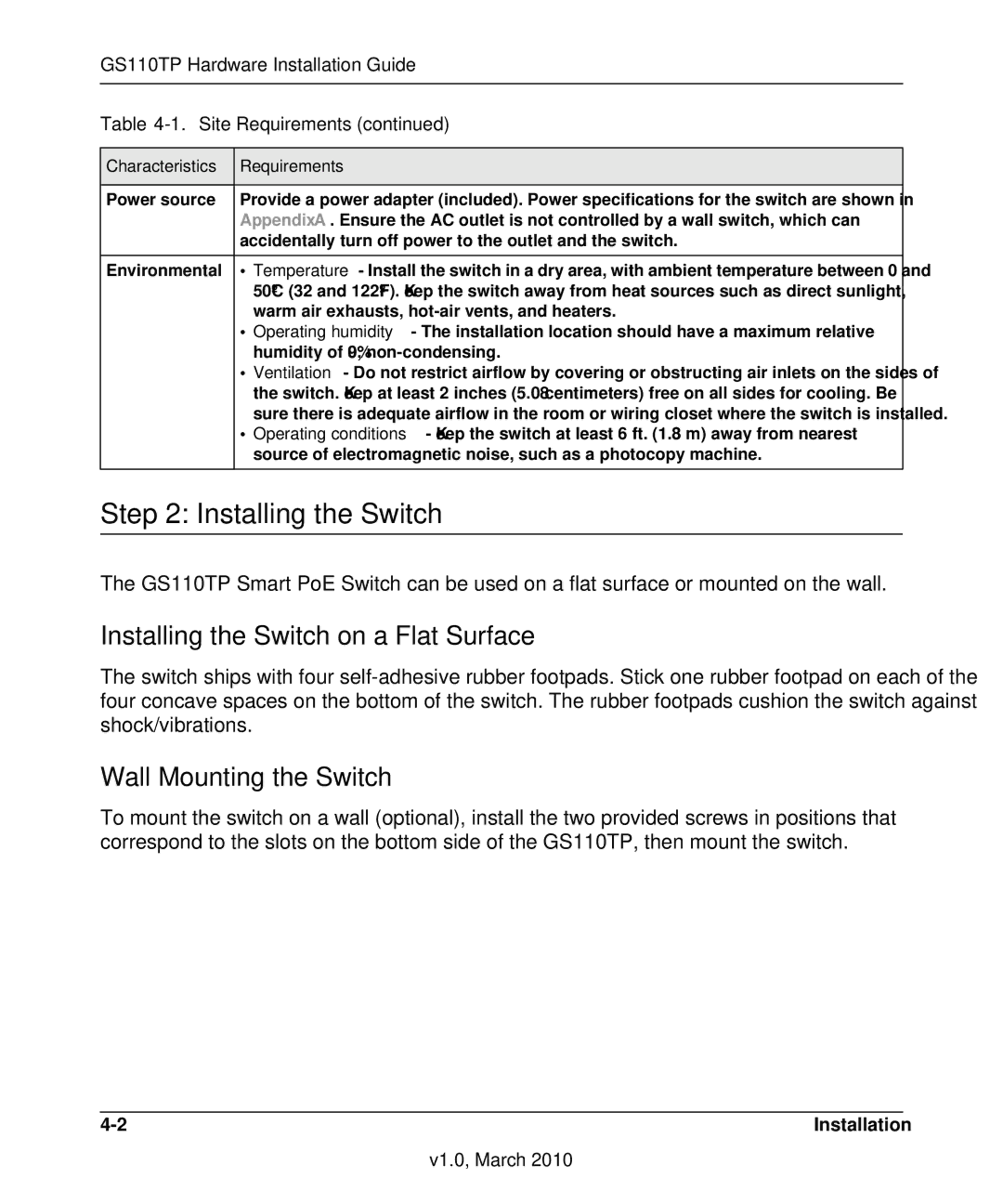GS110TP Hardware Installation Guide
Table 4-1. Site Requirements (continued)
Characteristics | Requirements |
|
|
Power source | Provide a power adapter (included). Power specifications for the switch are shown in |
| Appendix A . Ensure the AC outlet is not controlled by a wall switch, which can |
| accidentally turn off power to the outlet and the switch. |
|
|
Environmental | • Temperature - Install the switch in a dry area, with ambient temperature between 0 and |
| 50ºC (32 and 122ºF). Keep the switch away from heat sources such as direct sunlight, |
| warm air exhausts, |
| • Operating humidity - The installation location should have a maximum relative |
| humidity of 90%, |
| • Ventilation - Do not restrict airflow by covering or obstructing air inlets on the sides of |
| the switch. Keep at least 2 inches (5.08 centimeters) free on all sides for cooling. Be |
| sure there is adequate airflow in the room or wiring closet where the switch is installed. |
| • Operating conditions - Keep the switch at least 6 ft. (1.83 m) away from nearest |
| source of electromagnetic noise, such as a photocopy machine. |
Step 2: Installing the Switch
The GS110TP Smart PoE Switch can be used on a flat surface or mounted on the wall.
Installing the Switch on a Flat Surface
The switch ships with four
Wall Mounting the Switch
To mount the switch on a wall (optional), install the two provided screws in positions that correspond to the slots on the bottom side of the GS110TP, then mount the switch.
Installation |
v1.0, March 2010