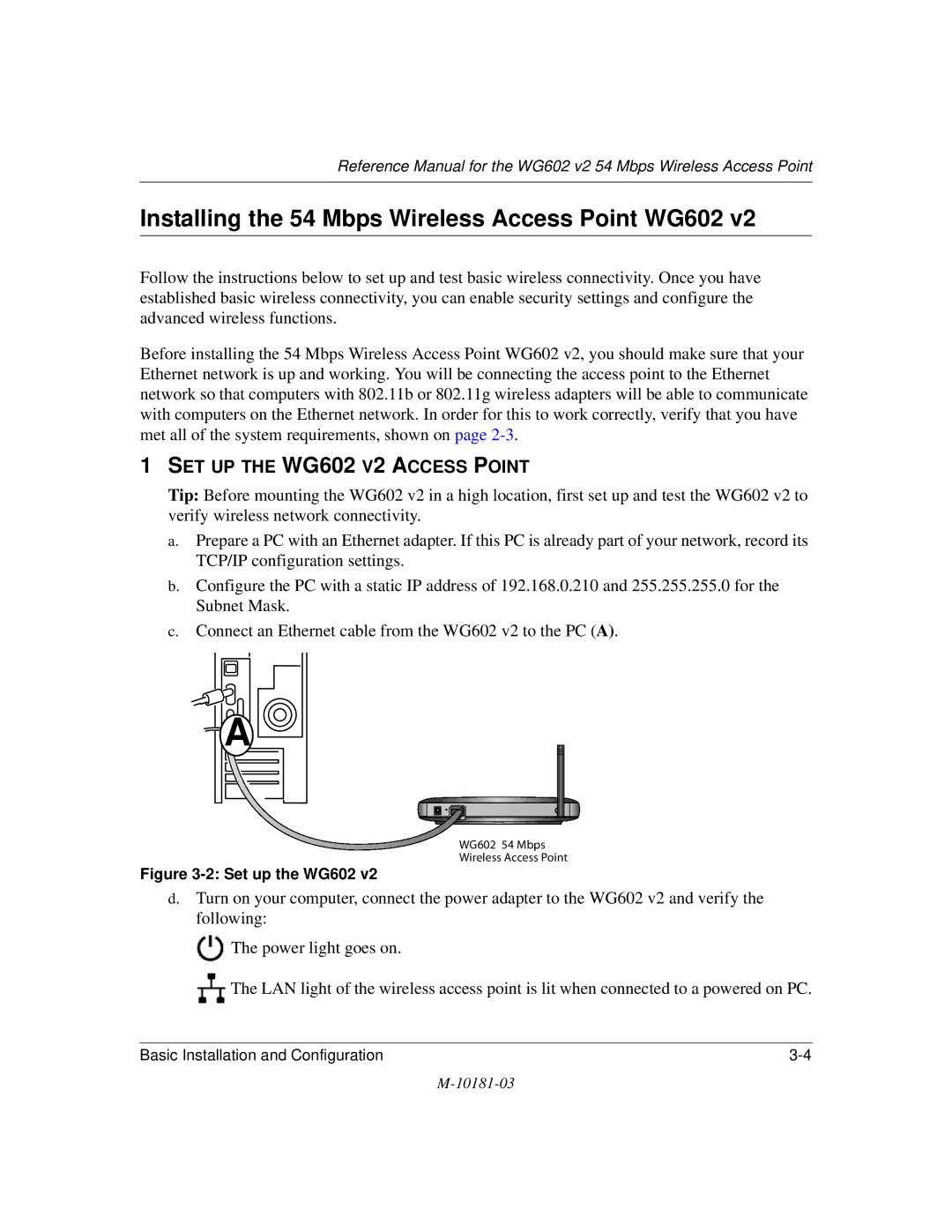10181-03
Technical Support
Netgear 54 Mbps Wireless Access Point WG602
Canadian Department of Communications Compliance Statement
0984
10181-03
Contents
Chapter Management
Appendix a Specifications
Glossary
Index
Viii Contents
Audience, Scope, Conventions
Chapter About This Manual
Html version of this manual
How to Use this Manual
How to Print this Manual
About This Manual
About the 54 Mbps Wireless Access Point WG602
Chapter Introduction
Support for Standards
802.11g Standards-based Wireless Networking
Key Features
System Requirements
Autosensing Ethernet Connections with Auto Uplink
Compatible and Related Netgear Products
What’s In the Box?
Hardware Description
WG602 v2 Wireless Access Point Front Panel
Access
Introduction
Observing Placement and Range Guidelines
Chapter Basic Installation and Configuration
Feature Factory Default Settings
Default Factory Settings
Understanding WG602 v2 Wireless Security Options
SET UP the WG602 V2 Access Point
Installing the 54 Mbps Wireless Access Point WG602
Configure LAN and Wireless Access
Two Ways to Log In to the WG602
Deploy the WG602 V2 Access Point
How to Log in Using the Default IP Address of the WG602
How to Log In to the WG602 v2 Using Its Default NetBIOS Name
Example WG602 v2 NetBIOS name in browser address bar
Access Point Name NetBIOS
Using the Basic IP Settings Options
Basic Wireless Settings
Understanding the Basic Wireless Settings
Basic Installation and Configuration
Basic Wireless Security Options
Understanding Wireless Security Options
If WPA-PSK Authentication is Used
10 WEP Settings
How to Configure WEP Wireless Security
11 WPA Settings menu
How to Configure WPA-PSK Wireless Security
12 Access Control options
How to Restrict Wireless Access by MAC Address
Basic Installation and Configuration
Basic Installation and Configuration
Viewing General Information
Chapter Management
General Information Fields
Viewing a List of Attached Devices
Upgrading the Wireless Access Point Software
WG602 v2 Upgrade Firmware
Restoring the WG602 v2 to the Factory Default Settings
Rebooting and Resetting Factory Default Options
Set Password
Changing the Administrator Password
Configuring Wireless Bridge or Repeater Links
Chapter Advanced Configuration
Wireless Bridging
How to Select the Wireless Bridging Access Point Mode
Repeater modes are
Wireless
Advanced Configuration
Wireless Repeater
How to Configure a WG602 v2 as a Repeater
Advanced Wireless Settings Fields
Understanding Advanced Wireless Settings
Field Description Dtim Interval
Ethernet LAN light is not lit
Chapter Troubleshooting
Troubleshooting
No lights are lit on the access point
Cannot configure the wireless access point from a browser
Wireless LAN activity light is not lit
When I enter a URL or IP address I get a timeout error
Using the Reset Button to Restore Factory Default Settings
10181-03
Specifications for the WG602
Appendix a Specifications
Specifications
Appendix B Wireless Networking Basics
Wireless Networking Overview
Infrastructure Mode
Ad Hoc Mode Peer-to-Peer Workgroup
Network Name Extended Service Set Identification Essid
Wireless Channels
Radio frequency channels used are listed in Table B-1
WEP Authentication
WEP Wireless Security
Access point have the same WEP are described below
Authentication Shared Key Steps
Key Size and Configuration
How to Use WEP Parameters
WPA Wireless Security
How Does WPA Compare to WEP?
How Does WPA Compare to Ieee 802.11i?
What are the Key Features of WPA Security?
Wireless Networking Basics
Figure B-3 WPA Overview
Figure B-4 802.1x Authentication Sequence
WPA Data Encryption Key Management
Temporal Key Integrity Protocol Tkip
Product Support for WPA
Is WPA Perfect?
Changes to Wireless Network Adapters
Changes to Wireless Client Programs
What is a Router?
Appendix C Network, Routing, Firewall, and Cabling Basics
Basic Router Concepts
IP Addresses and the Internet
Class E Class E addresses are for experimental use
Subnet Addressing
Netmask
Figure C-2 Example of Subnetting a Class B Address
Table C-1. Netmask Notation Translation Table for One Octet
Private IP Addresses
Single IP Address Operation Using NAT
Following figure illustrates a single IP address operation
IP Configuration by Dhcp
Routing Protocols
Domain Name Server
MAC Addresses and ARP
Internet Security and Firewalls
Stateful Packet Inspection
What is a Firewall?
Denial of Service Attack
Ethernet Cabling
Category 5 Cable Quality
Table C-1 UTP Ethernet cable wiring, straight-through
Figure C-4illustrates straight-through twisted pair cable
Inside Twisted Pair Cables
Uplink Switches, Crossover Cables, and MDI/MDIX Switching
Network, Routing, Firewall, and Cabling Basics
Network, Routing, Firewall, and Cabling Basics
Preparing Your Computers for TCP/IP Networking
Appendix D Preparing Your PCs for Network Access
Installing or Verifying Windows Networking Components
Configuring Windows 98 and Me for TCP/IP Networking
Enabling Dhcp to Automatically Configure TCP/IP Settings
Choose Settings, and then Control Panel
Dhcp Configuration of TCP/IP in Windows 98 and Me
Verifying TCP/IP Properties for Windows 98 or Me
Selecting the Windows Internet Access Method
Configuring Windows 2000 or XP for TCP/IP Networking
Dhcp Configuration of TCP/IP in Windows XP
TCP/IP details are presented on Support tab
Right click Local Area Connection and select Properties
Dhcp Configuration of TCP/IP in Windows
Obtain an IP address automatically is selected
Verifying TCP/IP Properties for Windows XP or
Preparing Your PCs for Network Access
Numeric
Glossary
See Access Control List
See Dynamic Host Configuration Protocol
See Internet Control Message Protocol
Ieee
Internet service provider
Megabits per second
NIC
Set of rules for communication between devices on a network
See Wide Area Network
Wins
Glossary
Numerics
Index
RFC

![]()