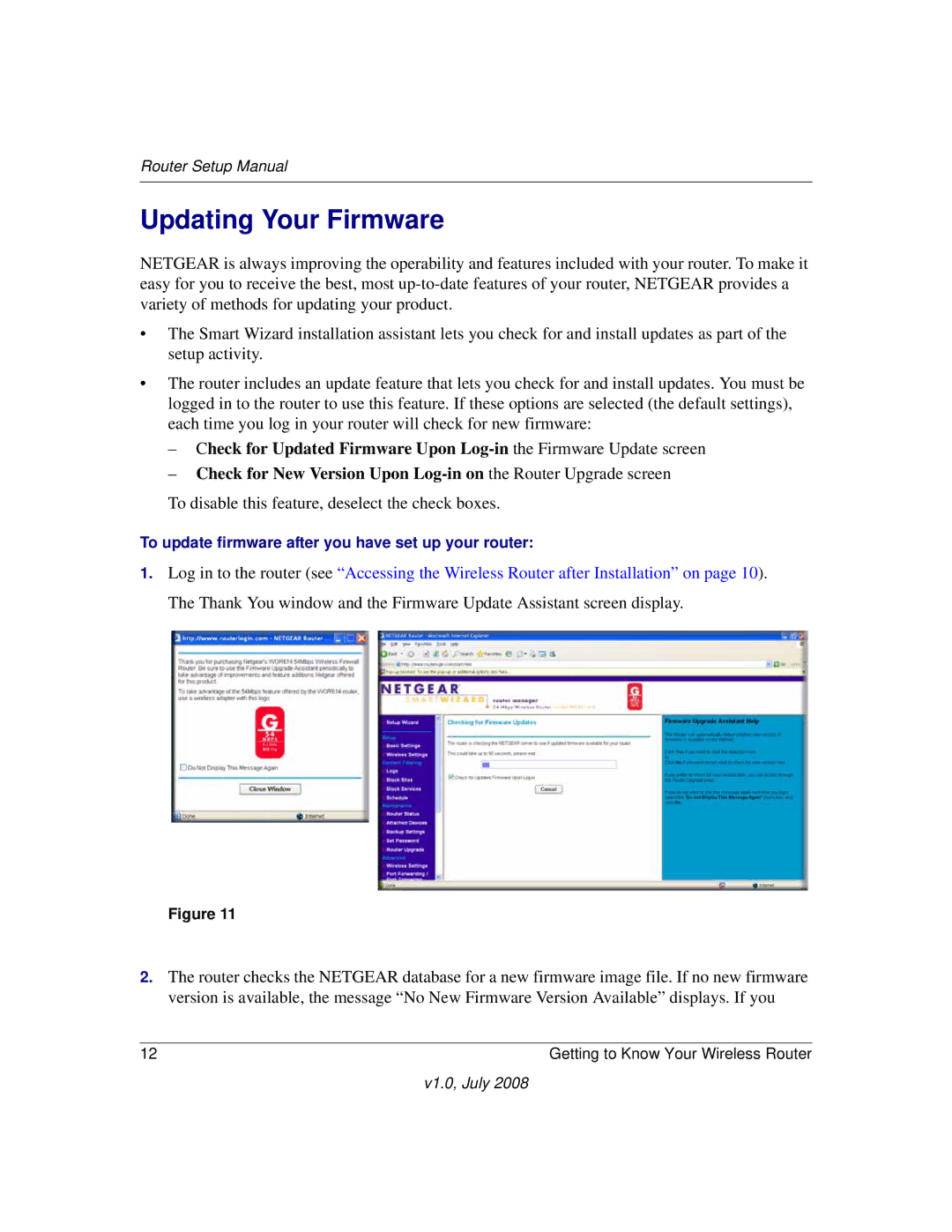Router Setup Manual
Updating Your Firmware
NETGEAR is always improving the operability and features included with your router. To make it easy for you to receive the best, most
•The Smart Wizard installation assistant lets you check for and install updates as part of the setup activity.
•The router includes an update feature that lets you check for and install updates. You must be logged in to the router to use this feature. If these options are selected (the default settings), each time you log in your router will check for new firmware:
–Check for Updated Firmware Upon
–Check for New Version Upon
To disable this feature, deselect the check boxes.
To update firmware after you have set up your router:
1.Log in to the router (see “Accessing the Wireless Router after Installation” on page 10). The Thank You window and the Firmware Update Assistant screen display.
Figure 11
2.The router checks the NETGEAR database for a new firmware image file. If no new firmware version is available, the message “No New Firmware Version Available” displays. If you
12 | Getting to Know Your Wireless Router |
v1.0, July 2008