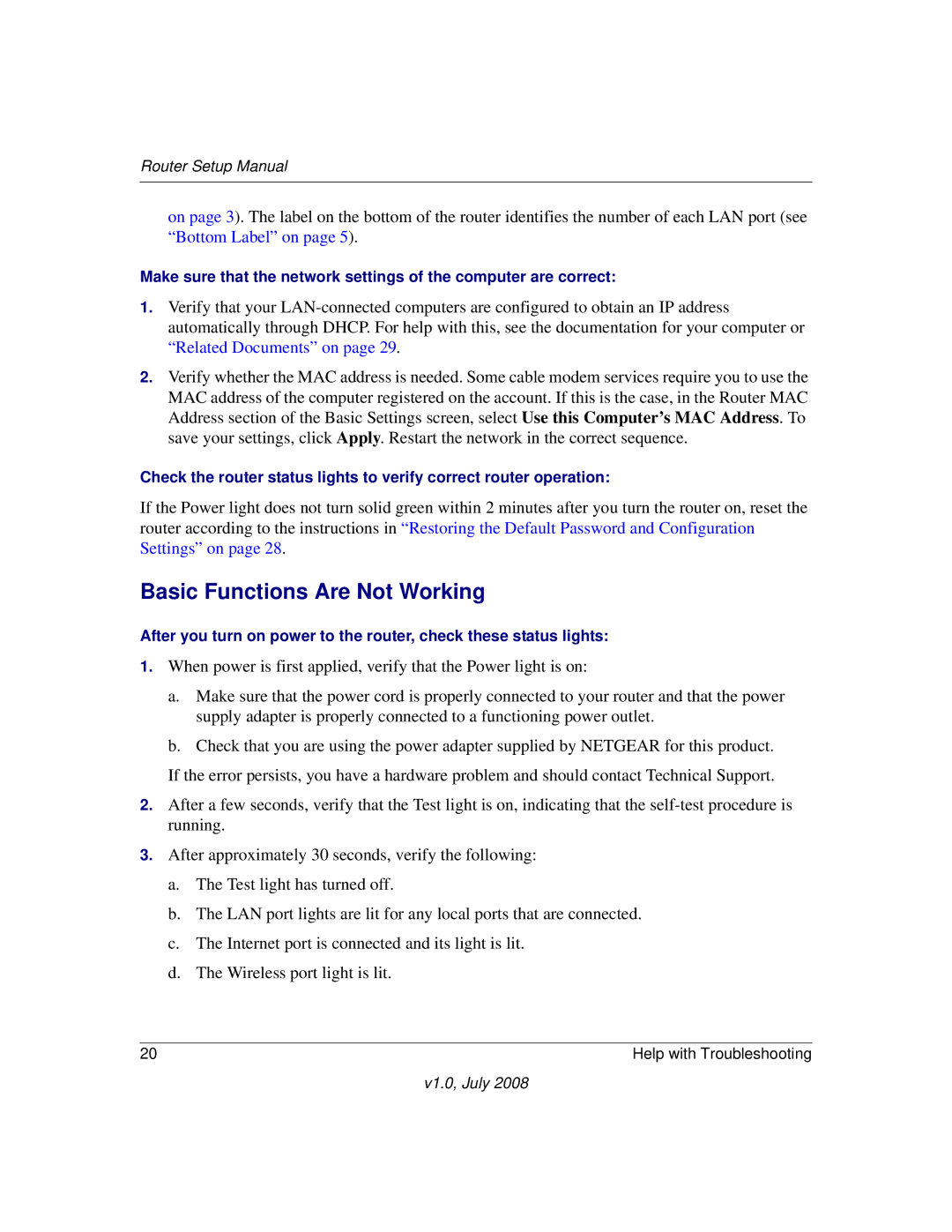Router Setup Manual
on page 3). The label on the bottom of the router identifies the number of each LAN port (see “Bottom Label” on page 5).
Make sure that the network settings of the computer are correct:
1.Verify that your
2.Verify whether the MAC address is needed. Some cable modem services require you to use the MAC address of the computer registered on the account. If this is the case, in the Router MAC Address section of the Basic Settings screen, select Use this Computer’s MAC Address. To save your settings, click Apply. Restart the network in the correct sequence.
Check the router status lights to verify correct router operation:
If the Power light does not turn solid green within 2 minutes after you turn the router on, reset the router according to the instructions in “Restoring the Default Password and Configuration Settings” on page 28.
Basic Functions Are Not Working
After you turn on power to the router, check these status lights:
1.When power is first applied, verify that the Power light is on:
a.Make sure that the power cord is properly connected to your router and that the power supply adapter is properly connected to a functioning power outlet.
b.Check that you are using the power adapter supplied by NETGEAR for this product. If the error persists, you have a hardware problem and should contact Technical Support.
2.After a few seconds, verify that the Test light is on, indicating that the
3.After approximately 30 seconds, verify the following:
a.The Test light has turned off.
b.The LAN port lights are lit for any local ports that are connected.
c.The Internet port is connected and its light is lit.
d.The Wireless port light is lit.
20 | Help with Troubleshooting |
v1.0, July 2008