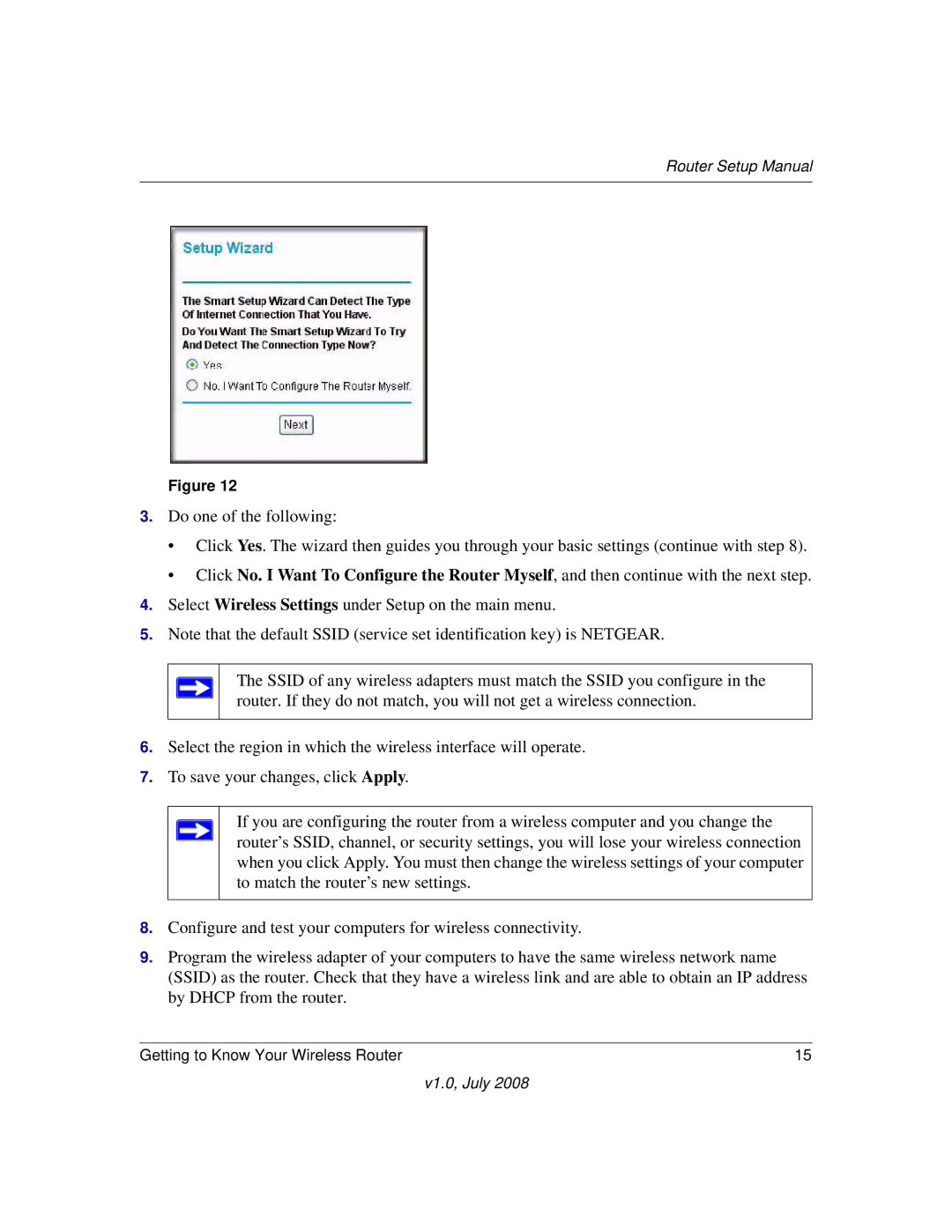Router Setup Manual
Figure 12
3.Do one of the following:
•Click Yes. The wizard then guides you through your basic settings (continue with step 8).
•Click No. I Want To Configure the Router Myself, and then continue with the next step.
4.Select Wireless Settings under Setup on the main menu.
5.Note that the default SSID (service set identification key) is NETGEAR.
The SSID of any wireless adapters must match the SSID you configure in the router. If they do not match, you will not get a wireless connection.
6.Select the region in which the wireless interface will operate.
7.To save your changes, click Apply.
If you are configuring the router from a wireless computer and you change the router’s SSID, channel, or security settings, you will lose your wireless connection when you click Apply. You must then change the wireless settings of your computer to match the router’s new settings.
8.Configure and test your computers for wireless connectivity.
9.Program the wireless adapter of your computers to have the same wireless network name (SSID) as the router. Check that they have a wireless link and are able to obtain an IP address by DHCP from the router.
Getting to Know Your Wireless Router | 15 |
v1.0, July 2008