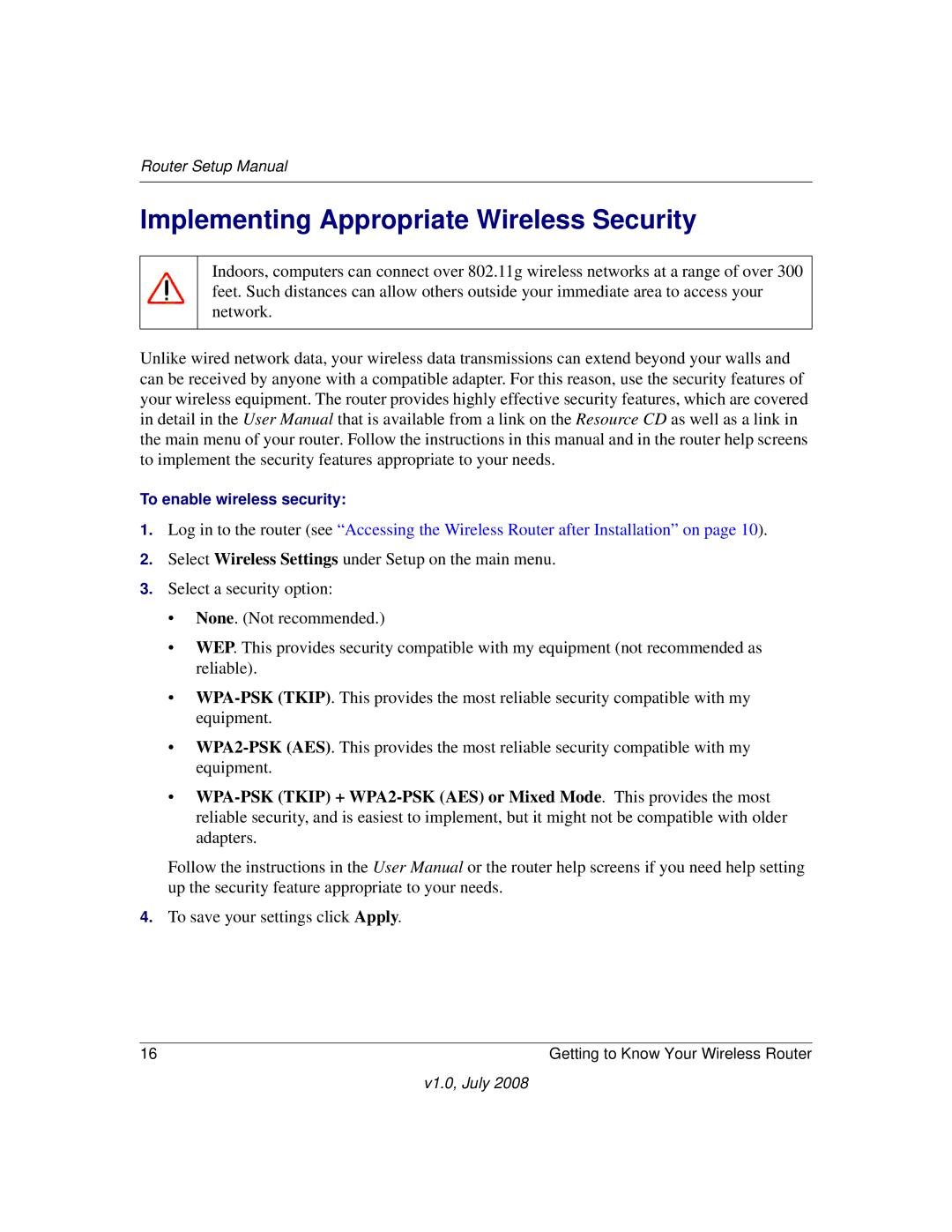Router Setup Manual
Implementing Appropriate Wireless Security
Indoors, computers can connect over 802.11g wireless networks at a range of over 300 feet. Such distances can allow others outside your immediate area to access your network.
Unlike wired network data, your wireless data transmissions can extend beyond your walls and can be received by anyone with a compatible adapter. For this reason, use the security features of your wireless equipment. The router provides highly effective security features, which are covered in detail in the User Manual that is available from a link on the Resource CD as well as a link in the main menu of your router. Follow the instructions in this manual and in the router help screens to implement the security features appropriate to your needs.
To enable wireless security:
1.Log in to the router (see “Accessing the Wireless Router after Installation” on page 10).
2.Select Wireless Settings under Setup on the main menu.
3.Select a security option:
•None. (Not recommended.)
•WEP. This provides security compatible with my equipment (not recommended as reliable).
•
•
•
Follow the instructions in the User Manual or the router help screens if you need help setting up the security feature appropriate to your needs.
4.To save your settings click Apply.
16 | Getting to Know Your Wireless Router |
v1.0, July 2008