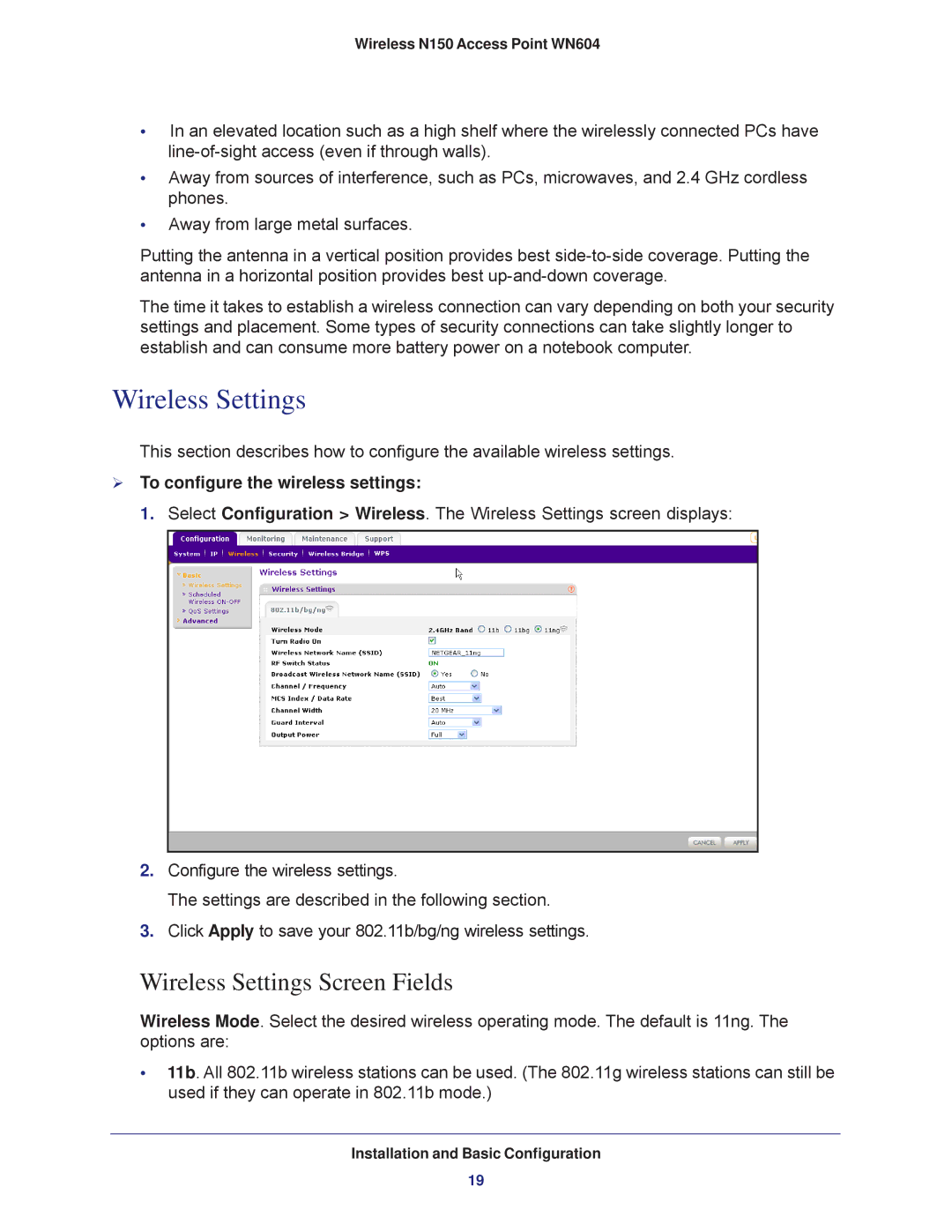Wireless N150 Access Point WN604
•In an elevated location such as a high shelf where the wirelessly connected PCs have
•Away from sources of interference, such as PCs, microwaves, and 2.4 GHz cordless phones.
•Away from large metal surfaces.
Putting the antenna in a vertical position provides best
The time it takes to establish a wireless connection can vary depending on both your security settings and placement. Some types of security connections can take slightly longer to establish and can consume more battery power on a notebook computer.
Wireless Settings
This section describes how to configure the available wireless settings.
To configure the wireless settings:
1. Select Configuration > Wireless. The Wireless Settings screen displays:
2.Configure the wireless settings.
The settings are described in the following section.
3.Click Apply to save your 802.11b/bg/ng wireless settings.
Wireless Settings Screen Fields
Wireless Mode. Select the desired wireless operating mode. The default is 11ng. The options are:
•11b. All 802.11b wireless stations can be used. (The 802.11g wireless stations can still be used if they can operate in 802.11b mode.)
Installation and Basic Configuration
19