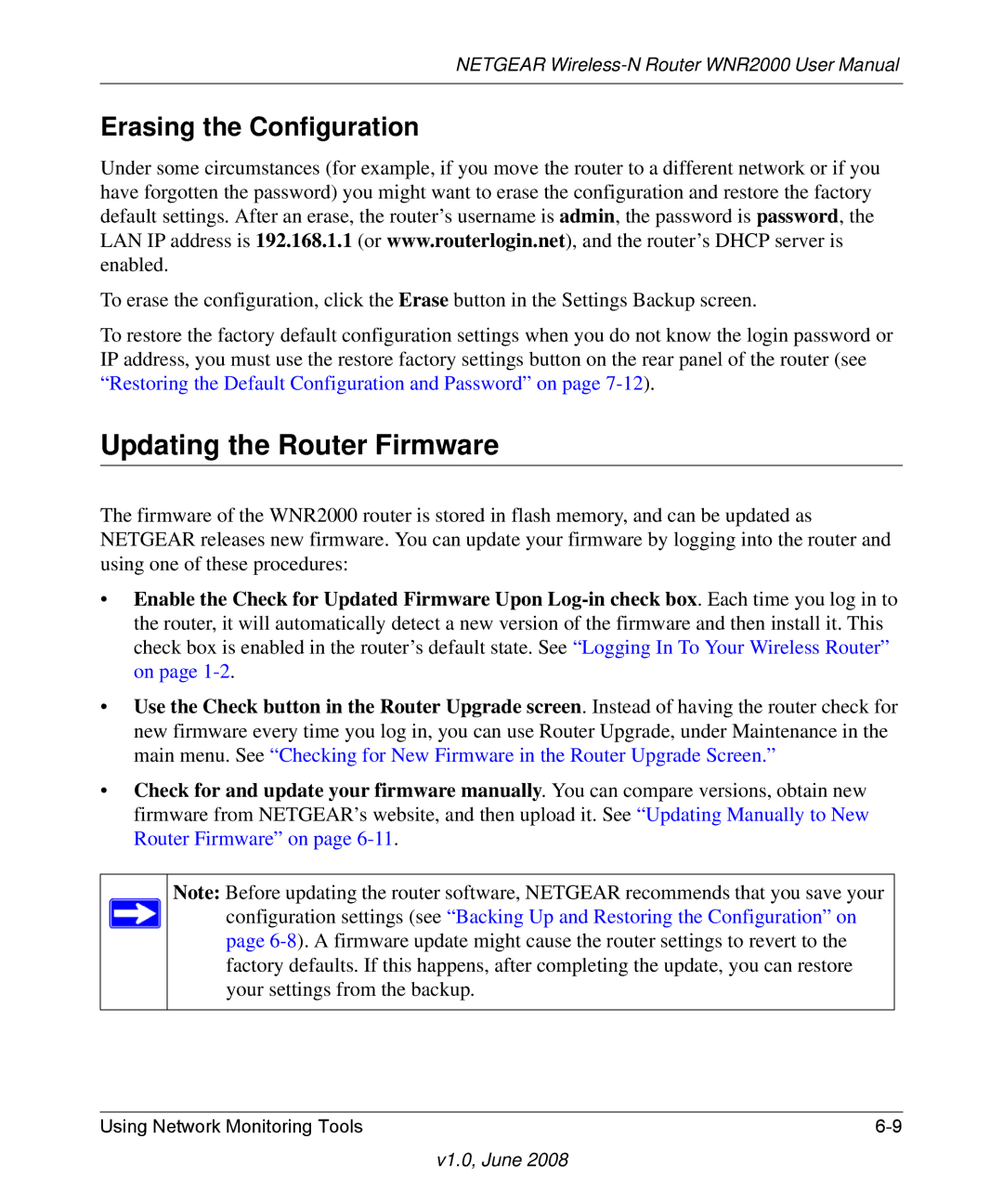NETGEAR
Erasing the Configuration
Under some circumstances (for example, if you move the router to a different network or if you have forgotten the password) you might want to erase the configuration and restore the factory default settings. After an erase, the router’s username is admin, the password is password, the LAN IP address is 192.168.1.1 (or www.routerlogin.net), and the router’s DHCP server is enabled.
To erase the configuration, click the Erase button in the Settings Backup screen.
To restore the factory default configuration settings when you do not know the login password or IP address, you must use the restore factory settings button on the rear panel of the router (see “Restoring the Default Configuration and Password” on page
Updating the Router Firmware
The firmware of the WNR2000 router is stored in flash memory, and can be updated as NETGEAR releases new firmware. You can update your firmware by logging into the router and using one of these procedures:
•Enable the Check for Updated Firmware Upon
•Use the Check button in the Router Upgrade screen. Instead of having the router check for new firmware every time you log in, you can use Router Upgrade, under Maintenance in the main menu. See “Checking for New Firmware in the Router Upgrade Screen.”
•Check for and update your firmware manually. You can compare versions, obtain new firmware from NETGEAR’s website, and then upload it. See “Updating Manually to New Router Firmware” on page
Note: Before updating the router software, NETGEAR recommends that you save your configuration settings (see “Backing Up and Restoring the Configuration” on page
Using Network Monitoring Tools |