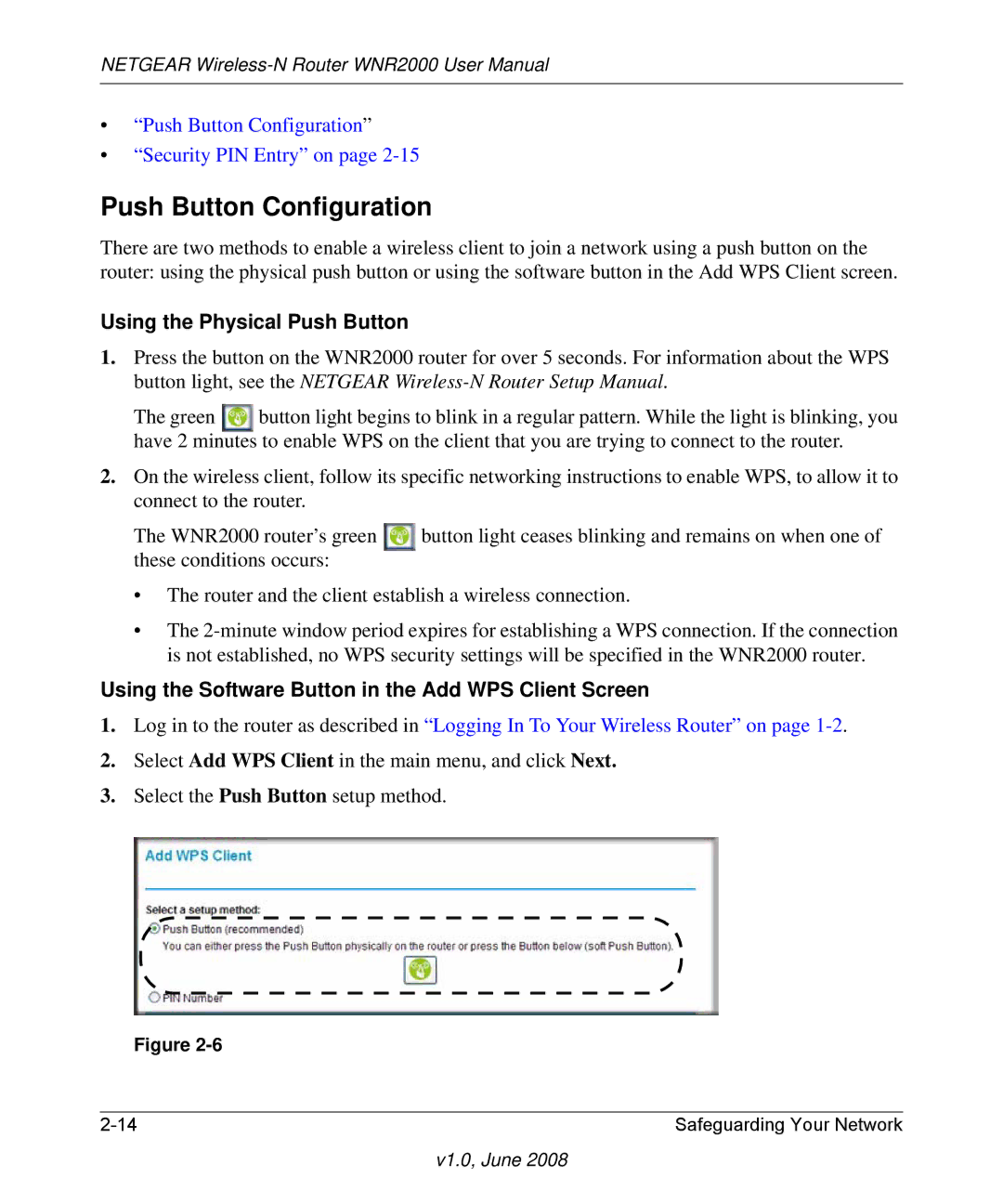NETGEAR
•“Push Button Configuration”
•“Security PIN Entry” on page
Push Button Configuration
There are two methods to enable a wireless client to join a network using a push button on the router: using the physical push button or using the software button in the Add WPS Client screen.
Using the Physical Push Button
1.Press the button on the WNR2000 router for over 5 seconds. For information about the WPS button light, see the NETGEAR
The green button light begins to blink in a regular pattern. While the light is blinking, you have 2 minutes to enable WPS on the client that you are trying to connect to the router.
2.On the wireless client, follow its specific networking instructions to enable WPS, to allow it to connect to the router.
The WNR2000 router’s green | button light ceases blinking and remains on when one of |
these conditions occurs: |
|
•The router and the client establish a wireless connection.
•The
Using the Software Button in the Add WPS Client Screen
1.Log in to the router as described in “Logging In To Your Wireless Router” on page
2.Select Add WPS Client in the main menu, and click Next.
3.Select the Push Button setup method.
Figure
Safeguarding Your Network |