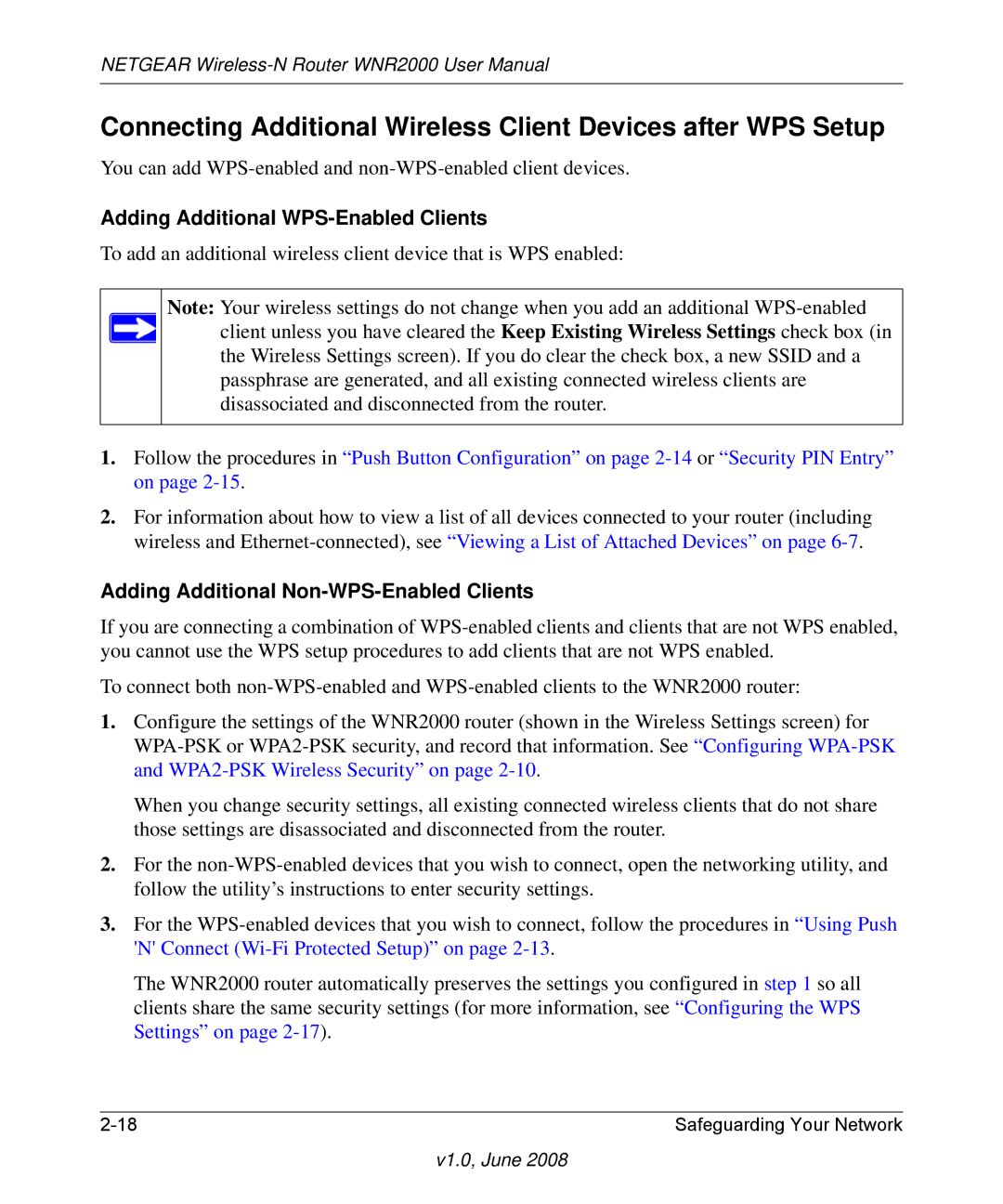NETGEAR
Connecting Additional Wireless Client Devices after WPS Setup
You can add
Adding Additional WPS-Enabled Clients
To add an additional wireless client device that is WPS enabled:
Note: Your wireless settings do not change when you add an additional
1.Follow the procedures in “Push Button Configuration” on page
2.For information about how to view a list of all devices connected to your router (including wireless and
Adding Additional Non-WPS-Enabled Clients
If you are connecting a combination of
To connect both
1.Configure the settings of the WNR2000 router (shown in the Wireless Settings screen) for
When you change security settings, all existing connected wireless clients that do not share those settings are disassociated and disconnected from the router.
2.For the
3.For the
The WNR2000 router automatically preserves the settings you configured in step 1 so all clients share the same security settings (for more information, see “Configuring the WPS Settings” on page
Safeguarding Your Network |