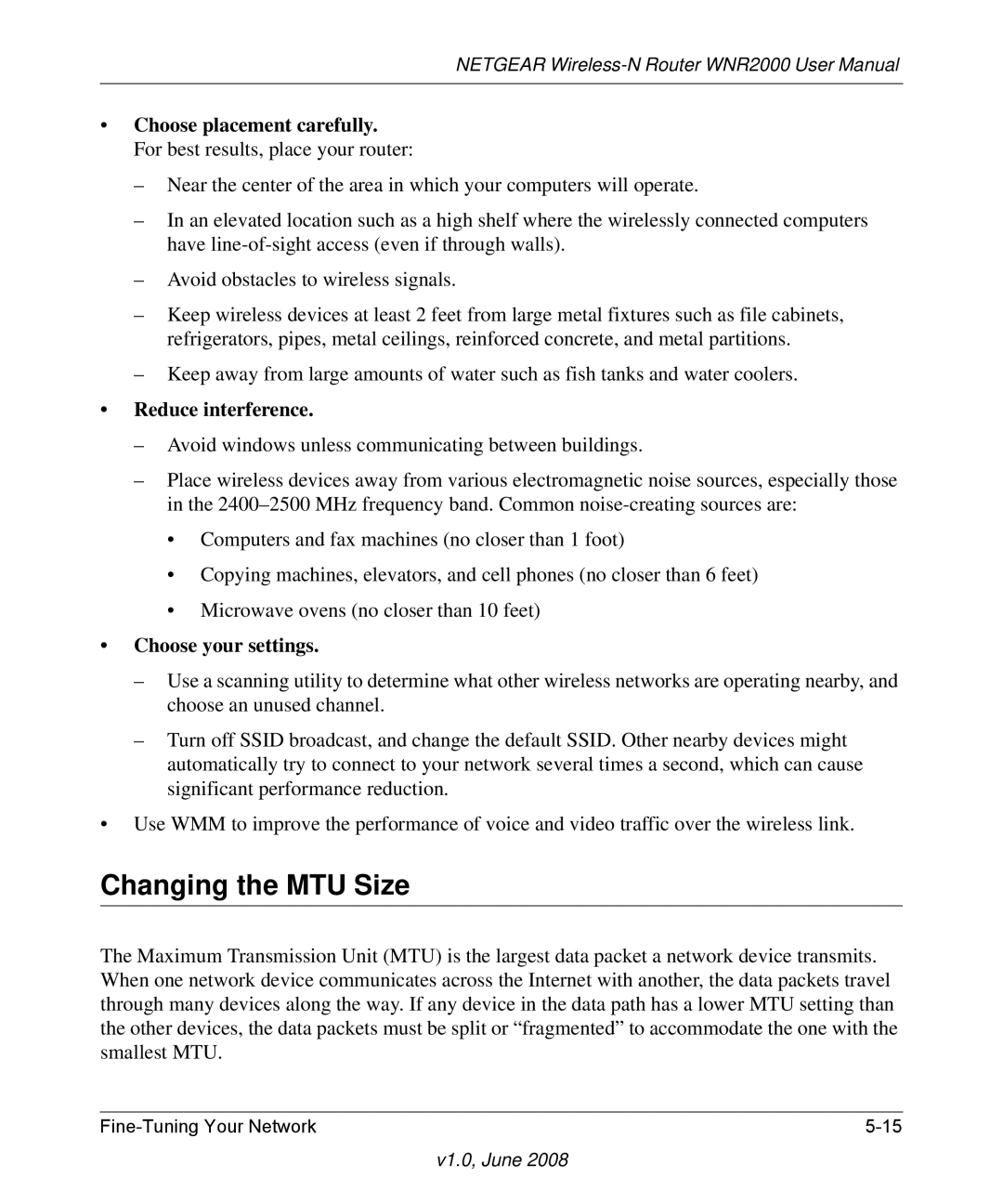NETGEAR
•Choose placement carefully. For best results, place your router:
–Near the center of the area in which your computers will operate.
–In an elevated location such as a high shelf where the wirelessly connected computers have
–Avoid obstacles to wireless signals.
–Keep wireless devices at least 2 feet from large metal fixtures such as file cabinets, refrigerators, pipes, metal ceilings, reinforced concrete, and metal partitions.
–Keep away from large amounts of water such as fish tanks and water coolers.
•Reduce interference.
–Avoid windows unless communicating between buildings.
–Place wireless devices away from various electromagnetic noise sources, especially those in the
•Computers and fax machines (no closer than 1 foot)
•Copying machines, elevators, and cell phones (no closer than 6 feet)
•Microwave ovens (no closer than 10 feet)
•Choose your settings.
–Use a scanning utility to determine what other wireless networks are operating nearby, and choose an unused channel.
–Turn off SSID broadcast, and change the default SSID. Other nearby devices might automatically try to connect to your network several times a second, which can cause significant performance reduction.
•Use WMM to improve the performance of voice and video traffic over the wireless link.
Changing the MTU Size
The Maximum Transmission Unit (MTU) is the largest data packet a network device transmits. When one network device communicates across the Internet with another, the data packets travel through many devices along the way. If any device in the data path has a lower MTU setting than the other devices, the data packets must be split or “fragmented” to accommodate the one with the smallest MTU.
|