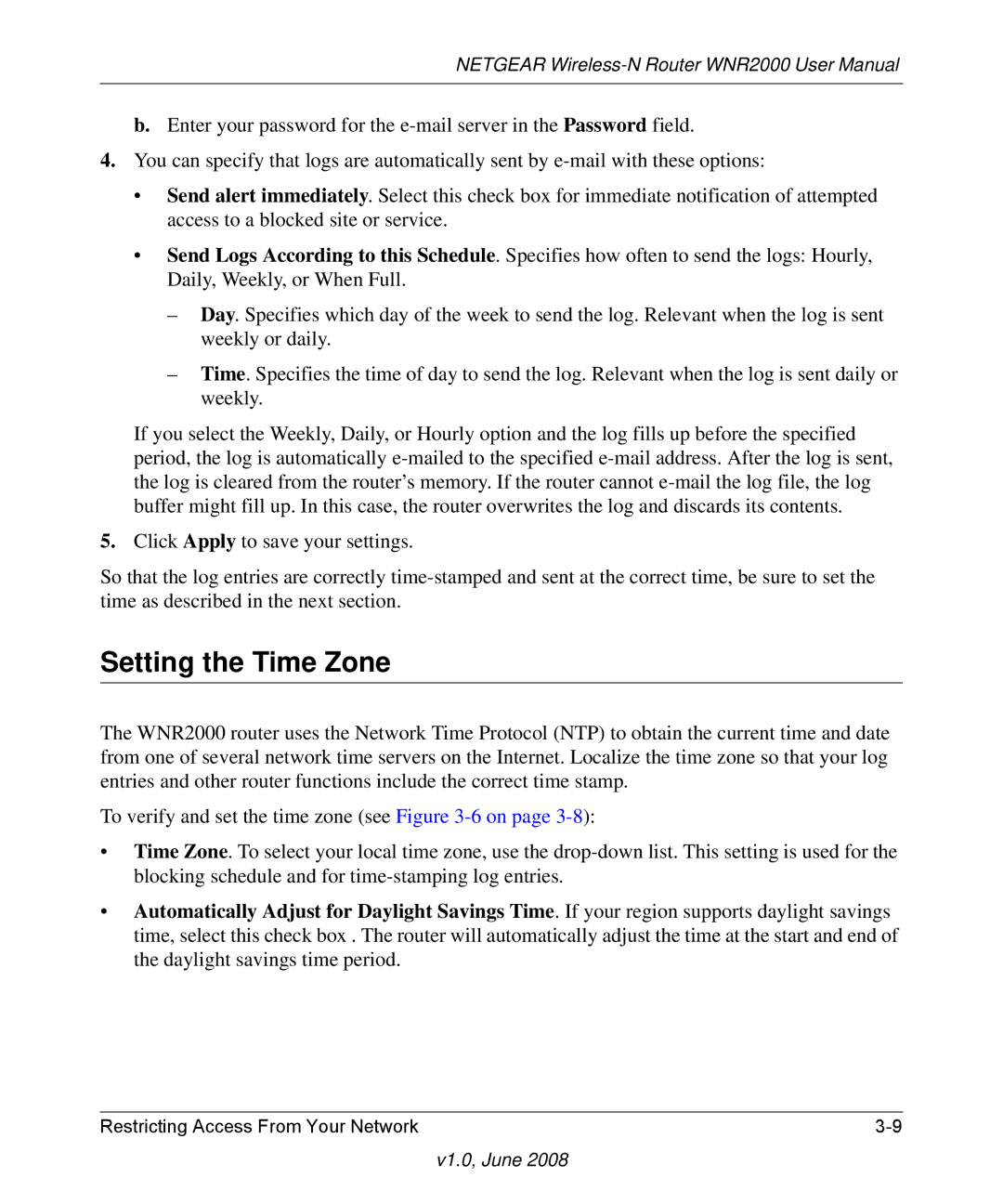NETGEAR
b.Enter your password for the
4.You can specify that logs are automatically sent by
• Send alert immediately. Select this check box for immediate notification of attempted access to a blocked site or service.
• Send Logs According to this Schedule. Specifies how often to send the logs: Hourly, Daily, Weekly, or When Full.
–Day. Specifies which day of the week to send the log. Relevant when the log is sent weekly or daily.
–Time. Specifies the time of day to send the log. Relevant when the log is sent daily or weekly.
If you select the Weekly, Daily, or Hourly option and the log fills up before the specified period, the log is automatically
5.Click Apply to save your settings.
So that the log entries are correctly
Setting the Time Zone
The WNR2000 router uses the Network Time Protocol (NTP) to obtain the current time and date from one of several network time servers on the Internet. Localize the time zone so that your log entries and other router functions include the correct time stamp.
To verify and set the time zone (see Figure
•Time Zone. To select your local time zone, use the
•Automatically Adjust for Daylight Savings Time. If your region supports daylight savings time, select this check box . The router will automatically adjust the time at the start and end of the daylight savings time period.
Restricting Access From Your Network |