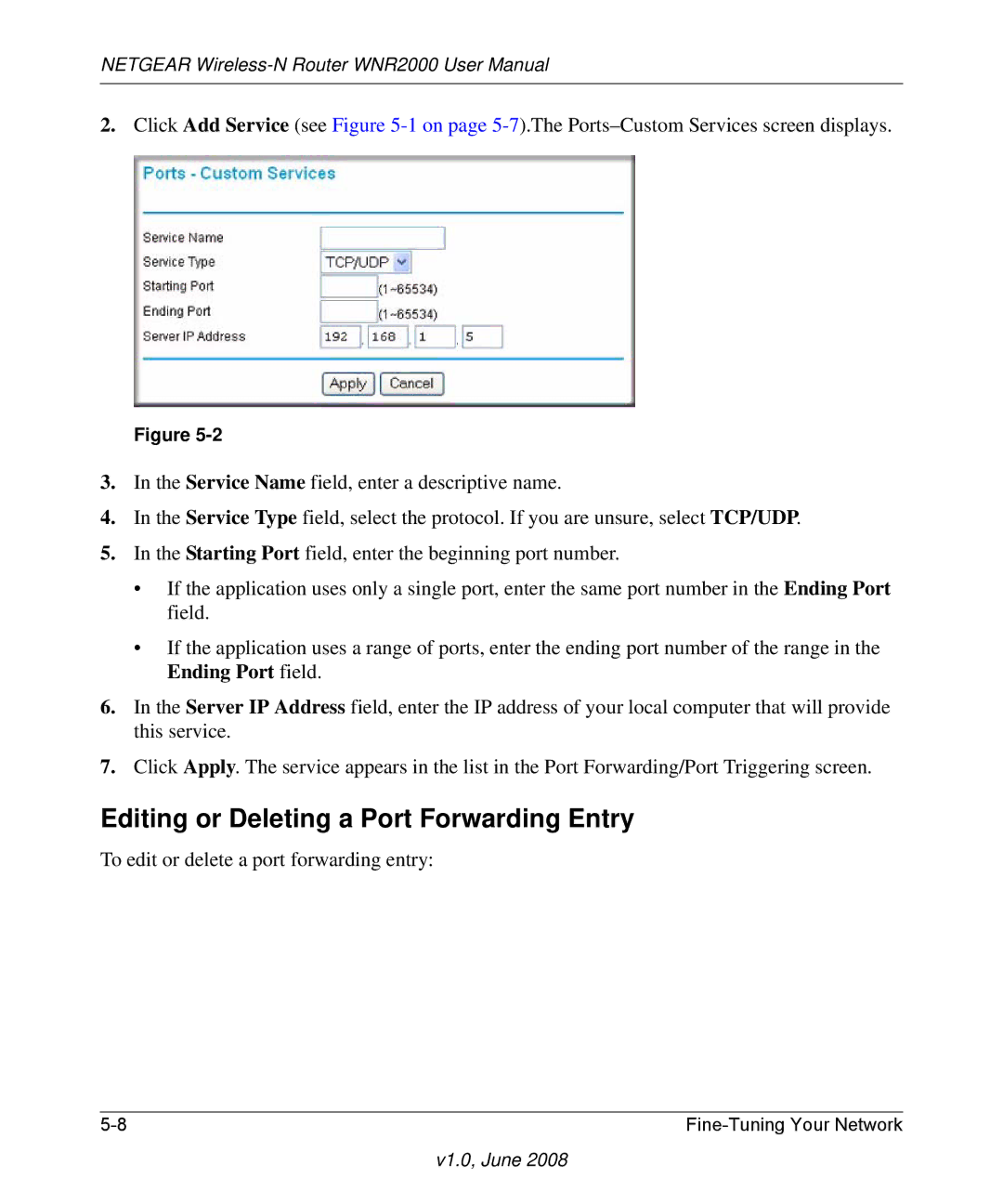NETGEAR
2.Click Add Service (see Figure
Figure
3.In the Service Name field, enter a descriptive name.
4.In the Service Type field, select the protocol. If you are unsure, select TCP/UDP.
5.In the Starting Port field, enter the beginning port number.
•If the application uses only a single port, enter the same port number in the Ending Port field.
•If the application uses a range of ports, enter the ending port number of the range in the Ending Port field.
6.In the Server IP Address field, enter the IP address of your local computer that will provide this service.
7.Click Apply. The service appears in the list in the Port Forwarding/Port Triggering screen.
Editing or Deleting a Port Forwarding Entry
To edit or delete a port forwarding entry:
|