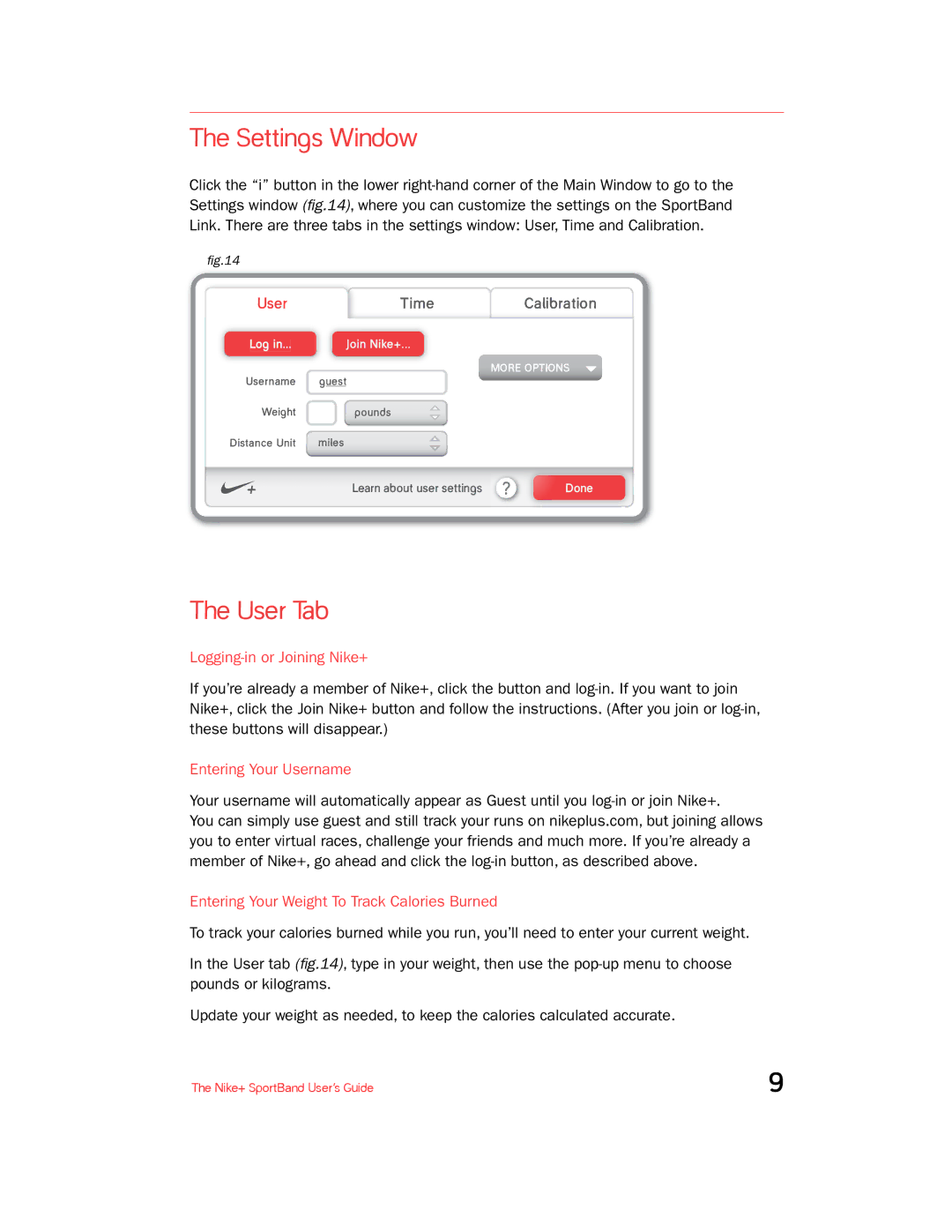The Settings Window
Click the “i” button in the lower
fig.14
| User | Time | Calibration | |
|
|
| Join Nike+... |
|
Log in... |
| |||
|
|
|
| MORE OPTIONS |
Username | guest |
| ||
| Weight | pounds |
| |
Distance Unit | miles |
| ||
|
|
| Learn about user settings | Done |
The User Tab
Logging-in or Joining Nike+
If you’re already a member of Nike+, click the button and
Entering Your Username
Your username will automatically appear as Guest until you
You can simply use guest and still track your runs on nikeplus.com, but joining allows you to enter virtual races, challenge your friends and much more. If you’re already a member of Nike+, go ahead and click the
Entering Your Weight To Track Calories Burned
To track your calories burned while you run, you’ll need to enter your current weight.
In the User tab (fig.14), type in your weight, then use the
Update your weight as needed, to keep the calories calculated accurate.
The Nike+ SportBand User’s Guide | 9 |