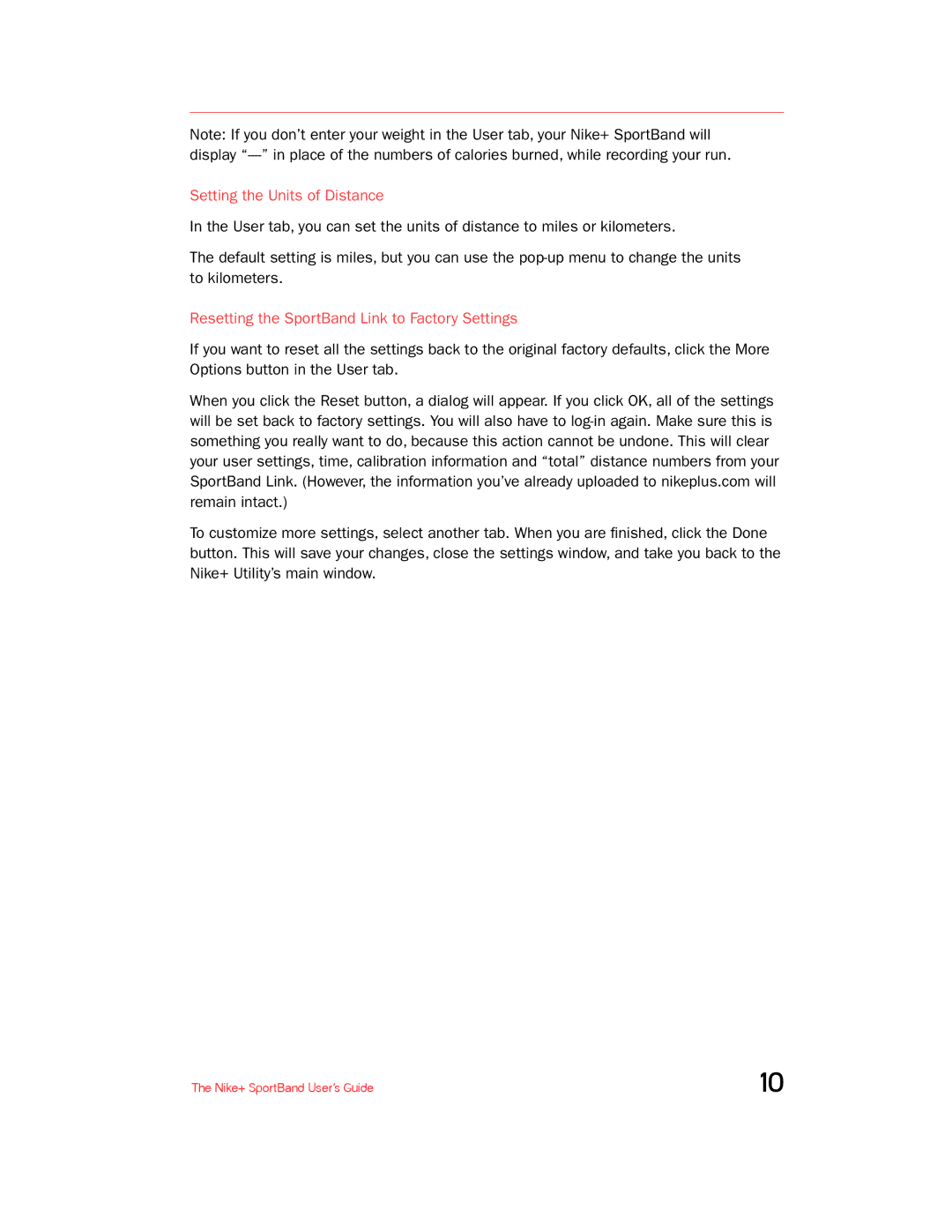Note: If you don’t enter your weight in the User tab, your Nike+ SportBand will display
Setting the Units of Distance
In the User tab, you can set the units of distance to miles or kilometers.
The default setting is miles, but you can use the
Resetting the SportBand Link to Factory Settings
If you want to reset all the settings back to the original factory defaults, click the More Options button in the User tab.
When you click the Reset button, a dialog will appear. If you click OK, all of the settings will be set back to factory settings. You will also have to
To customize more settings, select another tab. When you are finished, click the Done button. This will save your changes, close the settings window, and take you back to the Nike+ Utility’s main window.
The Nike+ SportBand User’s Guide | 10 |