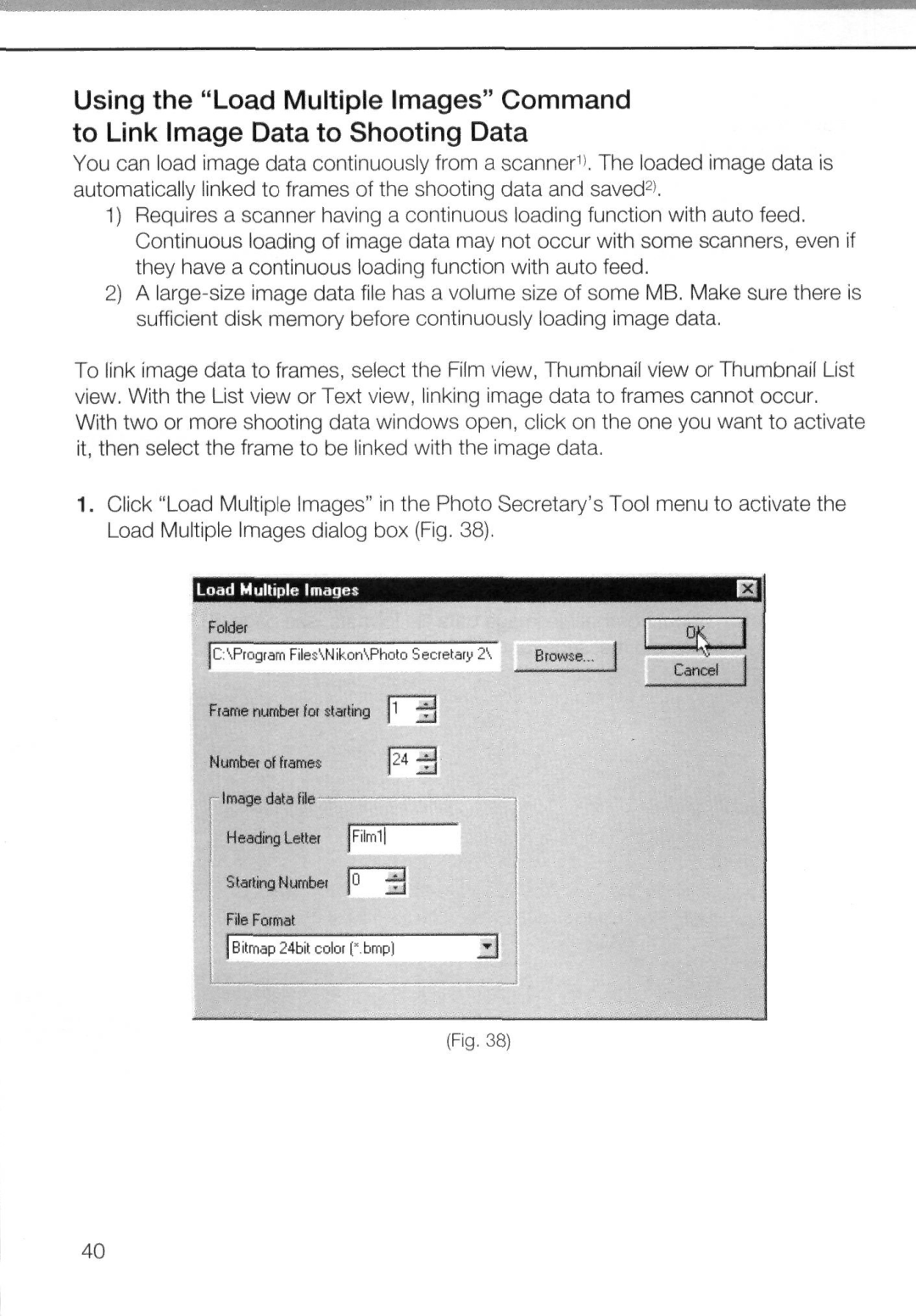Using the "Load Multiple Images" Command to Link Image Data to Shooting Data
You can load image data continuously from a scanner1'. The loaded image data is automatically linked to frames of the shooting data and saved2'.
1)Requires a scanner having a continuous loading function with auto feed. Continuous loading of image data may not occur with some scanners, even if they have a continuous loading function with auto feed.
2)A
To link image data to frames, select the Film view, Thumbnail view or Thumbnail List view. With the List view or Text view, linking image data to frames cannot occur. With two or more shooting data windows open, click on the one you want to activate it, then select the frame to be linked with the image data.
1.Click "Load Multiple Images" in the Photo Secretary's Tool menu to activate the Load Multiple Images dialog box (Fig. 38).
Load Multiple Images
C:\Prograrn Files\Nikon\Photo Secre
Frame number for starting | y | T j | |
Number of frames |
|
|
|
Image data file |
|
|
|
Heading Letter | Film1 |
| |
Starting Numbei | JO | - j j |
|
File Format |
|
|
|
j Bitmap 24bitcolotp.bmp) | _^J | ||
KJ
(Fig. 38)
40