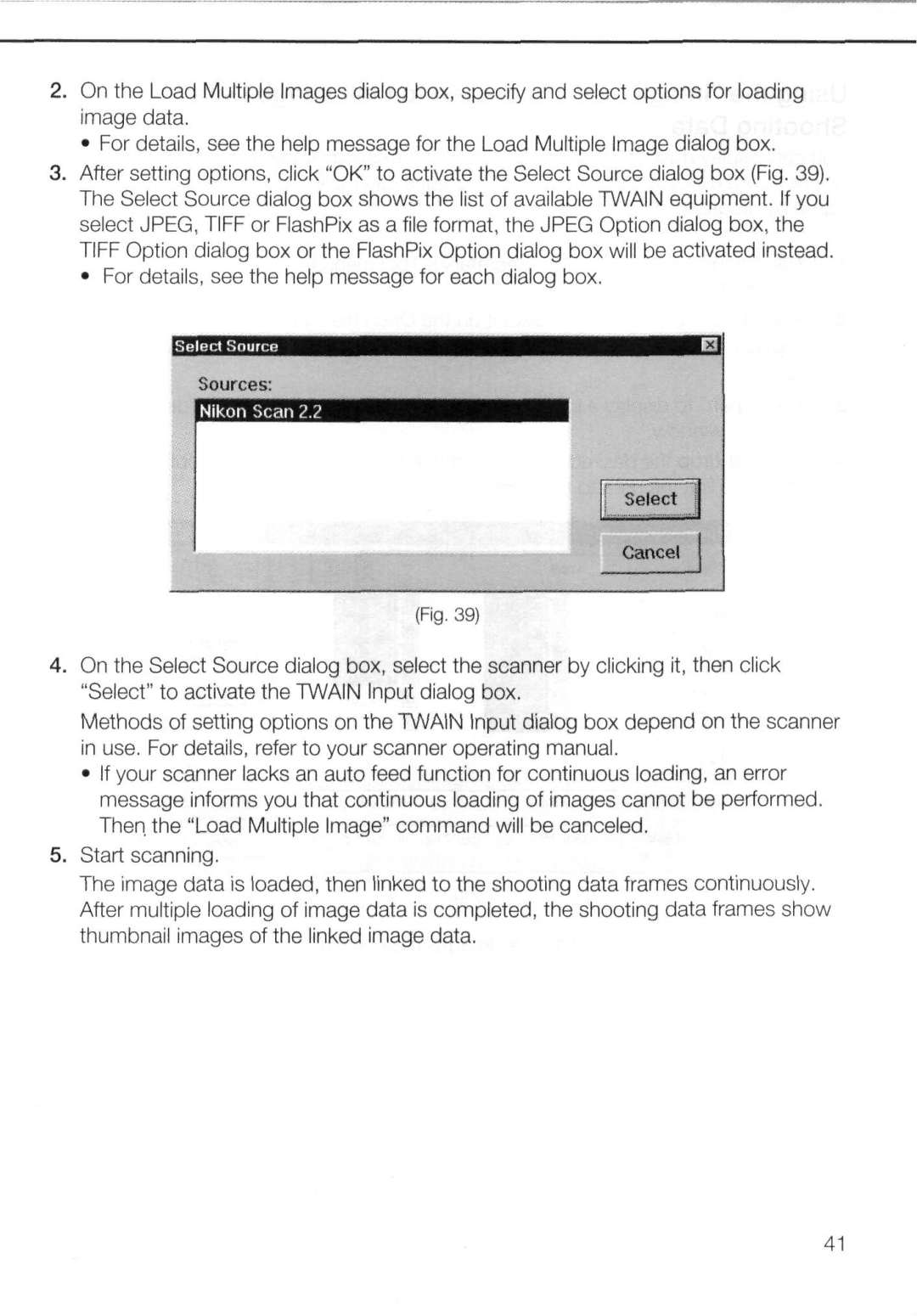2.On the Load Multiple Images dialog box, specify and select options for loading image data.
•For details, see the help message for the Load Multiple Image dialog box.
3.After setting options, click "OK" to activate the Select Source dialog box (Fig. 39). The Select Source dialog box shows the list of available TWAIN equipment. If you select JPEG, TIFF or FlashPix as a file format, the JPEG Option dialog box, the TIFF Option dialog box or the FlashPix Option dialog box will be activated instead.
•For details, see the help message for each dialog box.
(Fig. 39)
4.On the Select Source dialog box, select the scanner by clicking it, then click "Select" to activate the TWAIN Input dialog box.
Methods of setting options on the TWAIN Input dialog box depend on the scanner in use. For details, refer to your scanner operating manual.
•If your scanner lacks an auto feed function for continuous loading, an error message informs you that continuous loading of images cannot be performed. Then the "Load Multiple Image" command will be canceled.
5.Start scanning.
The image data is loaded, then linked to the shooting data frames continuously. After multiple loading of image data is completed, the shooting data frames show thumbnail images of the linked image data.
41