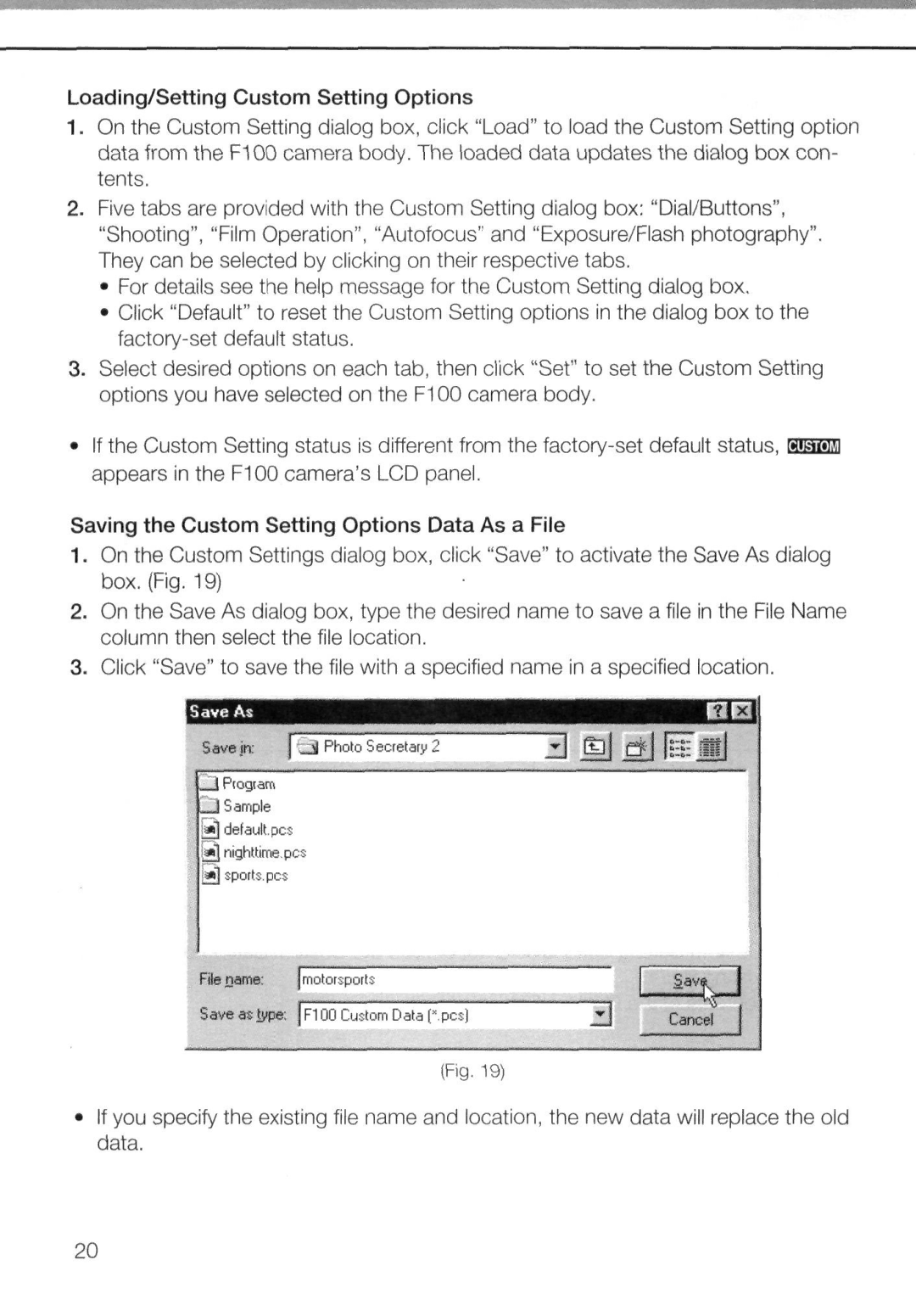Loading/Setting Custom Setting Options
1. On the Custom Setting dialog box, click "Load" to load the Custom Setting option data from the F100 camera body. The loaded data updates the dialog box con- tents.
2.Five tabs are provided with the Custom Setting dialog box: "Dial/Buttons", "Shooting", "Film Operation", "Autofocus" and "Exposure/Flash photography". They can be selected by clicking on their respective tabs.
•For details see the help message for the Custom Setting dialog box.
•Click "Default" to reset the Custom Setting options in the dialog box to the
3.Select desired options on each tab, then click "Set" to set the Custom Setting options you have selected on the F100 camera body.
•If the Custom Setting status is different from the
Saving the Custom Setting Options Data As a File
1. On the Custom Settings dialog box, click "Save" to activate the Save As dialog box. (Fig. 19)
2.On the Save As dialog box, type the desired name to save a file in the File Name column then select the file location.
3.Click "Save" to save the file with a specified name in a specified location.
Save in: | _A Phot,., |
....."J Program |
|
|
[*]default pes 1*1 nighttime, pes ]*\ sports.pes
"3 ©J ffjfifM
Filename: jmotorsports
Save as type: F100 CustoniData 'pes)
d Cancel
(Fig. 19)
If you specify the existing file name and location, the new data will replace the old data.
20