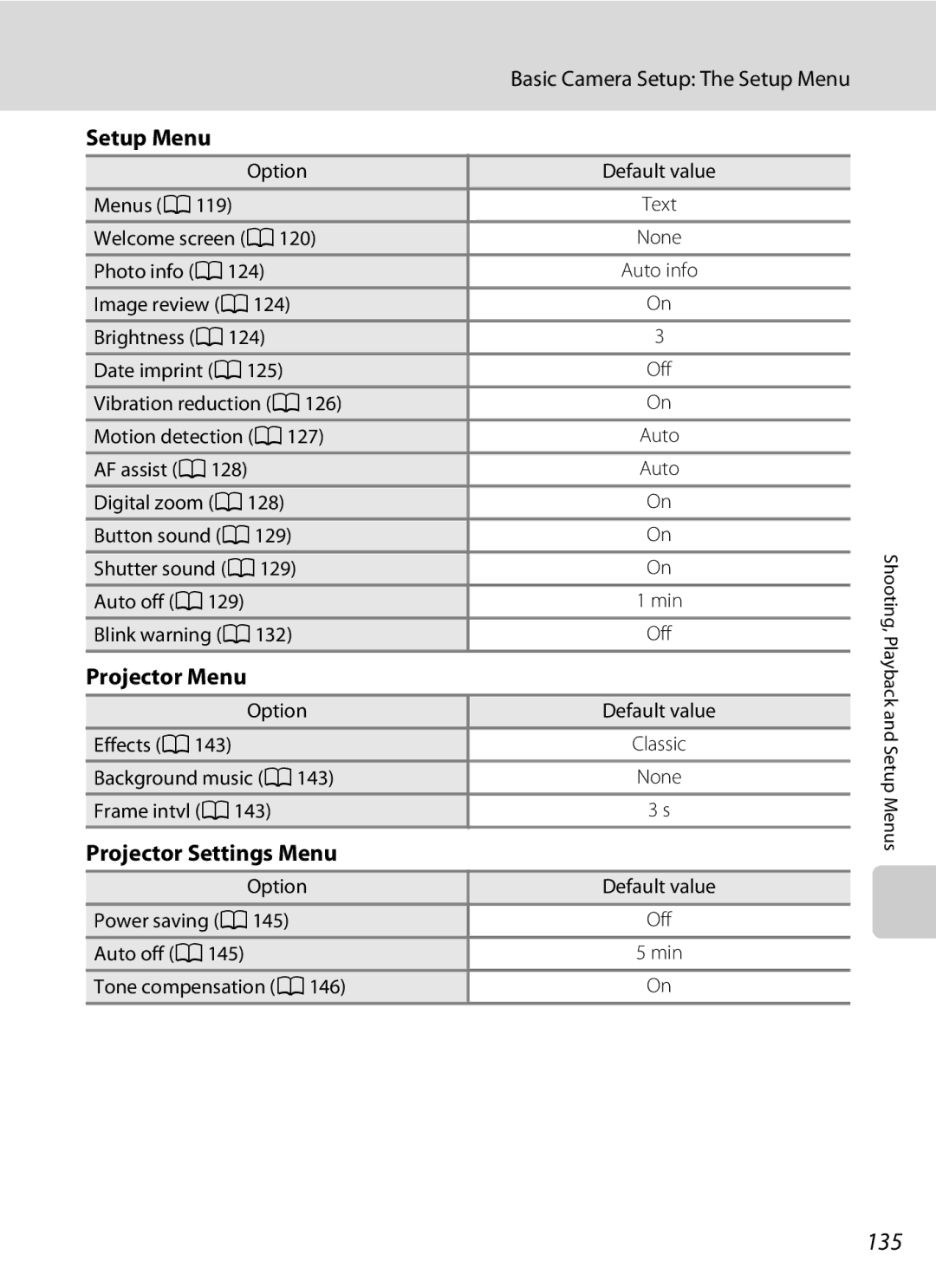User’s Manual
Trademark Information
Page
Handle the camera strap with care
For Your Safety
Turn off in the event of malfunction
Do not disassemble
For Your Safety
Observe caution when handling the battery
Iii
Handle moving parts with care
Observe caution when using the flash
Observe caution when using the projector
Use appropriate cables
Tel
Modifications
Interface Cables
Nikon Inc Walt Whitman Road Melville, New York
Following apply only to users in European countries
Table of Contents
Viii
Table of Contents
105
101
103
104
125
About This Manual
Before Taking Important Pictures
Information and Precautions
Use Only Nikon Brand Electronic Accessories
Life-Long Learning
Disposing of Data Storage Devices
Information and Precautions
Camera Body
Opening the connector cover
Power switch/power-on lamp
Parts of the Camera
Tripod socket
Parts of the Camera
Wide Tele
Remote Control ML-L4
Infrared emitter Multi selector Zoom button shooting mode
Playback zoom Decrease volume + increase volume
Replacing the Remote Control Battery
Attaching the Camera Strap
Projector stand can be attached to the camera strap
Differs according to the current shooting mode
Monitor
Shooting
Current frame number
Playback
72, 83
Album icon
Shooting-mode Selection Menu
AShooting Mode Button
Basic Operations
CPlayback Button
Menu Screen
Multi Selector
Shooting
Playback/Projecting
Selected menu is displayed
Switching Between Tabs
DButton
Press the multi selector To highlight the tab
Help Displays
PProjector Button
Projector focus slider A138
Connect the power cable in the order indicated below
Charging the Battery
AC Power Supply
Charging the Battery
Close the battery-chamber/memory card slot Cover
Inserting the Battery into the Camera
Open the battery-chamber/memory card slot Cover
Insert the battery
Turning On and Off the Camera
Removing the Battery
Inserting the Battery into the Camera
Auto Power Off in Shooting Mode Standby Mode
Daylight Saving Time
Setting Display Language, Date and Time
Press the power switch to turn on the camera
Choose Yes and press the k button
Setting Display Language, Date and Time
Edit the date and time
Changing the Date and Time
Insert the memory card
Be sure the power-on lamp and the monitor
Inserting Memory Cards
Removing Memory Cards
Memory Cards
Write Protect Switch
Inserting Memory Cards
Formatting Memory Cards
Number of Exposures Remaining
Turn the Camera On and Select AAuto Mode
Battery Level
Press the k button
Turn the Camera On and Select AAuto Mode
Functions Available in AAuto Mode
Vibration Reduction and Motion Detection
Frame a Picture
Ready the camera
Frame the picture
Digital Zoom and Interpolation
Using the Zoom
Digital Zoom
Frame a Picture
Press the shutter-release button halfway a 27 to focus
Focus and Shoot
Press the shutter-release button halfway
Press the shutter-release button the rest of the way down
Autofocus
Shutter-release Button
Focus and Shoot
During Recording
Press the c button
Playing Back Pictures Playback Mode
Playing Back and Deleting Pictures
Deleting Pictures
Viewing Pictures
Options Available in Playback Mode
Deleting the Last Picture Taken While Shooting Mode
Pressing the c Button to Turn On the Camera
Few seconds, regardless of Photo info settings a
Using the Flash
Setting the Flash Mode
Press m flash mode
Flash Lamp
Using the Flash
Shooting When the Flash is Disabled W or Lighting is Poor
Flash Mode Setting
Press the shutter-release button Rest of the way down
Taking Pictures with the Self-timer
Press n self-timer
Frame the picture and press Shutter-release button halfway
Rotate the zoom control to frame the picture
Macro Mode
Press p macro mode
Macro Mode Setting
Press the shutter-release button to take a picture
Using Exposure Compensation
Exposure Compensation
Press o exposure compensation
Rear
Taking Pictures with the Remote Control
Point the remote control at the infrared
Timer before a picture is taken, press the Qbutton again
Frame the subject and take a picture
Shooting in Scene Mode
Selecting a Scene Mode
Image Mode
Off
Features
Shooting in Scene Mode
Off2 Off3
Sports
While the shutter-release button is held down, up to
Off2
Default setting can be modified Beach/snow
Night landscape
Fireworks show
Default setting can be modified Museum
Off Default setting can be modified
Default setting can be modified Panorama assist
Night portrait a Night landscape a Close-up a
Focusing in Scene Auto Selector Mode
Camera enters scene auto selector mode
Auto general shooting Portrait a
Scene Auto Selector Mode Restrictions
Flash Mode in Scene Auto Selector Mode
Press the multi selector Hor I to choose white balance
Taking Pictures in Food Mode
Use this mode to take pictures of food
Macro mode a 33 will be turned on
White Balance Setting in Food Mode
Shooting for a Panorama
Take the next picture
One third of the picture will be displayed as translucent
More Information
Press the kbutton when shooting is complete
RIndicator
Panorama Maker
Shooting ends
Shooting in Smart Portrait Mode
Or Ito select F, and press the k
Shutter is automatically released
Functions Available in Smart Portrait Mode
Shooting in Smart Portrait Mode
Face Recognition and Smile Face Detection Features
Auto Power Off in Smile Timer Mode
Before saving the picture
Adjust Image mode a
Smile timer
Smart Portrait Menu
Select a subject
Subject Tracking Mode
Functions Available in Subject Tracking Mode
Subject Tracking Mode
Viewing Multiple Pictures Thumbnail Playback
Protect icon Print set icon Film frames
Thumbnail Playback Mode Display
Thumbnail Display in Auto Sort and Favorite Pictures Mode
Viewing Multiple Pictures Thumbnail Playback
Description Select date
List by Date Mode
Calendar Display
Press the multi selector H , I , J , or K
Pictures Taken with Face Priority
Taking a Closer Look Playback Zoom
Select the desired date
Viewing Pictures by Date List by Date Mode
Selecting a Date in List by Date Mode
Then press the k button
Viewing Pictures by Date List by Date Mode
Using List by Date Mode
List by Date Menu
Selector Hor I to choose F,
Image Searching in Auto Sort Mode
Displaying Pictures in Auto Sort Mode
For details of categories, see Categories Contents a
Categories and the Contents
Auto Sort Menu
Using Auto Sort Mode
Sorting Favorite Pictures Favorite Pictures Mode
Sorting/Playback Procedure
Sorting pictures to album a Viewing pictures in album a
Preparing an Album Assigning an Icon
Adding Pictures to Albums
Albums selection screen is displayed
Picture is added to the selected album
Choose the desired album
Viewing Pictures in an Album
Removing Pictures from Albums
Favorite Pictures Menu
Using Favorite Pictures Mode
Adding Pictures to Albums
Favorite Pictures Playback
Adding/Viewing Favorite Pictures
Voice Memos Recording and Playback
Recording Voice Memos
Press and hold the kbutton to record a voice memo
Voice Memos Recording and Playback
Playing Voice Memos
Deleting Voice Memos
Press the k button to play the voice memo
Restrictions on Picture Editing
Editing Pictures
Original and Edited Pictures
Editing Pictures
Enhancing Contrast and Saturation Quick Retouch
Choose OK and press the k button
Enhancing Brightness and Contrast D-Lighting
Check the enhancement performance
Softening Skin Tones Skin Softening
More Information
Button Copy is displayed with a gray frame
Resizing Pictures Small Picture
Choose the desired copy size and press the k button
New, smaller copy is created
Use the multi selector to choose Yes and press the k button
Creating a Cropped Copy Crop
Refine copy composition
Press the d button
Adjusting Movie Settings
Recording Movies
Recording Movies
Movie Options and Maximum Movie Length
Movie Menu
DMovie Options
Movie menu offers the options shown below
Pause
Rotate the zoom control to g or f to adjust playback
Movie Playback
Deleting Movie Files
Tune the television to the video channel
Connecting to a TV
Connect the camera to the TV using the supplied A/V cable
Turn off the camera
Compatible Operating Systems Windows
Connecting to a Computer
Before Connecting the Camera
Install the Software
Windows Vista
Connecting to a Computer
Connecting the USB Cable
Transferring Pictures from the Camera to a Computer
Source device
Disconnecting the camera
Panorama Creation with Panorama Maker
Using a Card Reader
Starting Nikon Transfer or ViewNX Manually
Viewing Nikon Transfer and ViewNX Help Information
Connecting to a Printer
Printing Pictures
Turn camera off and disconnect USB cable
Turn on the printer
Connecting the Camera to a Printer
Connecting to a Printer
Check printer settings
Printing Pictures One at a Time
Print menu screen is displayed
Printing Multiple Pictures
Printing begins
Current print Total number of prints
Choose Start print and press the k button to
Card, is printed When the menu shown at right is displayed
Print selection
Print all images
Paper Size
Dpof printing
Pictures, press the k button again
Choose pictures up to 99 and the number
Press the d button in playback mode
Creating a Dpof Print Order Print Set
Choose Select images and press the k button
Choose whether or not to print shooting date
Photo information
Creating a Dpof Print Order Print Set
Date Imprint
Canceling Existing Print Order
List by date mode
Auto sort mode/favorite Pictures mode
Displaying the Shooting Menu
Following options can be set when shooting in a auto mode a
Camera Settings that Cannot Be Applied Simultaneously
Shooting Options The Shooting Menu
Shooting Options The Shooting Menu
AImage Mode
Number of Exposures Remaining
100
Auto M d Shooting menu M BWhite balance
Flash Mode
BWhite Balance
101
Preset Manual
Camera zooms
Reference object frame
Auto M d Shooting menu M CContinuous
Image mode is set to L Normal
Continuous
103
Auto M d Shooting menu M Eiso sensitivity
Auto default setting
Eiso Sensitivity
Maximum value of ISO sensitivity is displayed
Auto M d Shooting menu M FColor options
FColor Options
105
Make colors more vivid or record pictures in monochrome
106
GAF Area Mode
Center focus area is always displayed Focus area
107
Focus Lock
Center
Smart portrait mode a
Face Priority
108
109
Camera Settings that Cannot Be Applied Simultaneously
Some shooting settings cannot be used with other functions
110
Following options are available in the playback menu
Use the multi selector to choose and apply settings a
Playback Options The Playback Menu
Displaying the Playback Menu
Playback Options The Playback Menu
Selecting Pictures
Press the k button to finalize selection
112
113
BSlide Show
Slide show begins
Choose End or Restart
Delete selected pictures or all pictures
Delete
Protect
114
From the copy screen and press the kbutton
FRotate Image
Copy
Use the multi selector to select an option
Memory contains no images. Message
Select a copy option and press the k button
Motion detection 127
Basic Camera Setup The Setup Menu
Monitor settings 124
117
Press the multi selector J
Displaying the Setup Menu
Basic Camera Setup The Setup Menu
Press the d button to display the menu screen
119
Menus
Press H or I to select the ztab
Press K or the k button
120
Button M zSetup menu A118 M cWelcome screen
None default setting No welcome screen will be displayed
CWelcome Screen
121
Date
Selecting Travel Destination Time Zone
Choose xTravel destination and press the k button
Press K
Press Jor Kto choose the travel destination time zone
122
123
Time Zones
UTC + Location
Set the options below
EMonitor Settings
124
Photo Info
Date Imprint and Print Set
Button M zSetup menu A118 M fDate imprint
FDate Imprint
125
126
Button M zSetup menu A118 M gVibration reduction
When Continuous is set to Single
GVibration Reduction
127
Button M zSetup menu A118 M U Motion detection
When Multi-shot 16 a 103 is enabled
Motion Detection
UDigital Zoom
Enable or disable AF-assist illumination
Enable or disable digital zoom
HAF Assist
KAuto Off
ISound Settings
Canceling Standby Mode
Auto Off in Projector Mode
Formatting a Memory Card
Button M zSetup menu A118 M lFormat memory/mFormat card
LFormat Memory/mFormat Card
Formatting the Internal Memory
Language
OVideo Mode
Button M zSetup menu A118 M nLanguage
Button M zSetup menu A118 M oVideo mode
Monitor
Button M zSetup menu A118 M dBlink warning
DBlink Warning
132
Subject blinked, press H, I, J or K with display
Operating the Blink Warning Screen
133
Option Use Description
134
PReset All
Projector Menu
Setup Menu
Projector Settings Menu
135
Others
Setup menu Date a 121, Language a 131, and Video mode a
RFirmware Version
136
Turn on the camera and press the P button
Adjust the camera position
Projecting Pictures
Place the camera
Press the Pbutton to end projection
Adjust focus for the projected picture
Switch the picture with the remote control supplied
Displaying Pictures with the Projector Projector Mode
Auto Power Off with Projection
139
Projection Distance and Projected Picture Size
140
Using Projector Mode
141
Projecting Movies
Check the camera position and focus with the standby screen
Press the d button on the camera Projector mode
Projector Slide Show
142
143
Slide Show Operation Using the Camera
Slide Show Options
End or resume the slide show
Settings can be adjusted from the projector settings menu
Projector Settings Menu
Displaying the Projector Settings Menu
Power saving a 145, Auto off a 145, and Tone compensation a
Power Saving
Projector Settings Menu
Auto Off
146
Tone Compensation
Optional Accessories
Approved Memory Cards
147
Image/Sound File and Folder Names
148
Dscn 0001 .JPG
149
Caring for the Camera
Battery
150
Caring for the Camera
Do not use alcohol, thinner, or other volatile chemicals
Cleaning
Storage
151
152
Error Messages
Error Messages
153
3968
154
155
Troubleshooting
Display, Settings and Power Supply
156
Troubleshooting
Electronically Controlled Cameras
157
When Scene auto selector, Portrait, or
158
Use BSS
Sports scene mode or l Museum
159
Continuous, Multi-shot 16 or BSS is
160
Playback
With the projector focus slider
161
Pictures from the internal memory
Camera and the screen
Specifications
162
Nikon Coolpix S1000pj Digital Camera
Specifications
163
Exposure Metering
164
165
Rechargeable Li-ion Battery EN-EL12
Battery Charger MH-65
Specifications
166
Supported Standards
167
Symbols
Auto sort mode Autofocus 33 AVI
Index
Number of exposures remaining 22
Index
169
170
Page
YP9H0111