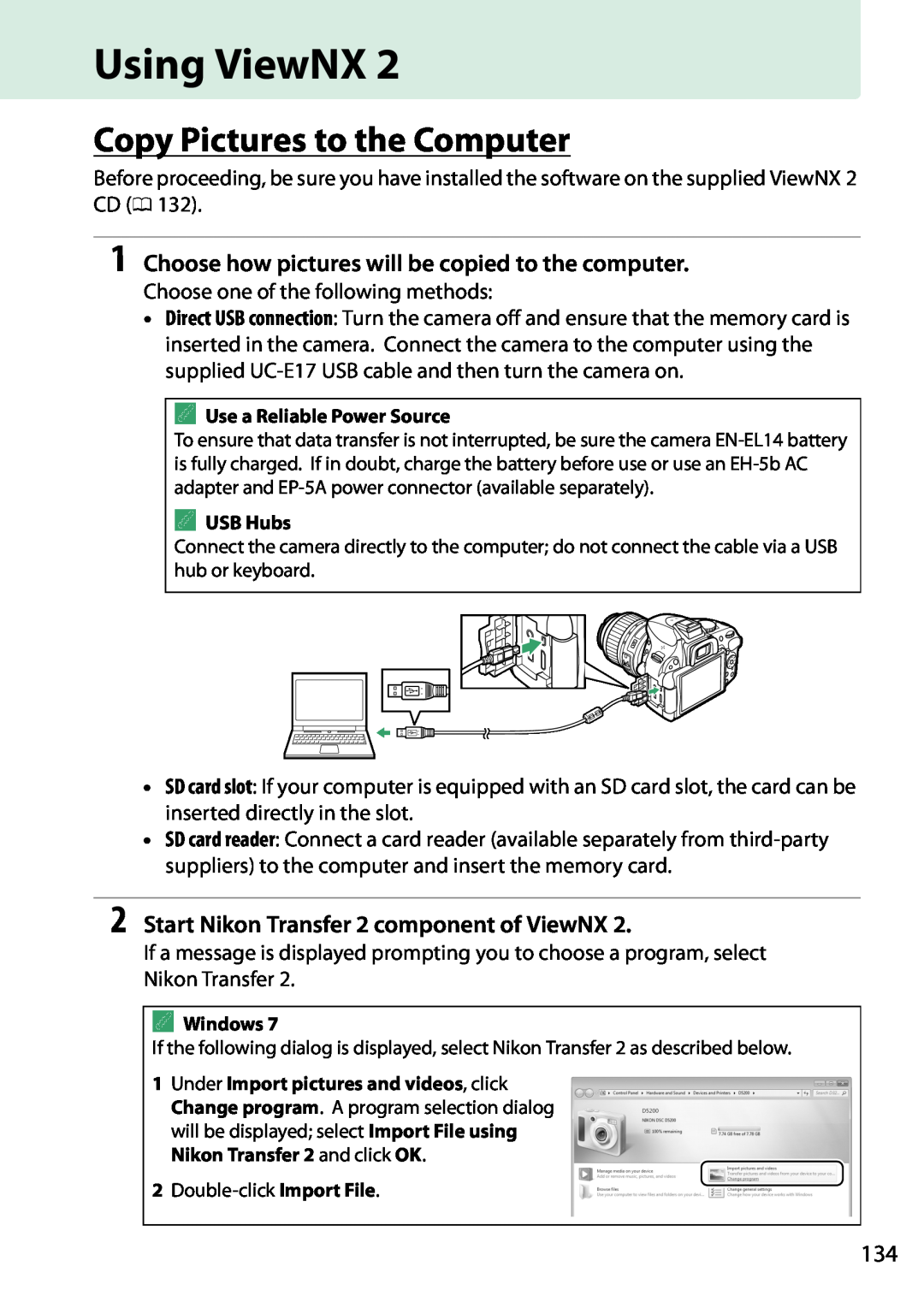Reference Manual
DIGITAL CAMERA
0 This icon marks references to other pages in this manual
Package Contents
Taking Photographs
Q&A Index
Viewing Photographs
Connections
Menus and Settings
Maintenance and Optional Accessories
Retouching Photographs
Introduction
Table of Contents
Basic Photography
P, S, A, and M Modes
More on Photography All Modes
Single-Frame, Continuous, Self-timer, Remote, and Quiet Release Modes
Playback and Deletion
Live View
Recording and Viewing Movies
Special Effects
View Pictures
Connections
Camera Menus
c Timers/AE Lock
d2 Viewfinder Grid Display
viii
Technical Notes
WARNINGS
For Your Safety
AAvoid contact with liquid crystal
AObserve caution when using the flash
AObserve proper precautions when handling batteries
AObserve proper precautions when handling the charger
Notice for Customers in Canada
Notices
Notices for Customers in Europe
CAUTIONS
xiii
The Battery Charger
D5200
Disposing of Data Storage Devices
Notice Concerning Prohibition of Copying or Reproduction
Items prohibited by law from being copied or reproduced
Comply with copyright notices
A Before Taking Important Pictures
Use Only Nikon Brand Electronic Accessories
D Use Only Nikon Brand Accessories
D Servicing the Camera and Accessories
Getting to Know the Camera
Introduction
The Camera Body
D The Microphone and Speaker
A The Power Switch
Rotate the power switch as shown to turn the camera on
Rotate the power switch as shown to turn the camera off
The camera offers a choice of the following shooting modes
The Mode Dial
Note Display shown with all indicators lit for illustrative purposes
The Viewfinder
The monitor can be angled and rotated as shown below
The Monitor
11 12 13
The Information Display
1 Shooting mode
Pbutton
Information display
Rbutton
Monitor off
The Command Dial
Mode P, S, A, or
MY button EN button Command dial
Mode M
Mode A
Image quality/size
Command dial
AF-area mode 036
Fn button
Choose from the following menus
Camera Menus An Overview
Current settings are shown by icons
Gbutton
3 Select a menu
Using Camera Menus
1 Display the menus
2 Highlight the icon for the current menu
7 Highlight an option
4 Position the cursor in the selected menu
5 Highlight a menu item
6 Display options
1 Attach the strap
2 Charge the battery
3 Insert the battery
First Steps
5 Attach a lens
4 Insert a memory card available separately
Move cursor up
6 Open the monitor
7 Turn the camera on
8 Choose a language and set the camera clock
AF area brackets
9 Focus the viewfinder
A Adjusting Viewfinder Focus
D Charging the Battery
A Formatting Memory Cards
A Removing the Battery
A The Write Protect Switch
Write-protect switch
A The Camera Clock
A The Clock Battery
D CPU Lenses with Aperture Rings
A Detaching the Lens
3 Check the number of exposures remaining
Battery Level and Card Capacity
1 Turn the camera on 2 Check the battery level
Basic Photography
3 Ready the camera
2 Select i or j mode
“Point-and-Shoot” Photography i and j Modes
1 Turn the camera on
5 Press the shutter-release button halfway
6 Check the indicators in the viewfinder
7 Shoot
Zoom in
Focus press halfway
Exposure meters on
Exposure meters on
The Mode Dial
Creative Photography Scene Modes
kPortrait
lLandscape
mSports
pChild
nClose up
sParty/Indoor
Other Scenes
oNight Portrait
rNight Landscape
wPet Portrait
tBeach/Snow
uSunset
vDusk/Dawn
0Food
xCandlelight
yBlossom
zAutumn Colors
More on Photography All Modes
Single-Frame, Continuous, Self-timer, Remote, and Quiet Release Modes
2 Choose a release mode
1 Press IE/#
A The Shooting Menu
A The Memory Buffer
A Continuous Release Modes
A Buffer Size
1 Mount the camera on a tripod
Self-Timer and Remote Control Modes
2 Select a release mode
Select E Self-timer, Delayed remote
WR-R10
Using Optional WR-R10 and WR-T10 Wireless Remote Controllers
information, see the manual provided with
the WR-R10/WR-T10
Focus
Focus Mode
2 Display focus mode options
3 Choose a focus mode
The focus point contains areas of sharply contrasting brightness
A Predictive Focus Tracking
D Continuous-servo Autofocus
A Getting Good Results with Autofocus
In live view or during movie recording
2 Display AF-area mode options
AF-Area Mode
1 Place the cursor in the information display
3 Choose an AF-area mode
2 Select the focus point
1 Choose an AF-area mode other than e Auto-area AF 0
Focus Point Selection
Focus Lock
3 Recompose the photograph and shoot
2 Lock focus
A The A L Button
2 Focus
1 Set the lens focus-mode switch
Manual Focus
The Electronic Rangefinder
46.5mm Focal plane mark
A The Exposure Indicator as Rangefinder
A Selecting Manual Focus with the Camera
A Focal Plane Position
3 Choose a file type
Image Quality and Size
Image Quality
2 Display image quality options
NEF RAW images can be viewed on the camera or using software such as Capture NX 2 available separately 0 209 or ViewNX 2 available on the supplied ViewNX 2 CD. JPEG copies of NEF RAW images can be created using the NEF RAW processing option in the retouch menu 0
1 Place the cursor in the information display
Image Size
2 Display image size options
3 Choose an image size
1 Choose a flash mode 0 2 Take pictures
Using the Built-in Flash
Using the Built-in Flash i, k, p, n, o, s, w, and gModes
Using the Built-in Flash P, S, A, M, and 0Modes
1 Place the cursor in the information display
Flash Mode
2 Display flash mode options
3 Choose a flash mode
Front-curtain sync
Command dial
MY button
i, k, p, s, w, g, P, A
1 Place the cursor in the information display
ISO Sensitivity
2 Display ISO sensitivity options
3 Choose an ISO sensitivity
For information on enabling auto ISO sensitivity control in P, S, A, or M modes, see page 154. For information on using the High ISO NR option in the shooting menu to reduce noise at high ISO sensitivities, see page 153. For information on using the Fn button and the command dial to select ISO sensitivity, see page
3 Choose the interval
Interval Timer Photography
1 Select Interval timer shooting
2 Choose a starting time
5 Start shooting
4 Choose the number of intervals
Pbutton
Restoring Default Settings
Settings Accessible from the Information Display
Gbutton
Other Settings
Aperture
P, S, A, and M Modes
Shutter Speed and Aperture
Shutter speed
1 Rotate the mode dial to P
Mode P Programmed Auto
2 Frame a photograph, focus, and shoot
3 Frame a photograph, focus, and shoot
Mode S Shutter-Priority Auto
1 Rotate the mode dial to S
2 Choose a shutter speed
3 Frame a photograph, focus, and shoot
Mode A Aperture-Priority Auto
1 Rotate the mode dial to A
2 Choose an aperture
E N button Command
Mode M Manual
1 Rotate the mode dial to M
2 Choose aperture and shutter speed
3 Choose a shutter speed
Long Time-Exposures M Mode Only
2 Rotate the mode dial to M
1 Ready the camera
5 Close the shutter
4 Open the shutter
3 Choose a metering method
Exposure
Metering
2 Display metering options
3 Recompose the photograph
Autoexposure Lock
1 Meter exposure
2 Lock exposure
Shutter speed
Programmed auto
Shutter speed and aperture flexible program
Shutter-priority auto
1 Place the cursor in the information display
Exposure Compensation
2 Display exposure compensation options
3 Choose a value
0.3 EV
EN button Command dial
+2 EV
3 Choose a value
Flash Compensation
2 Display flash compensation options
1 Place the cursor in the information display
M Y button
E N button Command dial
0.3 EV
3 Choose an option
Preserving Detail in Highlights and Shadows
Active D-Lighting
2 Display Active D-Lighting options
The Active D-Lighting option in the shooting menu adjusts exposure before shooting to optimize the dynamic range, while the D-Lighting option in the retouch menu 0 180 brightens shadows in images after shooting
3 Choose an option
High Dynamic Range HDR
2 Display HDR High Dynamic Range options
1 Place the cursor in the information display
4 Frame a photograph, focus, and shoot
Creating a Multiple Exposure
2 Enable multiple exposure mode
Highlight Multiple exposure mode and press
Multiple Exposure
4 Choose the amount of gain
3 Choose the number of shots
5 Frame a photograph, focus, and shoot
The battery is exhausted One of the exposures is deleted
Interrupting Multiple Exposures
The mode dial is rotated to a setting other than P, S, A, or M
A two-button reset is performed 0 The camera is turned off
1 Place the cursor in the information display
White Balance
2 Display white balance options
3 Choose a white balance option
Ihigh temp. mercury-vapor 7200 K
color temperatures all figures are approximate
3 Fine-tune white balance
Fine-Tuning White Balance
1 Display white balance options
2 Select a white balance option
3 Select Measure
Preset Manual
Measuring a Value for Preset White Balance
1 Light a reference object
5 Check the results
4 Measure white balance
A Studio Settings
D Measuring Preset White Balance
D Preset White Balance
A Other Methods for Measuring Preset White Balance
3 Choose Select image
1 Select Preset manual
Copying White Balance from a Photograph
2 Select Use photo
1 Choose a bracketing option
Bracketing
2 Place the cursor in the information display
5 Frame a photograph, focus, and shoot
3 Display bracketing options
4 Select a bracketing increment
Highlight the current bracketing setting and press J
v Camera ready to take first shot w Camera ready to take second shot
3 Select a Picture Control
Picture Controls
Selecting a Picture Control
2 Display Picture Control options
2 Select a Picture Control
3 Adjust settings
Modifying Picture Controls
1 Display the Picture Control menu
Picture Control Settings
Yellow
Orange
landscape photographs. Orange produces more contrast than yellow, red
Green
4 Edit the selected Picture Control
Creating Custom Picture Controls
1 Select Manage Picture Control
2 Select Save/edit
7 Save changes and exit
6 Name the Picture Control
Sharing Custom Picture Controls
2 Position the focus point
1 Rotate the live view switch
Live View
Framing Photographs in the Monitor
3 Choose a focus option
Focusing in Live View
Choosing a Focus Mode
2 Display focus options
2 Display AF-area modes
Choosing an AF-Area Mode
1 Place the cursor in the information
display
Focus point Focus point Focus point
Choosing the Focus Point
D Subject Tracking
The Live View Display
Portrait
Hide indicators
A Live View/Movie Recording Display Options
A Automatic Scene Selection Scene Auto Selector
A HDMI
D Shooting in Live View Mode
D The Count Down Display
A Manual Focus
D Using Autofocus in Live View
Navigation window
Live view switch
Recording Movies
3 Start recording
1 Rotate the live view switch
D Recording Movies
4 End recording
A Taking Photographs During Movie Recording
A Maximum Length
Movie Settings
D The Count-Down Display
1 Select Movie settings
2 Choose movie options
A Using an External Microphone
will turn off when the camera is connected to an HDMI video device
Length
Viewing Movies
Volume
1icon
2 Choose a starting or end point
Editing Movies
Trimming Movies
1 Display a movie full frame
Highlight Choose start/end point and press
4 Select Choose start/end point
5 Delete frames
6 Save the copy
A The Retouch Menu
D Trimming Movies
3 Choose Save selected frame
Saving Selected Frames
1 View the movie and choose a frame
2 Display movie edit options
Command dial
Special Effects
Shooting with Special Effects
Mode dial
gColor Sketch
Night Vision
Miniature Effect
3Low Key
3Selective Color
1Silhouette
2High Key
1 Select live view
2 Adjust options
Options Available in Live View
gColor Sketch
5 Return to the live view display
4 Adjust options
Miniature Effect
3 Display options
Choose the color range
3Selective Color
2 Display options
Select a color
6 Return to the live view display
Full-Frame Playback
Playback and Deletion
Kbutton
File information
Photo Information
File Information
Highlights
A Playback Zoom
RGB Histogram
A Histograms
6 Not displayed with monochrome Picture Controls
Shooting Data
2 Displayed only if VR lens is attached
5 Neutral, Monochrome, and custom Picture Controls
GPS Data
Overview Data
Press W Q button to increase the number of images
Thumbnail Playback
Calendar
playback
Thumbnail playback
Calendar Playback
Thumbnail list
Date list
faces
Taking a Closer Look Playback Zoom
1 Select an image
Protecting Photographs from Deletion
2 Press the A L button
3 Press the O button again
Deleting Photographs
Full-Frame, Thumbnail, and Calendar Playback
2 Press the O button
2 Choose Selected
The Playback Menu
Selected Deleting Selected Photographs
1 Select Delete
3 Select the highlighted date
Select Date Deleting Photographs Taken on a Selected Date
1 Choose Select Date
2 Highlight a date
Slide Shows
2 Adjust slide show settings
1 Select Slide show
3 Start the slide show
Connections
Installing ViewNX
1 Start the computer and insert the installer CD
3 Start the installer
ViewNX
4 Exit the installer
5 Remove the installer CD from the CD-ROM drive
The following software is installed
2 Start Nikon Transfer 2 component of ViewNX
Using ViewNX
Copy Pictures to the Computer
1 Choose how pictures will be copied to the computer
3 Click Start Transfer
View Pictures
Editing Movies
Printing Pictures
Consult online help for more information on using ViewNX
3 Turn the camera on
Connecting the Printer
Printing Photographs
1 Turn the camera off 2 Connect the USB cable
2 Display printing options
3 Adjust printing options
Printing Pictures One at a Time
1 Select a picture
D Date Imprint
4 Start printing
1 Display the PictBridge menu
Printing Multiple Pictures
2 Choose an option
Press W Q again to return to the date selection dialog
3 Select pictures or choose a date
Xbutton View photo full screen
Press J to display PictBridge printing options
5 Adjust printing options
4 Display printing options
6 Start printing
3 Display imprint options
Creating a DPOF Print Order Print Set
order item in the playback menu
2 Select pictures
Press J to complete the print order
4 Select imprint options
5 Complete the print order
Print date Print date of recording on all pictures in print order
2 Connect the A/V cable as shown
Viewing Photographs on TV
Standard Definition Devices
1 Turn the camera off
1 Turn the camera off
High-Definition Devices
2 Connect the HDMI cable as shown
3 Tune the device to the HDMI channel
A HDMI-CEC Devices
Output Resolution
HDMI Options
Device Control
G button
Camera Menus
DThe Playback Menu Managing Images
Playback Folder
will be displayed in “wide” landscape orientation
Playback Display Options
Image Review
Rotate Tall
Gbutton Cshooting menu
Reset Shooting Menu
CThe Shooting Menu Shooting Options
G button
Auto Distortion Control
Storage Folder
A Nikon Software
Color Space
Gbutton Cshooting menu
A Color Space
Long Exposure NR
ISO Sensitivity Settings
High ISO NR
A Auto ISO Sensitivity Control
Auto ISO Sensitivity control
A Maximum Sensitivity/Minimum Shutter Speed
Maximum sensitivity
G button
ACustom Settings
Fine-Tuning Camera Settings
Custom Setting groups
Custom Setting
Reset Custom Settings
The following Custom Settings are available
Select Yes to restore Custom Settings to their default values
a1 AF-C Priority Selection
a Autofocus
a2 Number of Focus Points
a3 Built-in AF-assist Illuminator Gbutton ACustom Settings menu
b1 EV Steps for Exposure Cntrl
c Timers/AE Lock
b Exposure
a4 Rangefinder
c3 Self-Timer
c2 Auto off Timers
d2 Viewfinder Grid Display
d Shooting/Display
c4 Remote on Duration ML-L3
d1 Beep
Gbutton ACustom Settings menu
d5 Exposure Delay Mode
d4 File Number Sequence
Gbutton ACustom Settings menu
Date Counter
d6 Print Date
Gbutton ACustom Settings menu
e Bracketing/Flash
e1 Flash Cntrl for Built-in Flash
e2 Auto Bracketing Set
HDR settings P, S, A, and M modes only 0
f Controls
f1 Assign Fn Button
Gbutton ACustom Settings menu
f4 Slot Empty Release Lock
f5 Reverse Indicators
f2 Assign AE-L/AF-L Button
f3 Reverse Dial Rotation
G button
BThe Setup Menu Camera Setup
To display the setup menu, press G and select the Bsetup menu tab
The setup menu contains the following options
2 Press J
Format Memory Card
Monitor Brightness
1 Highlight Yes
Highlight AUTO/SCENE/EFFECTS or P/S/A/M and press
1 Select a shooting mode option
Info Display Format
2 Select a format and background color
The “Classic” display is shown below
Note Display shown with all indicators lit for illustrative purposes
indicator
Release mode
Image Dust Off Ref Photo
2 Frame a featureless white object in the viewfinder
Clean sensor and then start Select this option to
Auto Info Display
Flicker Reduction
Video Mode
3 Acquire Image Dust Off reference data
Gbutton Bsetup menu
Time Zone and Date
Language
Gbutton Bsetup menu
Auto Image Rotation
Image Comment
A Rotate Tall
Remote Shutter Release
Accessory Terminal
Eye-Fi Upload
Firmware Version
Wireless Mobile Adapter
Creating Retouched Copies
NThe Retouch Menu
G button
3 Select retouch options
Creating Retouched Copies
1 Display retouch options
2 Select a picture
will be created if the camera is unable to detect red-eye
D-Lighting
Red-Eye Correction
by yellow border. Press J to cancel zoom
Change crop aspect
Trim
Monochrome
Rotate the command dial to switch between aspect ratios of
Gbutton Nretouch menu
Filter Effects
Create retouched copy
Color Balance
Gbutton Nretouch menu
Increase amount of green
Gbutton Nretouch menu
Image Overlay
1 Select Image overlay
2 Select the first image
6 Save the overlay
4 Adjust gain
3 Select the second image
5 Preview the overlay
2 Select a photograph
3 Adjust NEF RAW processing settings
NEF RAW Processing
1 Select NEF RAW processing
3 Choose pictures
Resize
1 Select Resize
2 Choose a size
Straighten
Quick Retouch
Distortion Control
Color Outline
Fisheye
Color Sketch
Perspective Control
Area in focus
Miniature Effect
Cancel
Gbutton Nretouch menu
4 Highlight the color range
Selective Color
1 Select Selective color
3 Select a color
7 Save the edited copy
5 Choose the color range
Highlight Side-by-side comparison in the retouch menu and press J
Side-by-side Comparison
2 Select Side-by-side comparison
3 Compare the copy with the original
2 Select OMy Menu
mRecent Settings/OMy Menu
My Menu
1 Select Choose tab
3 Select an item
Adding Options to My Menu
1 Select Add items
2 Select a menu
3 Delete the selected items
Deleting Options from My Menu
1 Select Remove items
2 Select items
3 Position the item
Reordering Options in My Menu
1 Select Rank items
2 Select an item
Compatible Lenses
Technical Notes
Compatible CPU Lenses
Aperture ring
CPU contacts
CPU lens
Type G lens
D Incompatible Accessories and Non-CPU Lenses
Compatible Non-CPU Lenses
Lens
D The Built-in Flash
Angle of view 35mm format Angle of view D5200
D AF-Assist Illumination
A Calculating Angle of View
Lens
2 Mount the flash unit on the accessory shoe
1 Remove the accessory shoe cover
Optional Flash Units Speedlights
SB-600
The Nikon Creative Lighting System CLS
CLS-Compatible Flash Units
Feature
Non-TTL auto
SU-800
digital SLR
Auto aperture
Flash mode
Other Flash Units
Manual
D Notes on Optional Flash Units
Filters
Other Accessories
Power
sources
Stereo Microphone ME-1 0
SDHC memory cards
Approved Memory Cards
Platinum
4 Connect the AC adapter
Attaching a Power Connector and AC Adapter
2 Insert the EP-5A power connector
3 Close the battery-chamber cover
Do not use alcohol, thinner, or other volatile chemicals
Cleaning
Caring for the Camera
Storage
The Low-Pass Filter
“Clean Now”
2 Select Clean image sensor in the setup menu
3 Select Clean now
Highlight Clean at startup/shutdown and press
“Clean at Startup/Shutdown”
1 Select Clean image sensor in the setup menu
2 Select Clean at startup/shutdown
2 Remove the lens
Manual Cleaning
1 Charge the battery or connect an AC adapter
3 Select Lock mirror up for cleaning
8 Turn the camera off
7 Clean the filter
Under no circumstances should you touch or wipe the filter
Caring for the Camera
Caring for the Camera and Battery Cautions
Caring for the Battery
The internal temperature of the battery may rise while the battery is in use. Attempting to charge the battery while the internal temperature is elevated will impair battery performance, and the battery may not charge or charge only partially. Wait for the battery to cool before charging
Shooting
Available Settings
settings
S, A
l, m
1 Reset with Reset shooting menu 0
4 Reset with Reset custom settings 0
x, y
f1.4 − f22
Exposure Program Mode P
Battery/Display
Troubleshooting
Shooting All Modes
Can not select focus point
Playback
Shooting P, S, A, M
Miscellaneous
Error Messages
This card is not formatted
Unable to start live view
Nikon-authorized service
Please wait for camera to
Nikon D5200 Digital Camera
Specifications
Autofocus is available with AF-S and AF-I lenses. Autofocus is not
2 EV ISO 25600 equivalent above ISO 6400 auto ISO sensitivity control
Autofocus AF Single-servo AF AF-S full-time-servo AF AF-F
Arabic, Chinese Simplified and Traditional, Czech, Danish, Dutch
Lens construction
MH-24 battery charger
EN-EL14 rechargeable Li-ion battery
AF-S DX NIKKOR 18-55mm f/3.5-5.6G VR lens
D Lens Care
The AF-S DX NIKKOR 18-55mm f/3.5-5.6G VR
Camera
Vibration Reduction VR
A Using the Built-in Flash
D Vibration Reduction
52 mm screw-on filters LF-1 and LF-4 rear lens caps
A Supplied Accessories
A Optional Accessories
52 mm Snap-on Front Lens Cap LC-52
A MIT License HarfBuzz
Supported Standards
A Trademark Information
A FreeType License FreeType2
Image size
Memory Card Capacity
A File Names
Image quality
Battery Life
Symbols
Index
Numerics
Mirror
Exposure bracketing
Monochrome
Toning
Timer
Remote cord
Soft Filter effects
Page
SB2J0111
6MB16611-01