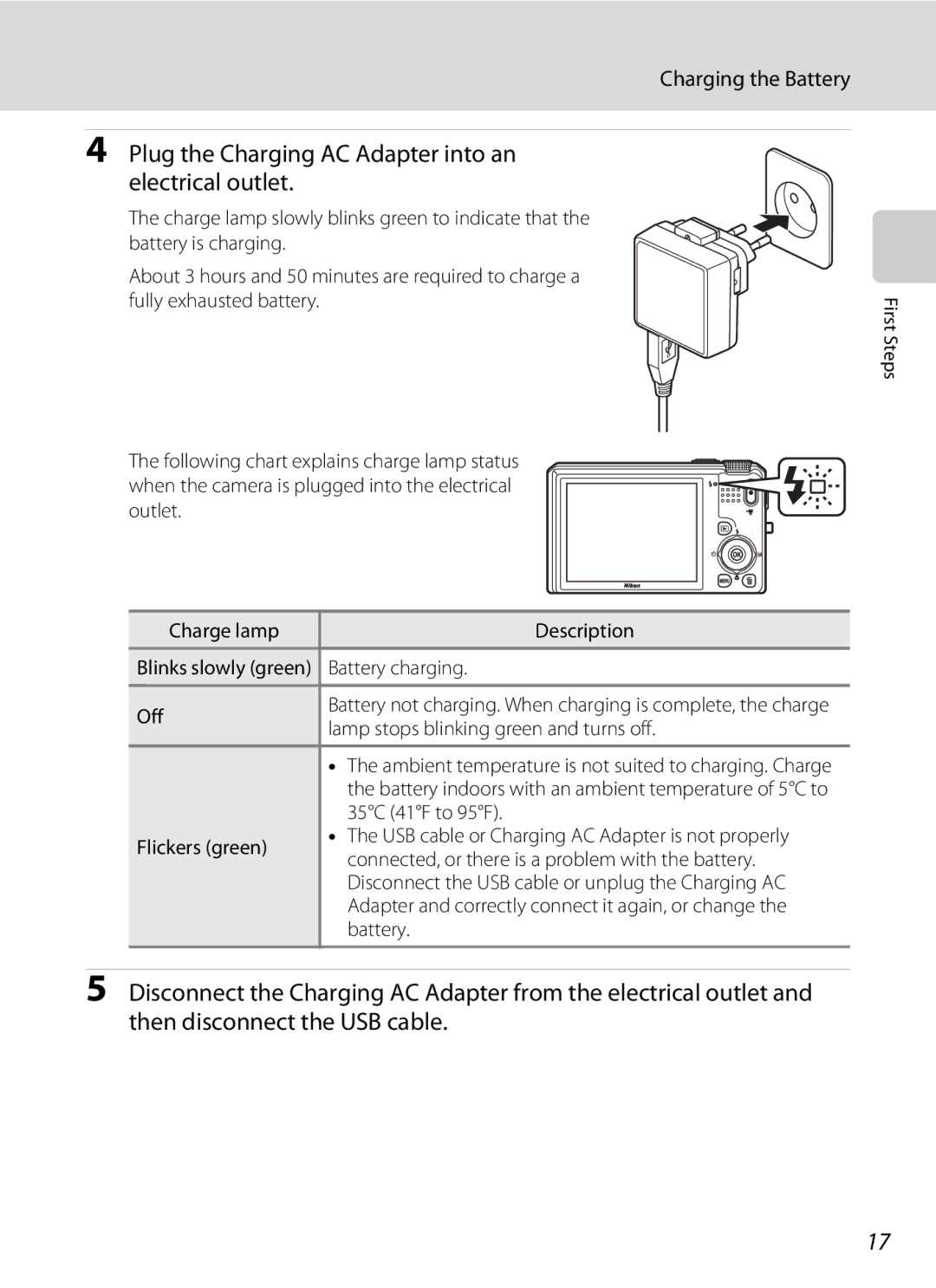User’s Manual
AVC Patent Portfolio License
Trademark Information
Page
Turn off in the event of malfunction
For Your Safety
Do not disassemble
Handle the camera strap with care
Do not expose the battery to flame or to excessive heat
For Your Safety
Observe caution when handling the battery
Iii
Use appropriate cables
Observe caution when using the flash
Handle moving parts with care
CD-ROMs
Interface Cables
Modifications
Following apply only to users in European countries
Nikon Inc Walt Whitman Road Melville, New York
Table of Contents
Viii
Table of Contents
155
130
140
157
About This Manual
Use Only Nikon Brand Electronic Accessories
Information and Precautions
Life-Long Learning
Before Taking Important Pictures
Disposing of Data Storage Devices
Information and Precautions
Camera Body
Parts of the Camera
Lens cover closed
181
Parts of the Camera
Shooting
Monitor
Shooting mode 24, 58, 61
Icon displayed varies with the shooting mode
126
Playback
103
Category icon in auto sort mode1 109
Shutter-release Button
Basic Operations
CPlayback Button
Mode Dial
BeMovie-record Button
Basic Operations
Shooting
Rotary Multi Selector
Menu Screen
When setting is finished, press the dbutton
Using Camera Menus
Press the dbutton
Press Hor Ito choose an item and press the kbutton
Press the rotary multi selector Jto highlight the tab
Switching Between the Tabs on Menu Screens
Attaching the Camera Strap
Open the battery-chamber/memory card slot cover
Inserting the Battery
Insert the battery
Close the battery-chamber/memory card slot cover
Inserting the Battery
Removing the Battery
Insert the battery A14
Charging the Battery
Prepare the Charging AC Adapter EH-69P
Do not turn the camera on
Plug the Charging AC Adapter into an Electrical outlet
Charging the Battery
Charging Using Computer or Battery Charger
AC Power Source
Turning On and Off the Camera
Power Saving Function Auto Off
Press the power switch to turn on the camera
Setting Display Language, Date, and Time
Press Hor Ito choose Yes and press the k button
Daylight Saving Time
Press Hor Ito choose the date format
Setting Display Language, Date, and Time
Press the kbutton
Print Date and Changing the Date and Time
Removing Memory Cards
Inserting Memory Cards
Insert the memory card
Inserting Memory Cards
Formatting Memory Cards
Inserting Memory Cards
Rotate the mode dial to a
Turn the Camera On and Select AAuto Mode
Battery Level Indicator
Number of Exposures Remaining
Turn the Camera On and Select AAuto Mode
Indicators Displayed in AAuto Mode
Functions Available in AAuto Mode
Flash
Frame the picture
Frame a Picture
Use both hands and ready the camera
Digital Zoom
Using the Zoom
Frame a Picture
Digital Zoom and Interpolation
Press the shutter-release button Halfway
Focus and Shoot
Press the shutter-release button the rest Way down
Shutter speed Aperture
Focus and Shoot
When the Subject Is Close to the Camera
Autofocus
AF-assist Illuminator and Flash
Press the cplayback button
Playing Back Images Playback Mode
Playing Back and Deleting Images
Deleting Unwanted Images
Deleting the Last Image Captured While in Shooting Mode
Operating the Erase Selected Images Screen
Playing Back and Deleting Images
Red-eye Reduction
Using the Flash
Auto Flash fires automatically when lighting is dim
Press the rotary multi selector mflash mode
Setting the Flash Mode
Using the Flash
Slide the Kflash pop-up control
Flash Lamp
Flash Mode Setting
Press the rotary multi selector nself-timer
Taking Pictures with the Self-timer
Self-timer menu is displayed
Frame the picture and press Shutter-release button halfway
Press the shutter-release button the rest of the way down
Taking Pictures with the Self-timer
Frame a picture
Taking Pictures with the Smile Timer
Shutter is automatically released
Finish shooting
Auto Power Off in Smile Timer Mode
Taking Pictures with the Smile Timer
Self-timer Lamp Blinking
Releasing the Shutter Manually
Press the rotary multi selector pmacro mode
Macro Mode
Macro Mode Setting
Macro mode menu is displayed
When Using Scene Mode A61 or Special Effects Mode A85
When Using AAuto Mode A24 or Continuous Shooting Mode A80
Brightness exposure compensation can be adjusted
See Operating the Creative Slider A41 for more information
Operating the Creative Slider
Adjust the brightness, vividness, or hue
Press the rotary multi selector Ko
Press the rotary multi selector Jor Kto choose o, G, or F
Press the shutter-release button to take a picture
Creative Slider Settings
Adjusting Hue White Balance Adjustment
Adjusting Vividness Saturation Adjustment
Using the Histogram
Adjust the overall vividness of the image
Press the rotary multi selector oexposure compensation
Adjusting Exposure Compensation
Press the kbutton to set the compensation value
Histogram
Selecting a Shooting Mode Mode Dial
Displaying the Shooting Menu
Changing AAuto Mode Settings Shooting Menu
Camera Settings that Cannot Be Applied Simultaneously
Image Mode
Image Mode Image Quality/Image Size
Changing AAuto Mode Settings Shooting Menu
Number of Exposures Remaining
Aauto MdShooting menu MWhite balance
White Balance Adjusting Hue
White Balance Settings
Press the kbutton to measure a value for preset manual
Preset Manual
Manual in the White balance menu, and press the kbutton
Choose Measure
Metering
Metering Settings
Metering Area
Aauto MdShooting menu MMetering
ISO Sensitivity
When Fixed range auto is selected, U400 is displayed
ISO Sensitivity Settings
Focus area
AF Area Mode
Nine areas containing the subject closest to
Camera Auto Camera has nine focus areas, and automatically
AF Area Mode Settings
Focus Lock
Mode Face priority
When smile timer is selected A37
Face Detection
Portrait A67
Press the shutter-release button halfway
Press the dbutton in Aauto mode or continuous mode
Focusing on a Moving Subject Subject Tracking
Tracking in the AF area mode option and press the kbutton
Register a subject
Press the shutter-release button to take a picture
Autofocus Mode Setting
Autofocus Mode
Autofocus Mode for Movie Recording
Aauto MdShooting menu MAutofocus mode
JNight Landscape A64 Night Portrait A65 RBacklighting A66
Shooting Suited to Scenes Scene Mode
XScene auto selector A62
Frame the subject and take a picture
Rotate the mode dial to
Shooting Suited to Scenes Scene Mode
Functions Available in Scene Auto Selector
Focusing Using Scene Auto Selector
Off1
Self-timer can be used Other settings can be selected
Off2
Shooting Suited to Scenes Scene Mode
Off
Sports
Other settings can be selected YMfParty/indoor
YMhSunset
YMiDusk/dawn
After the camera is turned off
YMmFireworks show
YMlMuseum
Off2 Off1
→ Shooting with Panorama Assist A78
N Y1
Off1 Can be set to Off. Self-timer 10s, 2s is not available
YMOPet portrait
Choose VEasy panorama and press the kbutton
Shooting with Easy Panorama
Example of camera movement
Four directions, and begin shooting
Move the camera slowly and straight in one
Iis displayed to indicate the direction the camera movement
Playing Images Captured with Easy Panorama
One third of the image will be displayed as translucent
Shooting with Panorama Assist
Choose UPanorama assist and press
RIndicator
Press the kbutton when shooting is complete
Take the next picture
Combining Images to Make a Panorama
Frame the subject and shoot
Burst Shooting Continuous Shooting Mode
Rotate the mode dial to Ccontinuous
Images Captured in Continuous Shooting Mode
Burst Shooting Continuous Shooting Mode
Functions Available in Continuous Shooting Mode
Changing Continuous Shooting Mode Settings
CnContinuous H
Option Description
120 fps Or faster
CjContinuous H
Press down halfway
Autofocus mode A60 Choose how the camera focuses
Pre-shooting Cache
Rotate the mode dial to uspecial effects
Press Hor Ito choose an effect and press the kbutton
Applying Effects When Shooting Special Effects Mode
Functions Available in Special Effects Mode
When using Continuous H 120 fps
When AF area mode is set to Subject
60 fps, Metering is fixed at Matrix
60 fps, or Multi-shot 16, the ISO
Features Not Available in Continuous Shooting Mode
Camera Settings that Cannot Be Applied Simultaneously
Area mode setting
Tracking, Motion detection is not
Operations in Full-frame Playback Mode
Can be deleted Display menus
Operations in Full-frame Playback Mode
Changing the Orientation Vertical/Horizontal of Images
Histogram2
Displaying the Histogram and Shooting Information
Sequence display
Sequence Display Options
Changing Key Picture in Sequence
Deleting Images in a Sequence
Playback Menu Options Available When Using Sequence
Viewing Multiple Images Thumbnail Playback
Viewing Multiple Images Thumbnail Playback
Thumbnail Playback Mode Display
Protect icon Print order icon
Film frames
Following operations are available in calendar display
List by Date Mode
Calendar Display
Taking a Closer Look Playback Zoom
Taking a Closer Look Playback Zoom
Images Captured with Face Detection or Pet Detection
Playing Back Images by Category
Press the dbutton in playback mode
Press the rotary multi selector J
Press Hor Ito choose the Ntab
Camera enters the selected playback mode
Use the rotary multi selector to choose a playback mode
100
Playing Back Images by Category
Adding Images to an Album
Sorting Favorite Images Favorite Pictures Mode
101
Captured images can be added to an album and sorted
Sorting Favorite Images Favorite Pictures Mode
Use the rotary multi selector to choose h,
Viewing Images in an Album
Use the rotary multi selector to choose an album
103
Select the album from which
Removing Images From an Album
Use the rotary multi selector to choose
HRemove from favorites and press the k button
Or K Switch to full
Using Favorite Pictures Mode
Frame playback Full frame Mode
Favorite Pictures Menu
Press Jor Kto choose an icon color and press the kbutton
Changing the Album Icons
Press H, I, J, or Kto choose an icon
106
107
Viewing Pictures in Albums
Adding Pictures to Albums
108
Adding/Playing Favorite Pictures
Viewing Images in Auto Sort Mode
Finding Images in Auto Sort Mode
Use the rotary multi selector to choose F,
109
Use the rotary multi selector to choose a desired category
Finding Images in Auto Sort Mode
110
Repeat steps 1 and 2 to select a different category
111
Auto Sort Mode Categories
Portrait* A67, Party/indoor A68
Sunset A69, Dusk/dawn A70, Fireworks show
112
Operations in Auto Sort Mode
Auto Sort Menu
Viewing Images by Date List by Date
Viewing Images in List by Date Mode
Use the rotary multi selector to choose C,
Use the rotary multi selector to choose a date
List by Date Menu
Operations in List by Date Mode
114
Viewing Images by Date List by Date
Following options are available in the playback menu
Playback Options Playback Menu
115
116
Displaying the Playback Menu
Playback Options Playback Menu
Choose key picture A129
APrint Order Creating a Dpof Print Order
Cbutton Playback mode MdPlayback menu MaPrint order
Choose Select images and press the k button
117
Choose images up to 99 and the number
Choose Done and press the kbutton to apply the settings
Copies up to nine of each
118
119
Favorite pictures mode Or auto sort mode
List by date mode
Print Date
Canceling Existing Print Order
120
BSlide Show
Cbutton Playback mode MdPlayback menu MbSlide show
Slide show begins
End the slide show or restart it
122
Cbutton Playback mode MdPlayback menu MdProtect
Protect
Press the kbutton to apply image selection
Selecting Images
123
Copy Selected images A127
Rotating Images in a Sequence
Cbutton Playback mode MdPlayback menu MfRotate image
FRotate Image
Recording Voice Memos
EVoice Memo
Press and hold the kbutton to record a voice memo
125
Press the kbutton to play the voice memo
Playing Voice Memos
Deleting Voice Memos
126
Select a copy option and press the kbutton
HCopy Copy Between Internal Memory and Memory Card
127
Copy images between the internal memory and a memory card
Memory contains no images. Message
128
CSequence Display Options
Cbutton Playback mode MdPlayback menu MCChoose key picture
CChoose Key Picture
129
Cross screen, Fisheye, and Miniature effect
Editing Functions
130
Editing Functions
131
Restrictions on Image Editing
Original and Edited Images
Press the rotary multi selector Hor Ito
Image Editing
KQuick Retouch Enhancing Contrast and Saturation
Choose OK and press the kbutton
ID-Lighting Enhancing Brightness and Contrast
133
Image Editing
Screen for selecting the degree of softening is displayed
ESkin Softening Softening Skin Tones
Check the preview of the copy
PFilter Effects Digital Filter
Change the setting and press the dbutton
135
Screen for selecting the desired filter effect is displayed
Confirm the effect, choose Save, and press the kbutton
Adjust the effect
137
SFrame Adding Frames to Images
Choose the desired copy size and press the k button
GSmall Picture Decreasing Image Size
New, small copy is created
Button Copy is displayed with a black frame
Refine copy composition
ACrop Creating a Cropped Copy
139
Image Size
Recording Movies
Turn on the camera and be sure that it is in shooting mode
Press the bemovie-record button to start movie recording
Press the bemovie-record button again to end recording
141
Camera Temperature
Recording Movies
Functions Available with Movie Recording
File Names of Saved Still Images
Capturing Still Images While Recording Movies
Display the movie menu A146, use
Fast motion movies when movie recording Starts
Select Open with HS footage and press kto
143
144
Press the bemovie-record button to start recording
Press the bemovie-record button to end recording
HS Movie
145
Recording 10 s Playback 80 s Slow motion playback No sound
Recording Min Playback Fast motion playback No sound
Press the dbutton in shooting mode
Changing Movie Recording Settings
Following options can be adjusted from the movie menu
Displaying the Movie Menu
147
Press Hor Ito choose the Dtab
148
Movie Options
Maximum Movie Length
149
150
Autofocus Mode During Movie Recording
Open with HS Footage
151
Electronic VR
Wind Noise Reduction
Movie Playback
Rotate the zoom control to gor fto adjust playback
Deleting Movies
152
153
Editing Movies
To exit without saving, select No
Editing Movies
When using the supplied audio/video cable
Connecting to a TV
When using a commercially available Hdmi cable
Turn off the camera Connect the camera to the TV
Using a TV Remote Control Hdmi Device Control
Connecting to a TV
Tune the television to the video channel
Hold down the cbutton to turn on the camera
Before Connecting the Camera
Connecting to a Computer
Install the Software
Compatible Operating Systems
Transferring Images from a Camera to a Computer
Connecting to a Computer
Connecting the USB Cable
Source device Start Transfer
159
Windows
Charging the Battery
Disconnecting the Camera
161
Charge Lamp
Charging While Connecting to a Computer
Printing Images
Connecting to a Printer
163
Connecting to a Printer
Connecting the Camera to a Printer
Turn off the camera Turn on the printer
Camera is automatically turned on
165
Printing Images One at a Time
Choose Start print and press the kbutton
Printing Multiple Images
Printing begins
166
Print selection Choose images up to 99 and the number
167
By the check mark y and the numeral
Indicating the number of copies to be
Paper Size
Setup menu contains the following options
Setup Menu
169
Welcome screen A171
170
Displaying the Setup Menu
Setup Menu
Welcome Screen
Dbutton MzSetup menu A170 MWelcome screen
171
Select an image
Selecting Travel Destination Time Zone
Time Zone and Date
Choose xTravel destination and press the kbutton
172
173
Press K
Press Jor Kto choose the travel destination time zone
UTC + Location
174
Time Zones
Dbutton MzSetup menu A170 MMonitor settings
Monitor Settings
175
Set the options below
Photo Info
176
Print Date Imprinting Date and Time
Dbutton MzSetup menu A170 MPrint date
177
Print Date and Print Order
Vibration Reduction for Movies
Dbutton MzSetup menu A170 MVibration reduction
Vibration Reduction
179
Motion Detection
Dbutton MzSetup menu A170 MMotion detection
Auto
Sports A68, Dusk/dawn A70, Museum A72, Fireworks show
181
Dbutton MzSetup menu A170 MAF assist
AF Assist
Dbutton MzSetup menu A170 MDigital zoom
Enable or disable digital zoom
Digital Zoom
I4000×3000, or o3968×2232
183
Sound Settings
Adjust the following sound settings
Auto Off
Dbutton MzSetup menu A170 MAuto off
Auto Off
Formatting the Internal Memory
Format Memory/Format Card
Formatting a Memory Card
185
Adjust settings for connection to a television
TV Settings
Language
186
187
Dbutton MzSetup menu A170 MCharge by computer
Charge by Computer
Blink Warning
Operating the Blink Warning Screen
Subject blinked, press Jor Kto switch
189
Rotate the zoom control to gi
Scene Mode
Reset All
190
Basic Shooting Functions
191
Others
192
Firmware Version
Dbutton MzSetup menu A170 MFirmware version
193
View the current camera firmware version
194
Maximizing Camera Life and Performance
Maximizing Camera Life and Performance
Battery
195
Storage
Cleaning
196
Do not use alcohol, thinner, or other volatile chemicals
Rechargeable battery
Optional Accessories
Be damaged when the cover is closed
197
198
Optional Accessories
Approved Memory Cards
199
File and Folder Names
DSCN0001 . JPG
A185, or a new memory card is inserted
200
Error Messages
Image mode setting
Error Messages
201
O3968×2232
202
203
204
Display, Settings, and Power Supply
Troubleshooting
205
Off is selected for Charge by computer
206
Troubleshooting
Electronically Controlled Cameras
Current shooting mode
Another function that restricts flash is Enabled
207
Captured with flash
208
Portrait
209
210
211
Nikon Coolpix S9100 Digital Camera
Specifications
212
213
Specifications
Fireworks show scene mode
Specifications
Rechargeable Li-ion Battery EN-EL12
Charging AC Adapter EH-69P
25C 77F
215
Supported Standards
216
Symbols
Index
Flash lamp
217
218
Wind Noise Reduction Zoom control Zoom out
219
220
221
222
Page
CT1A0111