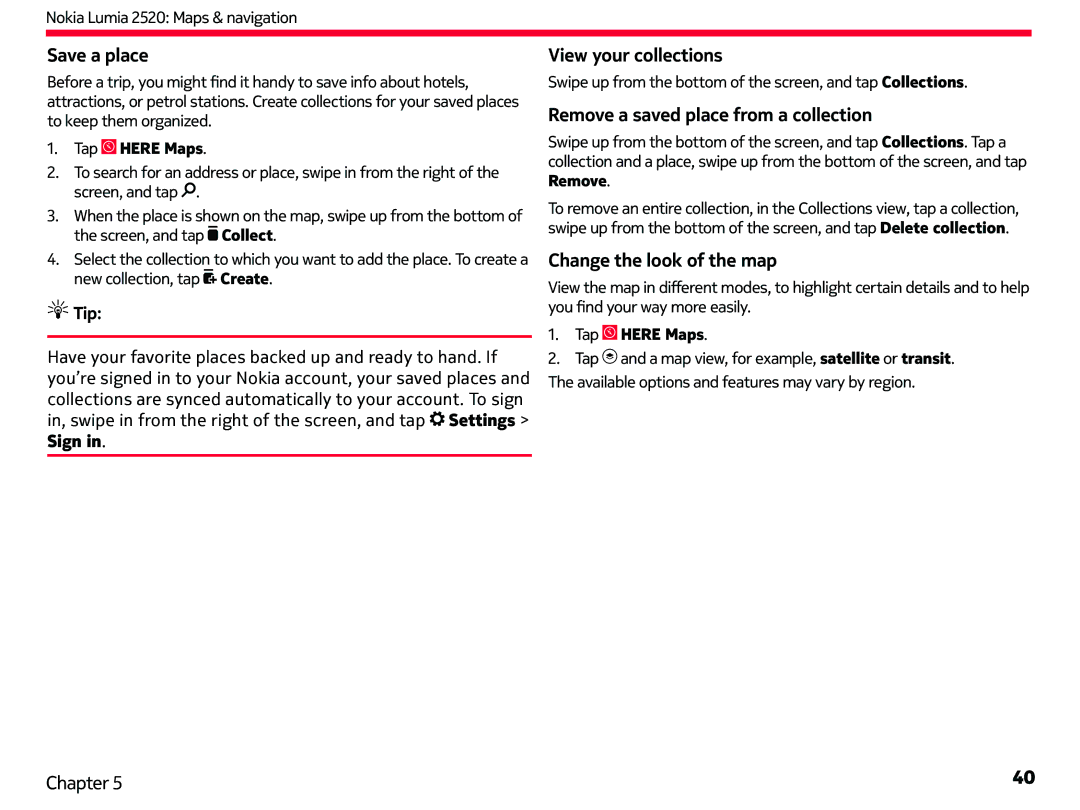Nokia Lumia 2520: Maps & navigation
Save a place
Before a trip, you might find it handy to save info about hotels, attractions, or petrol stations. Create collections for your saved places to keep them organized.
1.Tap  HERE Maps.
HERE Maps.
2.To search for an address or place, swipe in from the right of the screen, and tap![]() .
.
3.When the place is shown on the map, swipe up from the bottom of the screen, and tap![]() Collect.
Collect.
4.Select the collection to which you want to add the place. To create a new collection, tap![]() Create.
Create.
 Tip:
Tip:
Have your favorite places backed up and ready to hand. If you’re signed in to your Nokia account, your saved places and
collections are synced automatically to your account. To sign in, swipe in from the right of the screen, and tap![]() Settings > Sign in.
Settings > Sign in.
View your collections
Swipe up from the bottom of the screen, and tap Collections.
Remove a saved place from a collection
Swipe up from the bottom of the screen, and tap Collections. Tap a collection and a place, swipe up from the bottom of the screen, and tap Remove.
To remove an entire collection, in the Collections view, tap a collection, swipe up from the bottom of the screen, and tap Delete collection.
Change the look of the map
View the map in different modes, to highlight certain details and to help you find your way more easily.
1.Tap  HERE Maps.
HERE Maps.
2.Tap![]() and a map view, for example, satellite or transit. The available options and features may vary by region.
and a map view, for example, satellite or transit. The available options and features may vary by region.
Chapter 5 | 40 |