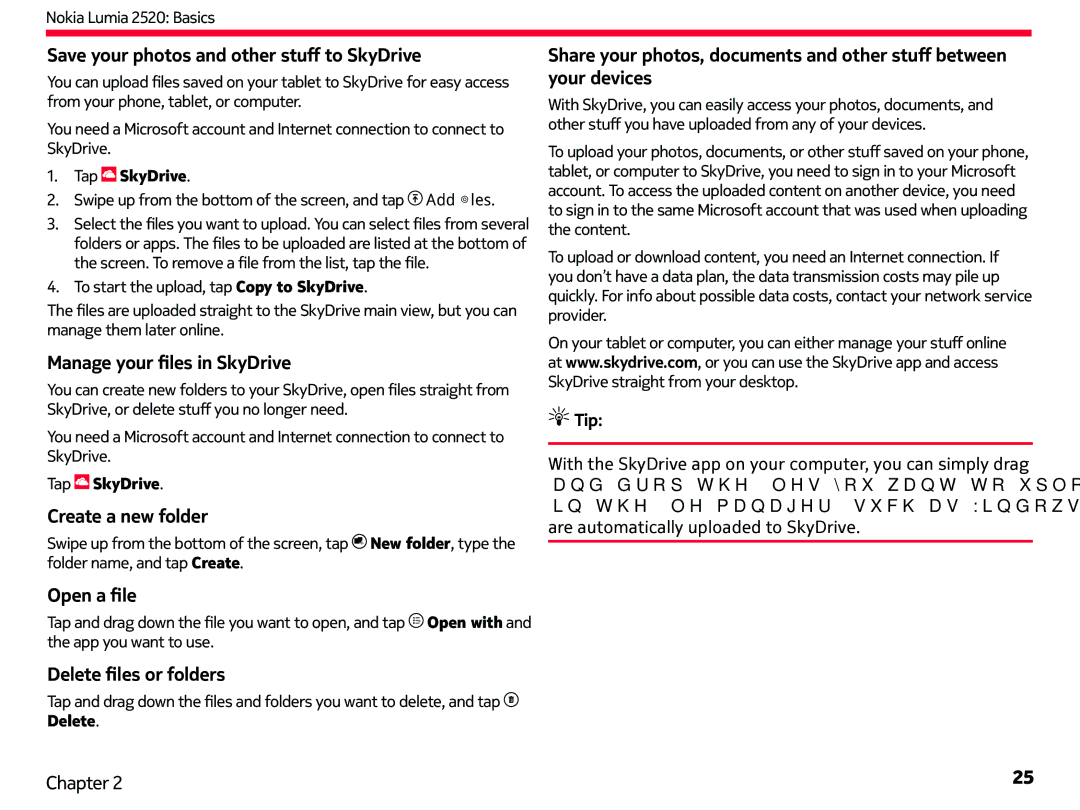Nokia Lumia 2520: Basics
Save your photos and other stuff to SkyDrive
You can upload files saved on your tablet to SkyDrive for easy access from your phone, tablet, or computer.
You need a Microsoft account and Internet connection to connect to SkyDrive.
1.Tap  SkyDrive.
SkyDrive.
2.Swipe up from the bottom of the screen, and tap ![]() Add files.
Add files.
3.Select the files you want to upload. You can select files from several folders or apps. The files to be uploaded are listed at the bottom of the screen. To remove a file from the list, tap the file.
4.To start the upload, tap Copy to SkyDrive.
The files are uploaded straight to the SkyDrive main view, but you can manage them later online.
Manage your files in SkyDrive
You can create new folders to your SkyDrive, open files straight from SkyDrive, or delete stuff you no longer need.
You need a Microsoft account and Internet connection to connect to SkyDrive.
Tap ![]() SkyDrive.
SkyDrive.
Create a new folder
Swipe up from the bottom of the screen, tap ![]() New folder, type the folder name, and tap Create.
New folder, type the folder name, and tap Create.
Share your photos, documents and other stuff between your devices
With SkyDrive, you can easily access your photos, documents, and other stuff you have uploaded from any of your devices.
To upload your photos, documents, or other stuff saved on your phone, tablet, or computer to SkyDrive, you need to sign in to your Microsoft account. To access the uploaded content on another device, you need to sign in to the same Microsoft account that was used when uploading the content.
To upload or download content, you need an Internet connection. If you don’t have a data plan, the data transmission costs may pile up quickly. For info about possible data costs, contact your network service provider.
On your tablet or computer, you can either manage your stuff online at www.skydrive.com, or you can use the SkyDrive app and access SkyDrive straight from your desktop.
 Tip:
Tip:
With the SkyDrive app on your computer, you can simply drag and drop the files you want to upload to the SkyDrive folder in the file manager, such as Windows Explorer, and the files are automatically uploaded to SkyDrive.
Open a file
Tap and drag down the file you want to open, and tap ![]() Open with and the app you want to use.
Open with and the app you want to use.
Delete files or folders
Tap and drag down the files and folders you want to delete, and tap ![]() Delete.
Delete.
Chapter 2 | 25 |