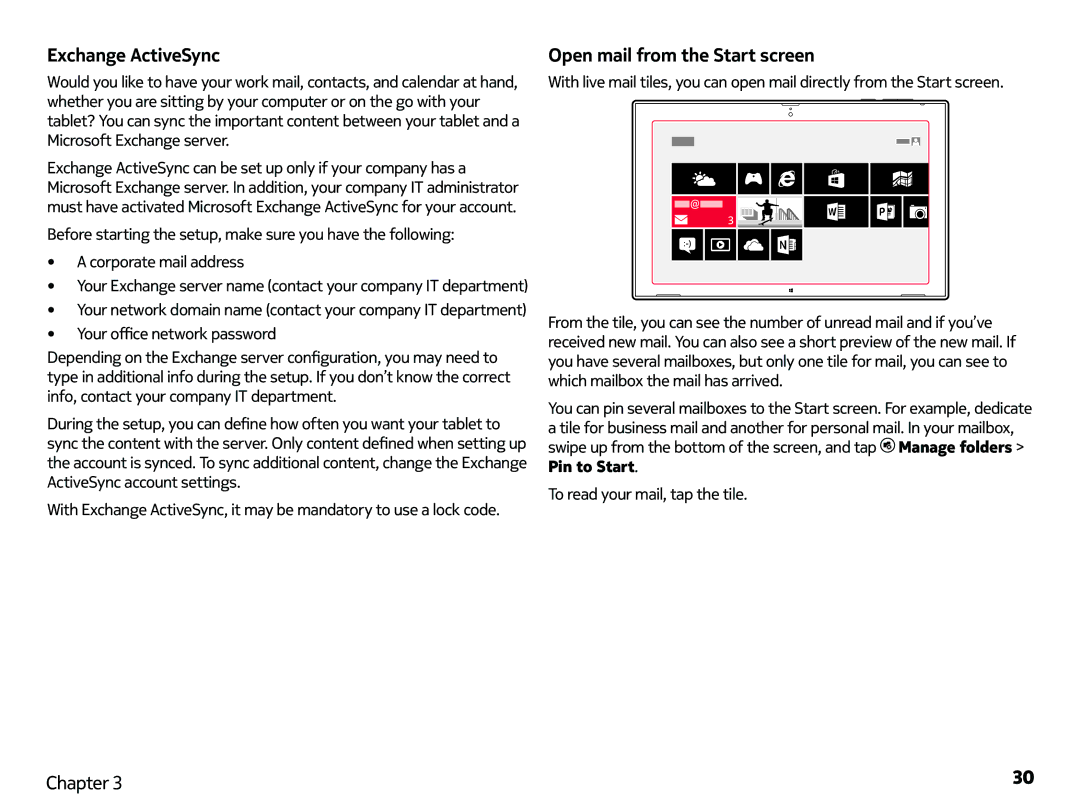Nokia Lumia 2520: People & messaging
Exchange ActiveSync
Would you like to have your work mail, contacts, and calendar at hand, whether you are sitting by your computer or on the go with your tablet? You can sync the important content between your tablet and a Microsoft Exchange server.
Exchange ActiveSync can be set up only if your company has a Microsoft Exchange server. In addition, your company IT administrator must have activated Microsoft Exchange ActiveSync for your account.
Before starting the setup, make sure you have the following:
•A corporate mail address
•Your Exchange server name (contact your company IT department)
•Your network domain name (contact your company IT department)
•Your office network password
Depending on the Exchange server configuration, you may need to type in additional info during the setup. If you don’t know the correct info, contact your company IT department.
During the setup, you can define how often you want your tablet to sync the content with the server. Only content defined when setting up the account is synced. To sync additional content, change the Exchange ActiveSync account settings.
With Exchange ActiveSync, it may be mandatory to use a lock code.
Open mail from the Start screen
With live mail tiles, you can open mail directly from the Start screen.
From the tile, you can see the number of unread mail and if you’ve received new mail. You can also see a short preview of the new mail. If you have several mailboxes, but only one tile for mail, you can see to which mailbox the mail has arrived.
You can pin several mailboxes to the Start screen. For example, dedicate
a tile for business mail and another for personal mail. In your mailbox, swipe up from the bottom of the screen, and tap ![]() Manage folders > Pin to Start.
Manage folders > Pin to Start.
To read your mail, tap the tile.
Chapter 3 | 30 |