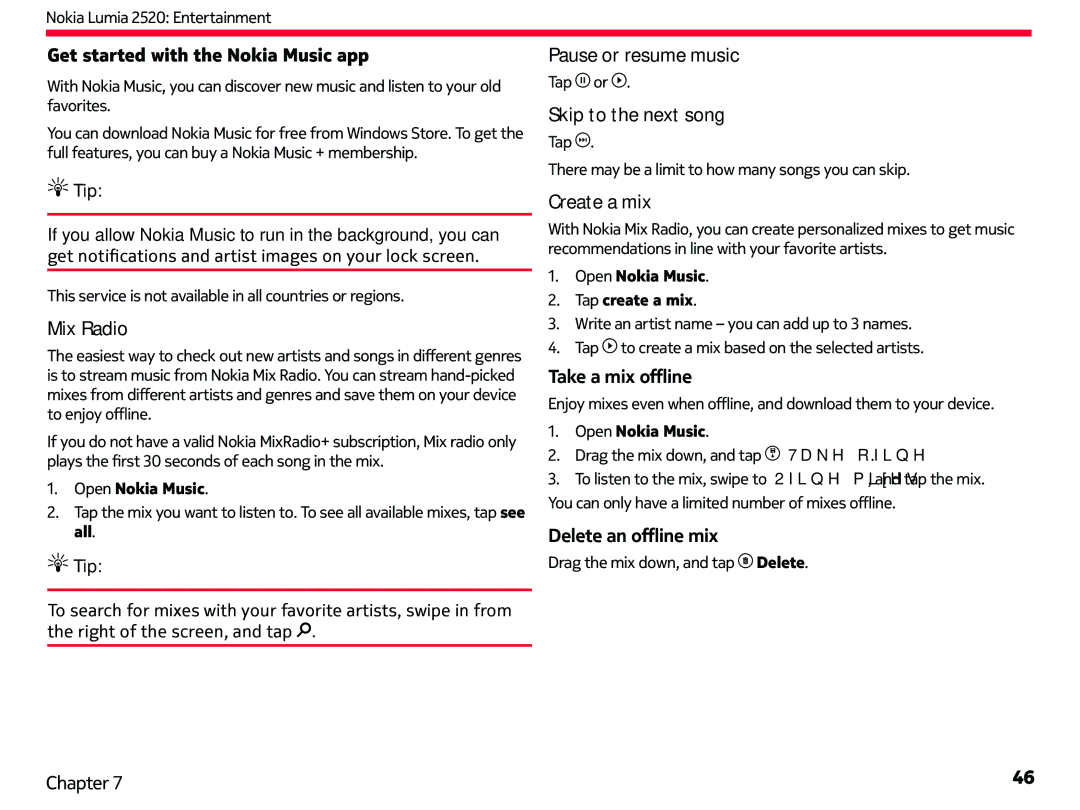Nokia Lumia 2520: Entertainment
Get started with the Nokia Music app
With Nokia Music, you can discover new music and listen to your old favorites.
You can download Nokia Music for free from Windows Store. To get the full features, you can buy a Nokia Music + membership.
 Tip:
Tip:
If you allow Nokia Music to run in the background, you can get notifications and artist images on your lock screen.
This service is not available in all countries or regions.
Mix Radio
The easiest way to check out new artists and songs in different genres is to stream music from Nokia Mix Radio. You can stream
If you do not have a valid Nokia MixRadio+ subscription, Mix radio only plays the first 30 seconds of each song in the mix.
1.Open Nokia Music.
2.Tap the mix you want to listen to. To see all available mixes, tap see all.
 Tip:
Tip:
Pause or resume music
Tap![]() or
or![]() .
.
Skip to the next song
Tap![]() .
.
There may be a limit to how many songs you can skip.
Create a mix
With Nokia Mix Radio, you can create personalized mixes to get music recommendations in line with your favorite artists.
1.Open Nokia Music.
2.Tap create a mix.
3.Write an artist name – you can add up to 3 names.
4.Tap![]() to create a mix based on the selected artists.
to create a mix based on the selected artists.
Take a mix offline
Enjoy mixes even when offline, and download them to your device.
1.Open Nokia Music.
2.Drag the mix down, and tap![]() Take offline.
Take offline.
3.To listen to the mix, swipe to Offline mixes, and tap the mix.
You can only have a limited number of mixes offline.
Delete an offline mix
Drag the mix down, and tap![]() Delete.
Delete.
To search for mixes with your favorite artists, swipe in from the right of the screen, and tap![]() .
.
Chapter 7 | 46 |