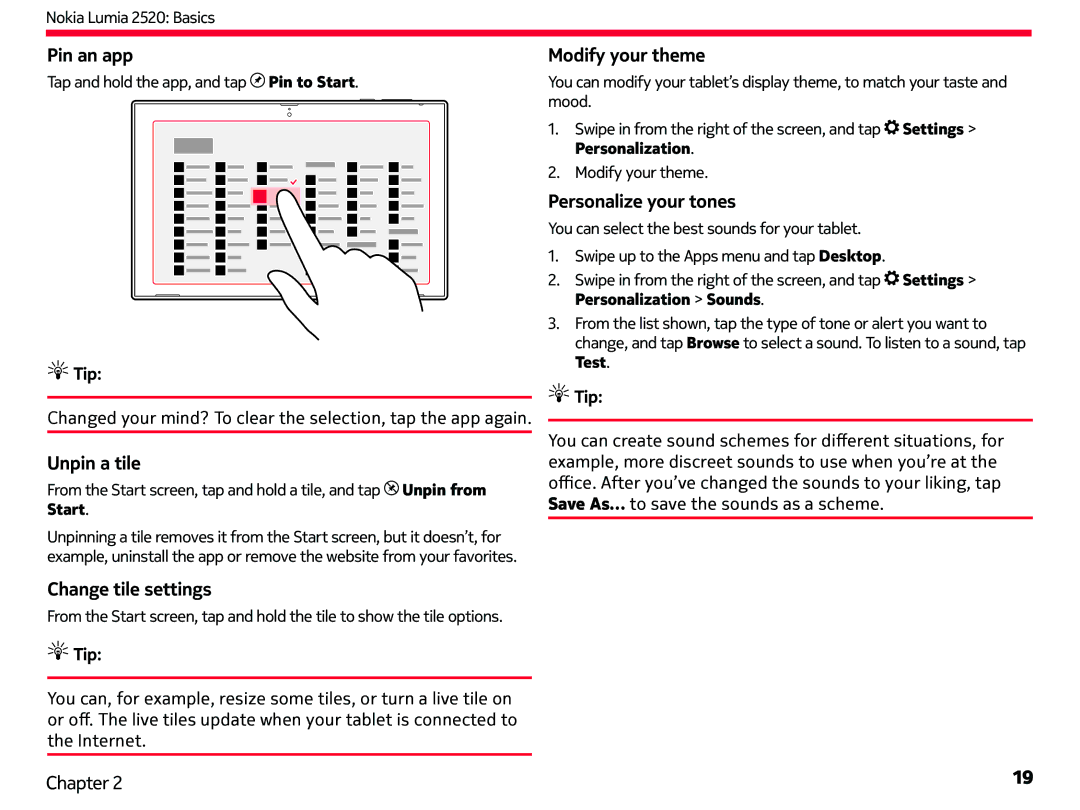Nokia Lumia 2520: Basics
Pin an app
Tap and hold the app, and tap![]() Pin to Start.
Pin to Start.
 Tip:
Tip:
Changed your mind? To clear the selection, tap the app again.
Unpin a tile
From the Start screen, tap and hold a tile, and tap![]() Unpin from Start.
Unpin from Start.
Unpinning a tile removes it from the Start screen, but it doesn’t, for example, uninstall the app or remove the website from your favorites.
Change tile settings
From the Start screen, tap and hold the tile to show the tile options.
 Tip:
Tip:
You can, for example, resize some tiles, or turn a live tile on or off. The live tiles update when your tablet is connected to the Internet.
Modify your theme
You can modify your tablet’s display theme, to match your taste and mood.
1.Swipe in from the right of the screen, and tap![]() Settings > Personalization.
Settings > Personalization.
2.Modify your theme.
Personalize your tones
You can select the best sounds for your tablet.
1.Swipe up to the Apps menu and tap Desktop.
2.Swipe in from the right of the screen, and tap![]() Settings > Personalization > Sounds.
Settings > Personalization > Sounds.
3.From the list shown, tap the type of tone or alert you want to change, and tap Browse to select a sound. To listen to a sound, tap Test.
 Tip:
Tip:
You can create sound schemes for different situations, for example, more discreet sounds to use when you’re at the
office. After you’ve changed the sounds to your liking, tap Save As… to save the sounds as a scheme.
Chapter 2 | 19 |