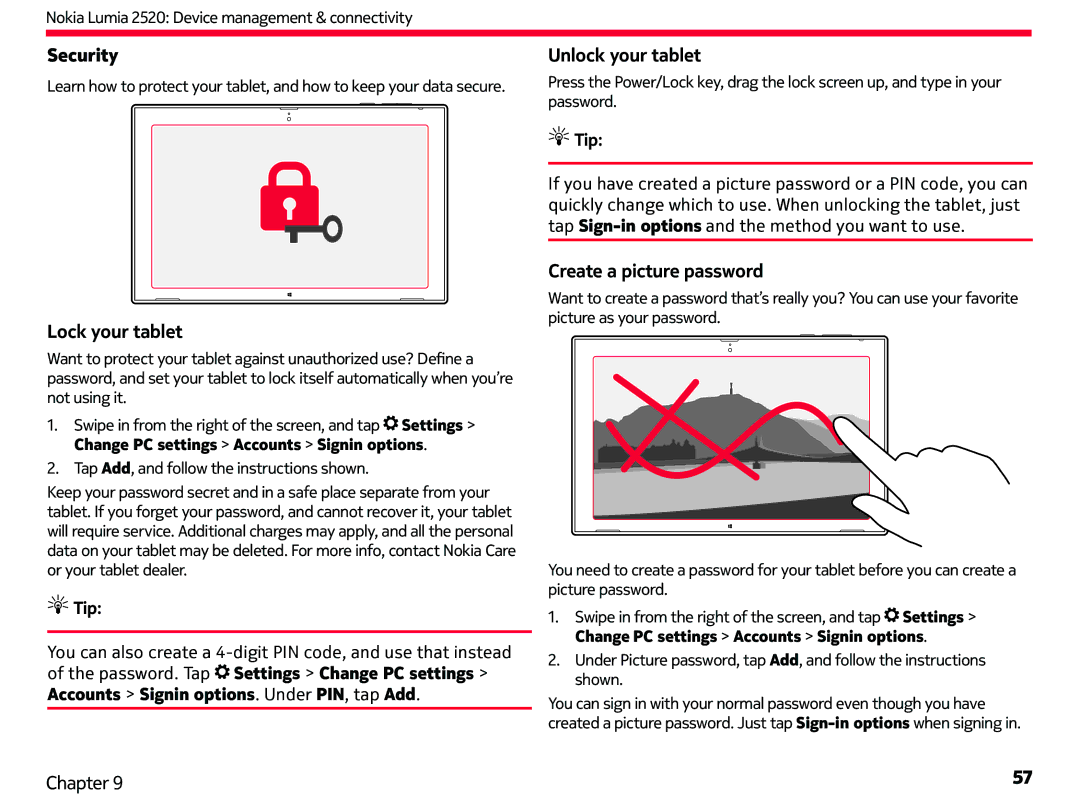Nokia Lumia 2520: Device management & connectivity
Security
Learn how to protect your tablet, and how to keep your data secure.
Lock your tablet
Want to protect your tablet against unauthorized use? Define a password, and set your tablet to lock itself automatically when you’re not using it.
1.Swipe in from the right of the screen, and tap![]() Settings > Change PC settings > Accounts > Signin options.
Settings > Change PC settings > Accounts > Signin options.
2.Tap Add, and follow the instructions shown.
Keep your password secret and in a safe place separate from your tablet. If you forget your password, and cannot recover it, your tablet will require service. Additional charges may apply, and all the personal data on your tablet may be deleted. For more info, contact Nokia Care or your tablet dealer.
 Tip:
Tip:
You can also create a ![]() Settings > Change PC settings > Accounts > Signin options. Under PIN, tap Add.
Settings > Change PC settings > Accounts > Signin options. Under PIN, tap Add.
Unlock your tablet
Press the Power/Lock key, drag the lock screen up, and type in your password.
 Tip:
Tip:
If you have created a picture password or a PIN code, you can
quickly change which to use. When unlocking the tablet, just tap
Create a picture password
Want to create a password that’s really you? You can use your favorite picture as your password.
You need to create a password for your tablet before you can create a picture password.
1.Swipe in from the right of the screen, and tap![]() Settings > Change PC settings > Accounts > Signin options.
Settings > Change PC settings > Accounts > Signin options.
2.Under Picture password, tap Add, and follow the instructions shown.
You can sign in with your normal password even though you have created a picture password. Just tap
Chapter 9 | 57 |