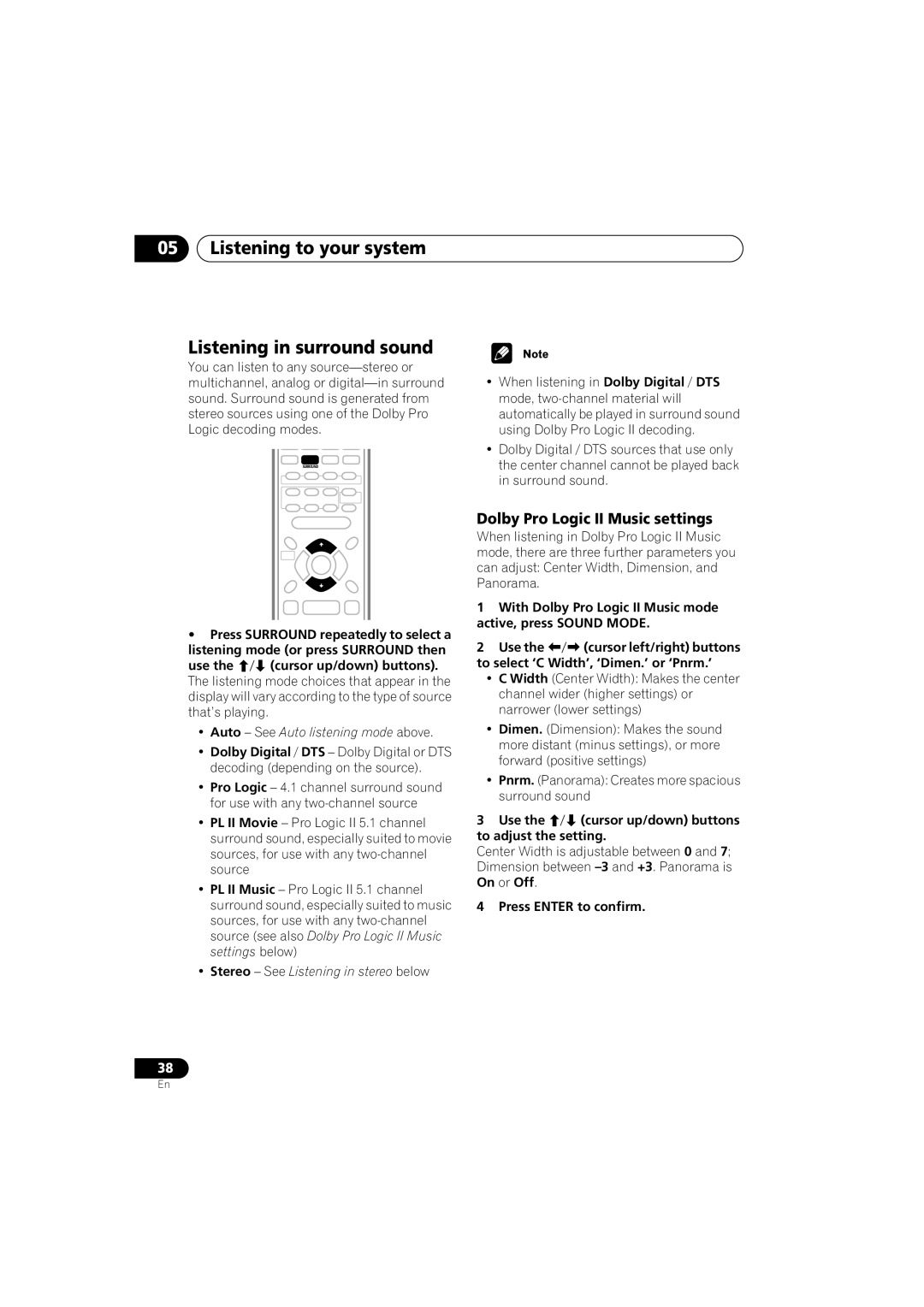05Listening to your system
Listening in surround sound
You can listen to any
SURROUND
•Press SURROUND repeatedly to select a listening mode (or press SURROUND then
use the (cursor up/down) buttons).
The listening mode choices that appear in the display will vary according to the type of source that’s playing.
•Auto – See Auto listening mode above.
•Dolby Digital / DTS – Dolby Digital or DTS decoding (depending on the source).
•Pro Logic – 4.1 channel surround sound for use with any
•PL II Movie – Pro Logic II 5.1 channel surround sound, especially suited to movie sources, for use with any
•PL II Music – Pro Logic II 5.1 channel surround sound, especially suited to music sources, for use with any
•Stereo – See Listening in stereo below
•When listening in Dolby Digital / DTS mode,
•Dolby Digital / DTS sources that use only the center channel cannot be played back in surround sound.
Dolby Pro Logic II Music settings
When listening in Dolby Pro Logic II Music mode, there are three further parameters you can adjust: Center Width, Dimension, and Panorama.
1With Dolby Pro Logic II Music mode active, press SOUND MODE.
2 Use the | (cursor left/right) buttons |
to select ‘C | Width’, ‘Dimen.’ or ‘Pnrm.’ |
•C Width (Center Width): Makes the center channel wider (higher settings) or narrower (lower settings)
•Dimen. (Dimension): Makes the sound more distant (minus settings), or more forward (positive settings)
•Pnrm. (Panorama): Creates more spacious surround sound
3 Use the (cursor up/down) buttons to adjust the setting.
Center Width is adjustable between 0 and 7; Dimension between
4 Press ENTER to confirm.
38
En