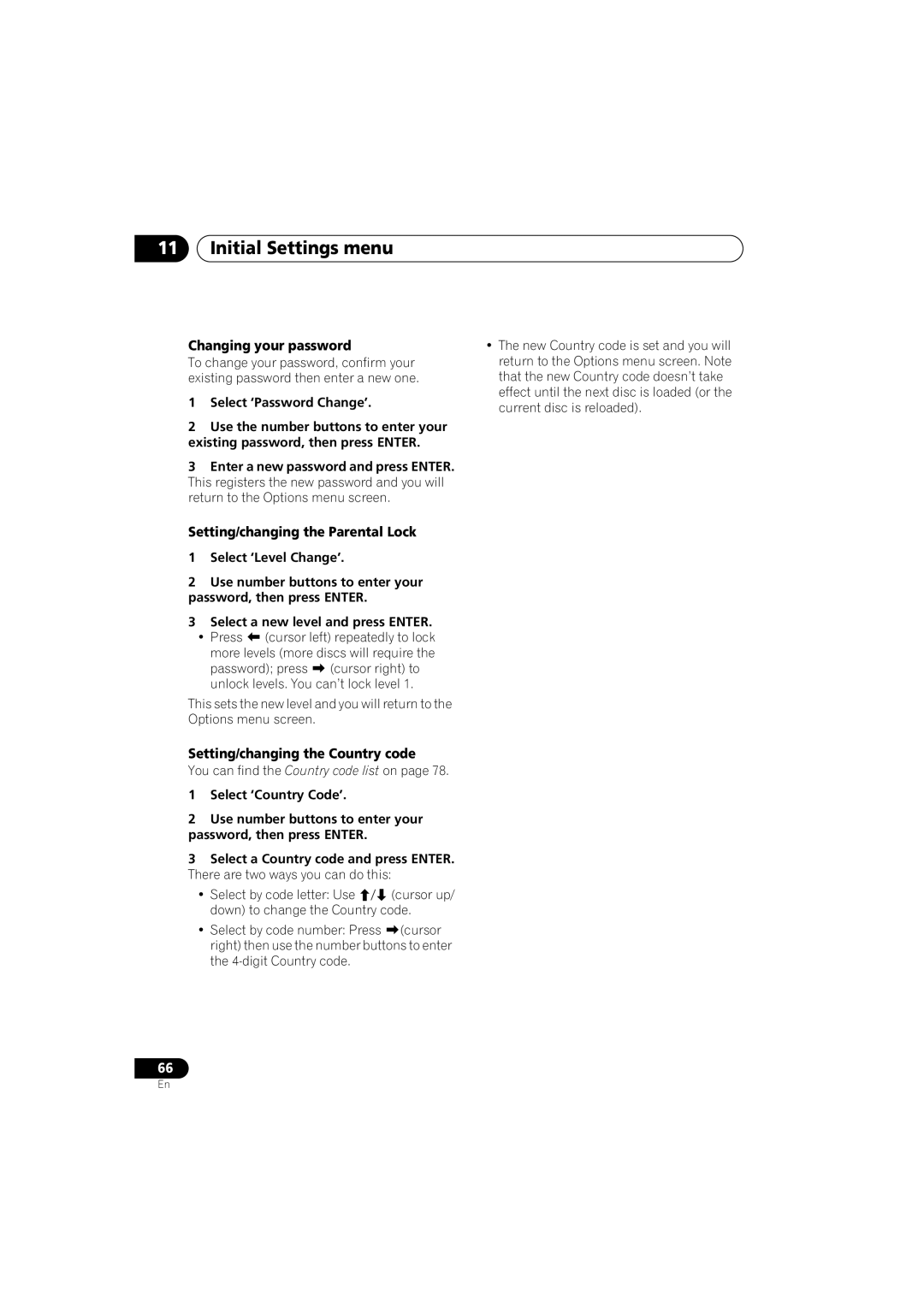11Initial Settings menu
Changing your password
To change your password, confirm your existing password then enter a new one.
1Select ‘Password Change’.
2Use the number buttons to enter your existing password, then press ENTER.
3Enter a new password and press ENTER. This registers the new password and you will return to the Options menu screen.
Setting/changing the Parental Lock
1Select ‘Level Change’.
2Use number buttons to enter your password, then press ENTER.
3Select a new level and press ENTER.
• Press | (cursor left) repeatedly to lock | |
more levels (more discs will require the | ||
password); press | (cursor right) to | |
unlock levels. You can’t lock level 1.
This sets the new level and you will return to the Options menu screen.
Setting/changing the Country code
You can find the Country code list on page 78.
1Select ‘Country Code’.
2Use number buttons to enter your password, then press ENTER.
3Select a Country code and press ENTER. There are two ways you can do this:
• Select by code letter: Use | (cursor up/ |
down) to change the Country code. | |
• Select by code number: Press | (cursor |
right) then use the number buttons to enter the
•The new Country code is set and you will return to the Options menu screen. Note that the new Country code doesn’t take effect until the next disc is loaded (or the current disc is reloaded).
66
En