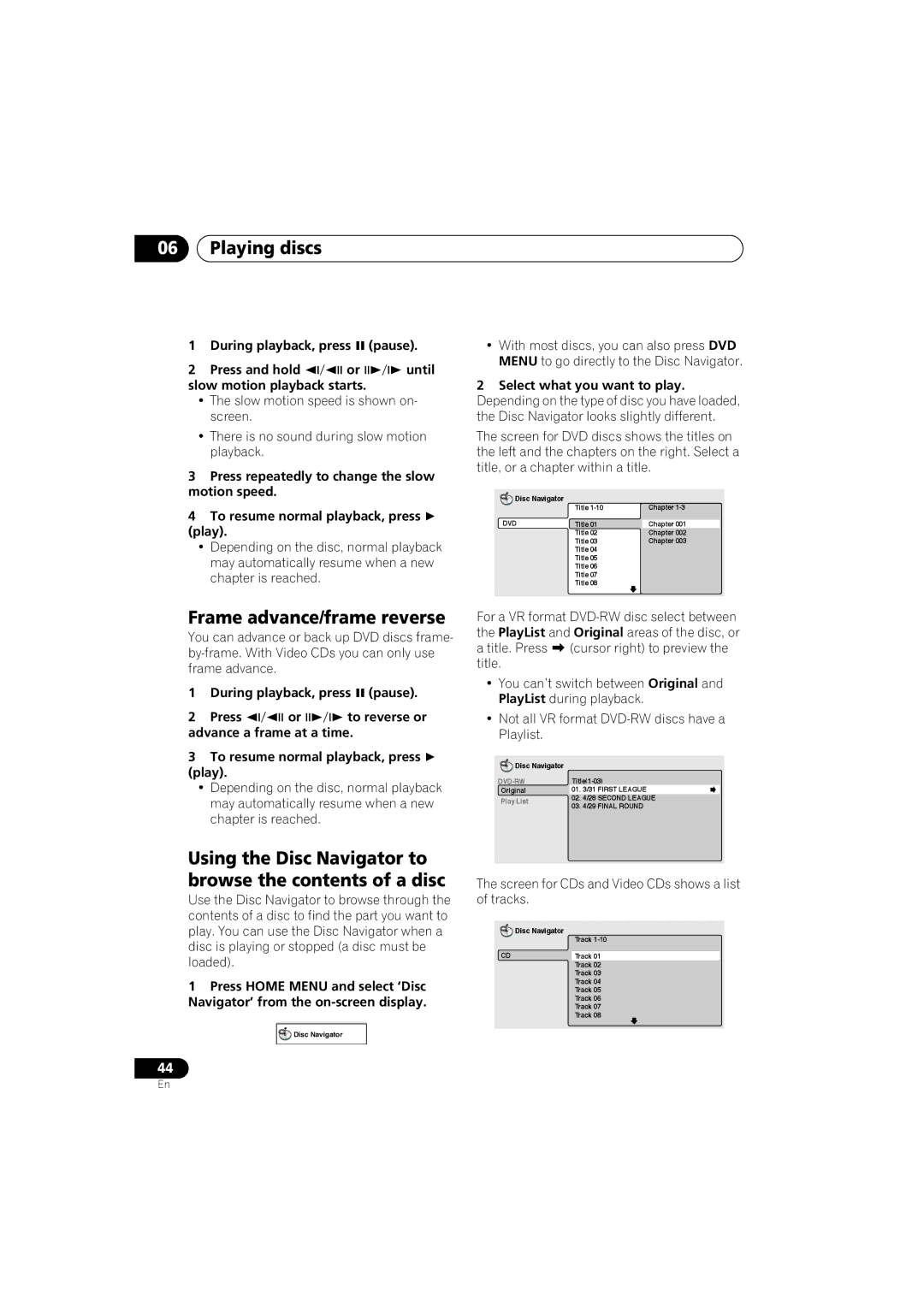06Playing discs
1 | During playback, press | (pause). | |
2 | Press and hold | or | until |
slow motion playback starts. |
| ||
•The slow motion speed is shown on- screen.
•There is no sound during slow motion playback.
3Press repeatedly to change the slow motion speed.
4To resume normal playback, press (play).
•Depending on the disc, normal playback may automatically resume when a new chapter is reached.
Frame advance/frame reverse
You can advance or back up DVD discs frame-
1 | During playback, press (pause). | ||
2 | Press | or | to reverse or |
advance a frame at a time.
3To resume normal playback, press (play).
•Depending on the disc, normal playback may automatically resume when a new chapter is reached.
Using the Disc Navigator to browse the contents of a disc
Use the Disc Navigator to browse through the contents of a disc to find the part you want to play. You can use the Disc Navigator when a disc is playing or stopped (a disc must be loaded).
1Press HOME MENU and select ‘Disc Navigator’ from the
![]() Disc Navigator
Disc Navigator
44
•With most discs, you can also press DVD MENU to go directly to the Disc Navigator.
2Select what you want to play. Depending on the type of disc you have loaded, the Disc Navigator looks slightly different.
The screen for DVD discs shows the titles on the left and the chapters on the right. Select a title, or a chapter within a title.
Disc Navigator |
|
|
| Title | Chapter |
DVD | Title 01 | Chapter 001 |
| Title 02 | Chapter 002 |
| Title 03 | Chapter 003 |
| Title 04 |
|
| Title 05 |
|
| Title 06 |
|
| Title 07 |
|
| Title 08 |
|
For a VR format
•You can’t switch between Original and PlayList during playback.
•Not all VR format
Disc Navigator |
|
| |
Original | 01. | 3/31 FIRST LEAGUE | |
Play List | 02. | 4/28 SECOND LEAGUE | |
03. | 4/29 FINAL ROUND | ||
| |||
The screen for CDs and Video CDs shows a list of tracks.
![]() Disc Navigator
Disc Navigator
Track
CD | Track 01 |
| Track 02 |
| Track 03 |
| Track 04 |
| Track 05 |
| Track 06 |
| Track 07 |
| Track 08 |
En