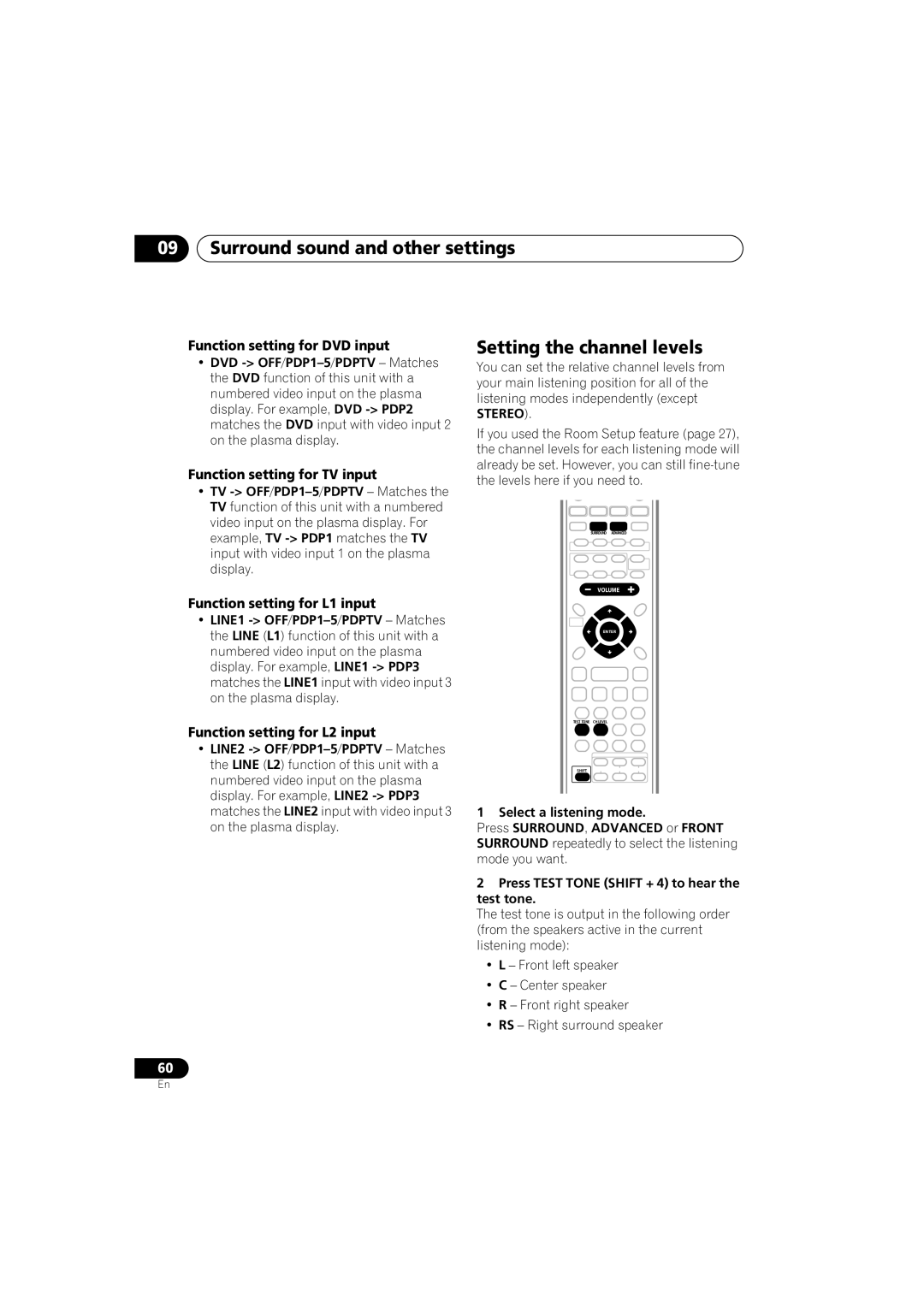09Surround sound and other settings
Function setting for DVD input | Setting the channel levels |
•DVD
Function setting for TV input
•TV
Function setting for L1 input
•LINE1
Function setting for L2 input
•LINE2
You can set the relative channel levels from your main listening position for all of the listening modes independently (except STEREO).
If you used the Room Setup feature (page 27), the channel levels for each listening mode will already be set. However, you can still
SURROUND ADVANCED
VOLUME
ENTER
TEST TONE CH LEVEL
SHIFT
1 Select a listening mode.
Press SURROUND, ADVANCED or FRONT SURROUND repeatedly to select the listening mode you want.
2Press TEST TONE (SHIFT + 4) to hear the test tone.
The test tone is output in the following order (from the speakers active in the current listening mode):
•L – Front left speaker
•C – Center speaker
•R – Front right speaker
•RS – Right surround speaker
60
En