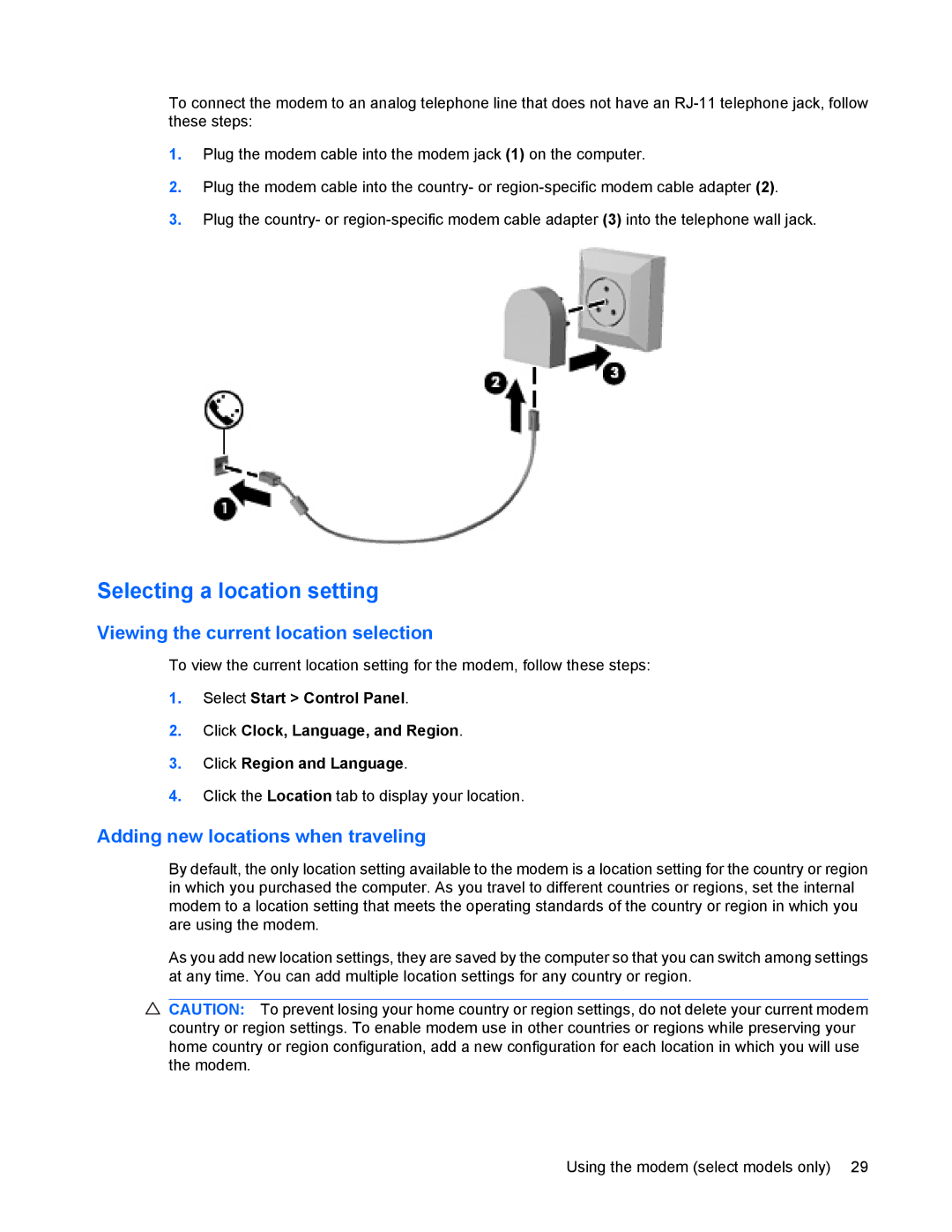To connect the modem to an analog telephone line that does not have an
1.Plug the modem cable into the modem jack (1) on the computer.
2.Plug the modem cable into the country- or
3.Plug the country- or
Selecting a location setting
Viewing the current location selection
To view the current location setting for the modem, follow these steps:
1.Select Start > Control Panel.
2.Click Clock, Language, and Region.
3.Click Region and Language.
4.Click the Location tab to display your location.
Adding new locations when traveling
By default, the only location setting available to the modem is a location setting for the country or region in which you purchased the computer. As you travel to different countries or regions, set the internal modem to a location setting that meets the operating standards of the country or region in which you are using the modem.
As you add new location settings, they are saved by the computer so that you can switch among settings at any time. You can add multiple location settings for any country or region.
![]() CAUTION: To prevent losing your home country or region settings, do not delete your current modem country or region settings. To enable modem use in other countries or regions while preserving your home country or region configuration, add a new configuration for each location in which you will use the modem.
CAUTION: To prevent losing your home country or region settings, do not delete your current modem country or region settings. To enable modem use in other countries or regions while preserving your home country or region configuration, add a new configuration for each location in which you will use the modem.
Using the modem (select models only) 29