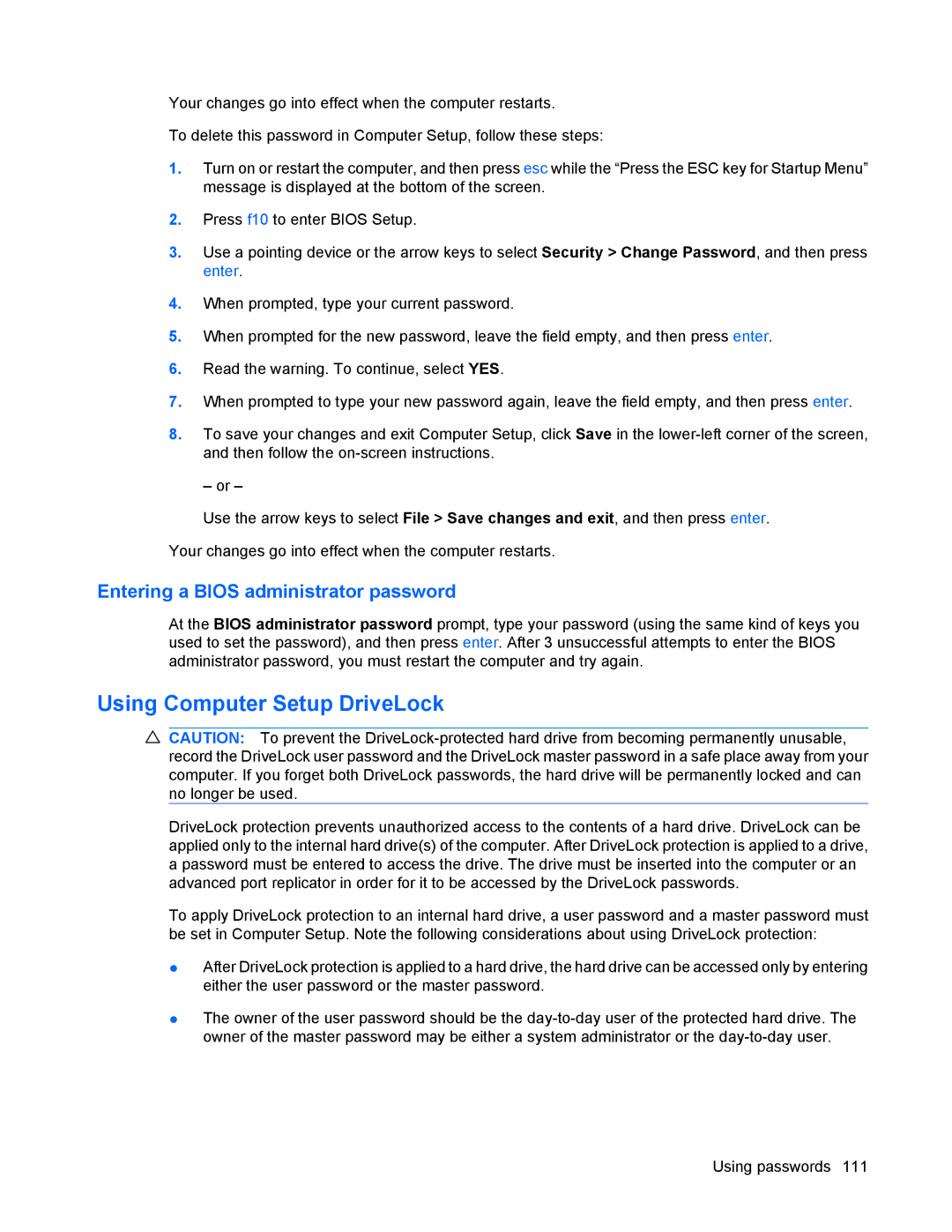Your changes go into effect when the computer restarts.
To delete this password in Computer Setup, follow these steps:
1.Turn on or restart the computer, and then press esc while the “Press the ESC key for Startup Menu” message is displayed at the bottom of the screen.
2.Press f10 to enter BIOS Setup.
3.Use a pointing device or the arrow keys to select Security > Change Password, and then press enter.
4.When prompted, type your current password.
5.When prompted for the new password, leave the field empty, and then press enter.
6.Read the warning. To continue, select YES.
7.When prompted to type your new password again, leave the field empty, and then press enter.
8.To save your changes and exit Computer Setup, click Save in the
– or –
Use the arrow keys to select File > Save changes and exit, and then press enter.
Your changes go into effect when the computer restarts.
Entering a BIOS administrator password
At the BIOS administrator password prompt, type your password (using the same kind of keys you used to set the password), and then press enter. After 3 unsuccessful attempts to enter the BIOS administrator password, you must restart the computer and try again.
Using Computer Setup DriveLock
![]() CAUTION: To prevent the
CAUTION: To prevent the
DriveLock protection prevents unauthorized access to the contents of a hard drive. DriveLock can be applied only to the internal hard drive(s) of the computer. After DriveLock protection is applied to a drive, a password must be entered to access the drive. The drive must be inserted into the computer or an advanced port replicator in order for it to be accessed by the DriveLock passwords.
To apply DriveLock protection to an internal hard drive, a user password and a master password must be set in Computer Setup. Note the following considerations about using DriveLock protection:
●After DriveLock protection is applied to a hard drive, the hard drive can be accessed only by entering either the user password or the master password.
●The owner of the user password should be the
Using passwords 111