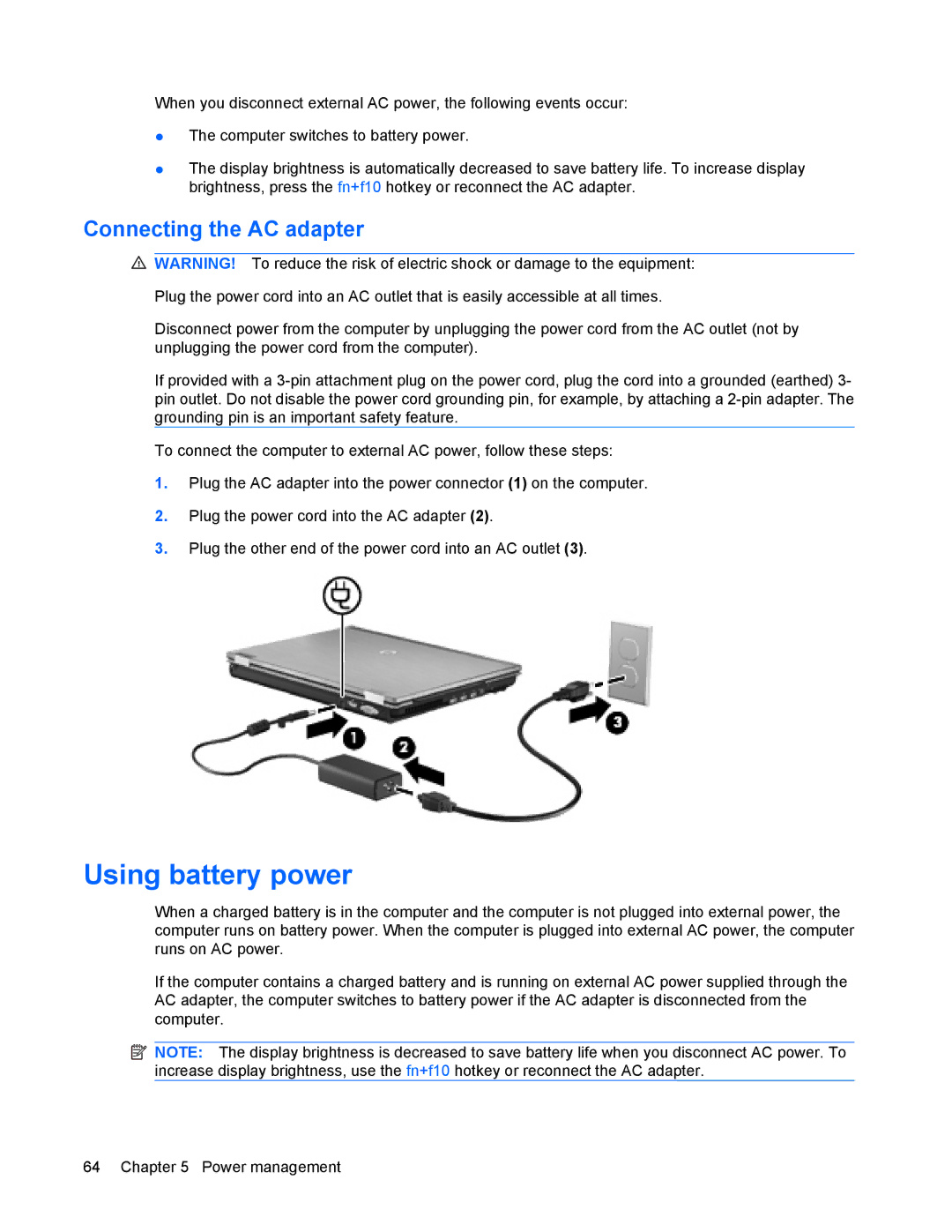When you disconnect external AC power, the following events occur:
●The computer switches to battery power.
●The display brightness is automatically decreased to save battery life. To increase display brightness, press the fn+f10 hotkey or reconnect the AC adapter.
Connecting the AC adapter
![]() WARNING! To reduce the risk of electric shock or damage to the equipment:
WARNING! To reduce the risk of electric shock or damage to the equipment:
Plug the power cord into an AC outlet that is easily accessible at all times.
Disconnect power from the computer by unplugging the power cord from the AC outlet (not by unplugging the power cord from the computer).
If provided with a
To connect the computer to external AC power, follow these steps:
1.Plug the AC adapter into the power connector (1) on the computer.
2.Plug the power cord into the AC adapter (2).
3.Plug the other end of the power cord into an AC outlet (3).
Using battery power
When a charged battery is in the computer and the computer is not plugged into external power, the computer runs on battery power. When the computer is plugged into external AC power, the computer runs on AC power.
If the computer contains a charged battery and is running on external AC power supplied through the AC adapter, the computer switches to battery power if the AC adapter is disconnected from the computer.
![]() NOTE: The display brightness is decreased to save battery life when you disconnect AC power. To increase display brightness, use the fn+f10 hotkey or reconnect the AC adapter.
NOTE: The display brightness is decreased to save battery life when you disconnect AC power. To increase display brightness, use the fn+f10 hotkey or reconnect the AC adapter.
64 Chapter 5 Power management