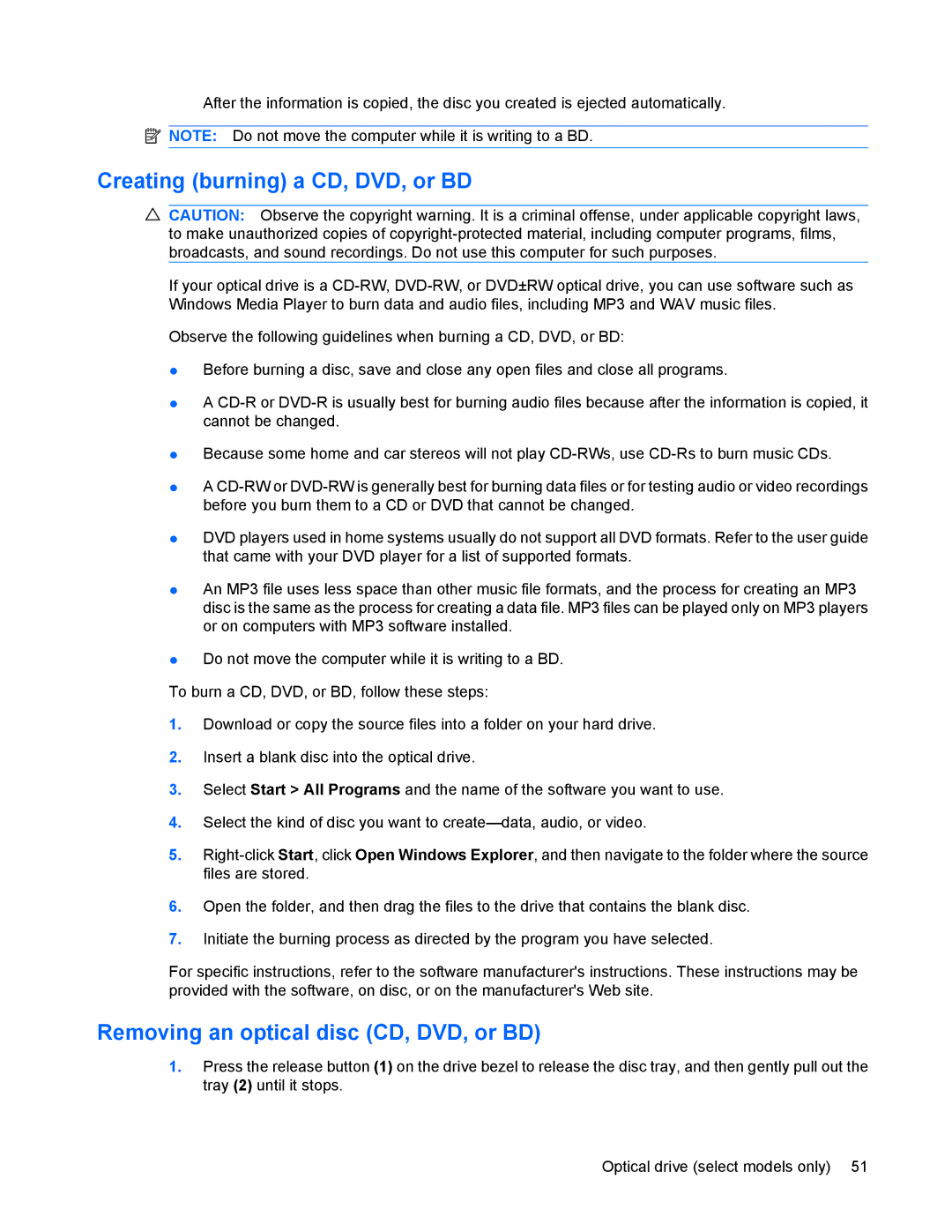After the information is copied, the disc you created is ejected automatically.
![]() NOTE: Do not move the computer while it is writing to a BD.
NOTE: Do not move the computer while it is writing to a BD.
Creating (burning) a CD, DVD, or BD
![]() CAUTION: Observe the copyright warning. It is a criminal offense, under applicable copyright laws,
CAUTION: Observe the copyright warning. It is a criminal offense, under applicable copyright laws,
to make unauthorized copies of
If your optical drive is a
Observe the following guidelines when burning a CD, DVD, or BD:
●Before burning a disc, save and close any open files and close all programs.
●A
●Because some home and car stereos will not play
●A
●DVD players used in home systems usually do not support all DVD formats. Refer to the user guide that came with your DVD player for a list of supported formats.
●An MP3 file uses less space than other music file formats, and the process for creating an MP3 disc is the same as the process for creating a data file. MP3 files can be played only on MP3 players or on computers with MP3 software installed.
●Do not move the computer while it is writing to a BD.
To burn a CD, DVD, or BD, follow these steps:
1.Download or copy the source files into a folder on your hard drive.
2.Insert a blank disc into the optical drive.
3.Select Start > All Programs and the name of the software you want to use.
4.Select the kind of disc you want to
5.
6.Open the folder, and then drag the files to the drive that contains the blank disc.
7.Initiate the burning process as directed by the program you have selected.
For specific instructions, refer to the software manufacturer's instructions. These instructions may be provided with the software, on disc, or on the manufacturer's Web site.
Removing an optical disc (CD, DVD, or BD)
1.Press the release button (1) on the drive bezel to release the disc tray, and then gently pull out the tray (2) until it stops.
Optical drive (select models only) 51