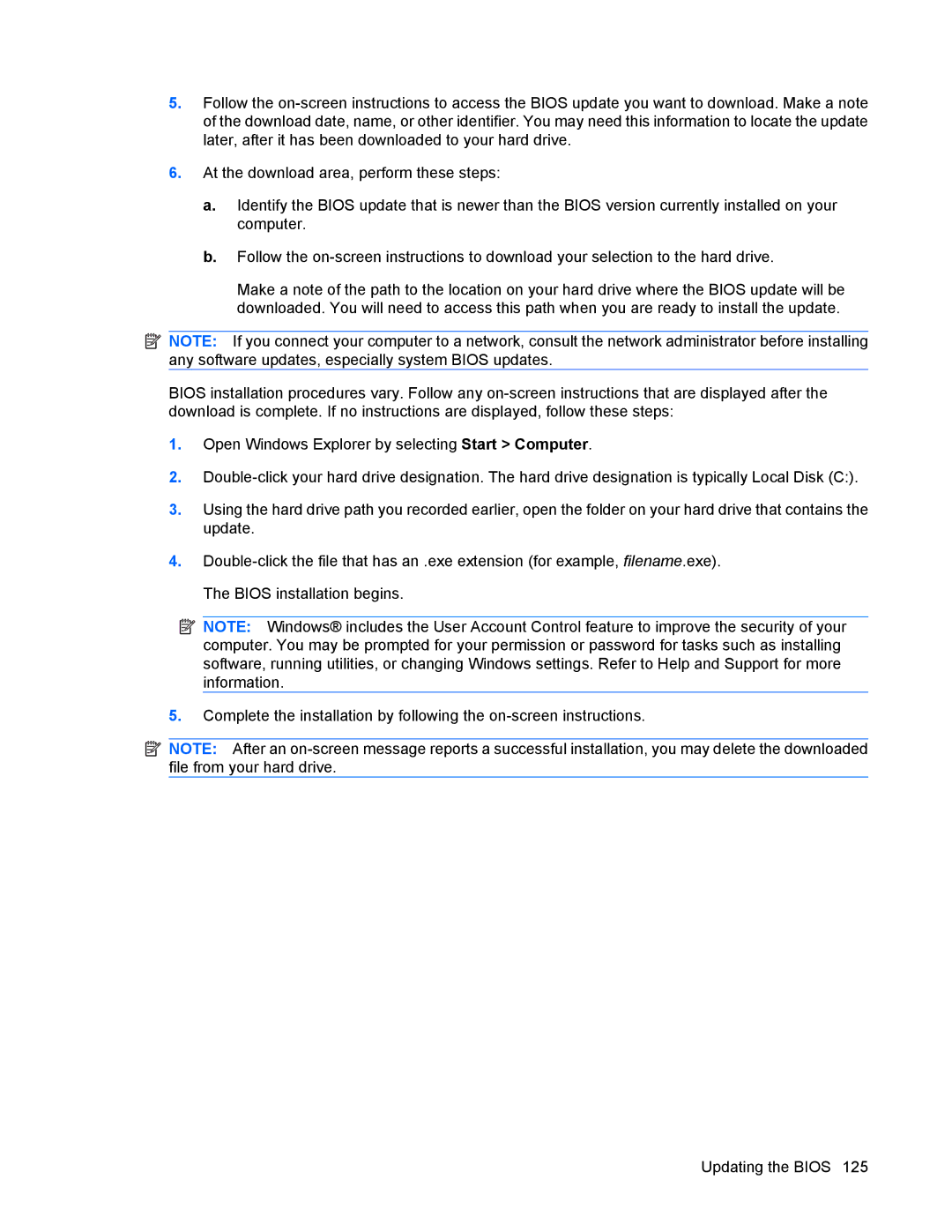5.Follow the
6.At the download area, perform these steps:
a.Identify the BIOS update that is newer than the BIOS version currently installed on your computer.
b.Follow the
Make a note of the path to the location on your hard drive where the BIOS update will be downloaded. You will need to access this path when you are ready to install the update.
![]() NOTE: If you connect your computer to a network, consult the network administrator before installing any software updates, especially system BIOS updates.
NOTE: If you connect your computer to a network, consult the network administrator before installing any software updates, especially system BIOS updates.
BIOS installation procedures vary. Follow any
1.Open Windows Explorer by selecting Start > Computer.
2.
3.Using the hard drive path you recorded earlier, open the folder on your hard drive that contains the update.
4.
![]() NOTE: Windows® includes the User Account Control feature to improve the security of your computer. You may be prompted for your permission or password for tasks such as installing software, running utilities, or changing Windows settings. Refer to Help and Support for more information.
NOTE: Windows® includes the User Account Control feature to improve the security of your computer. You may be prompted for your permission or password for tasks such as installing software, running utilities, or changing Windows settings. Refer to Help and Support for more information.
5.Complete the installation by following the
![]() NOTE: After an
NOTE: After an
Updating the BIOS 125