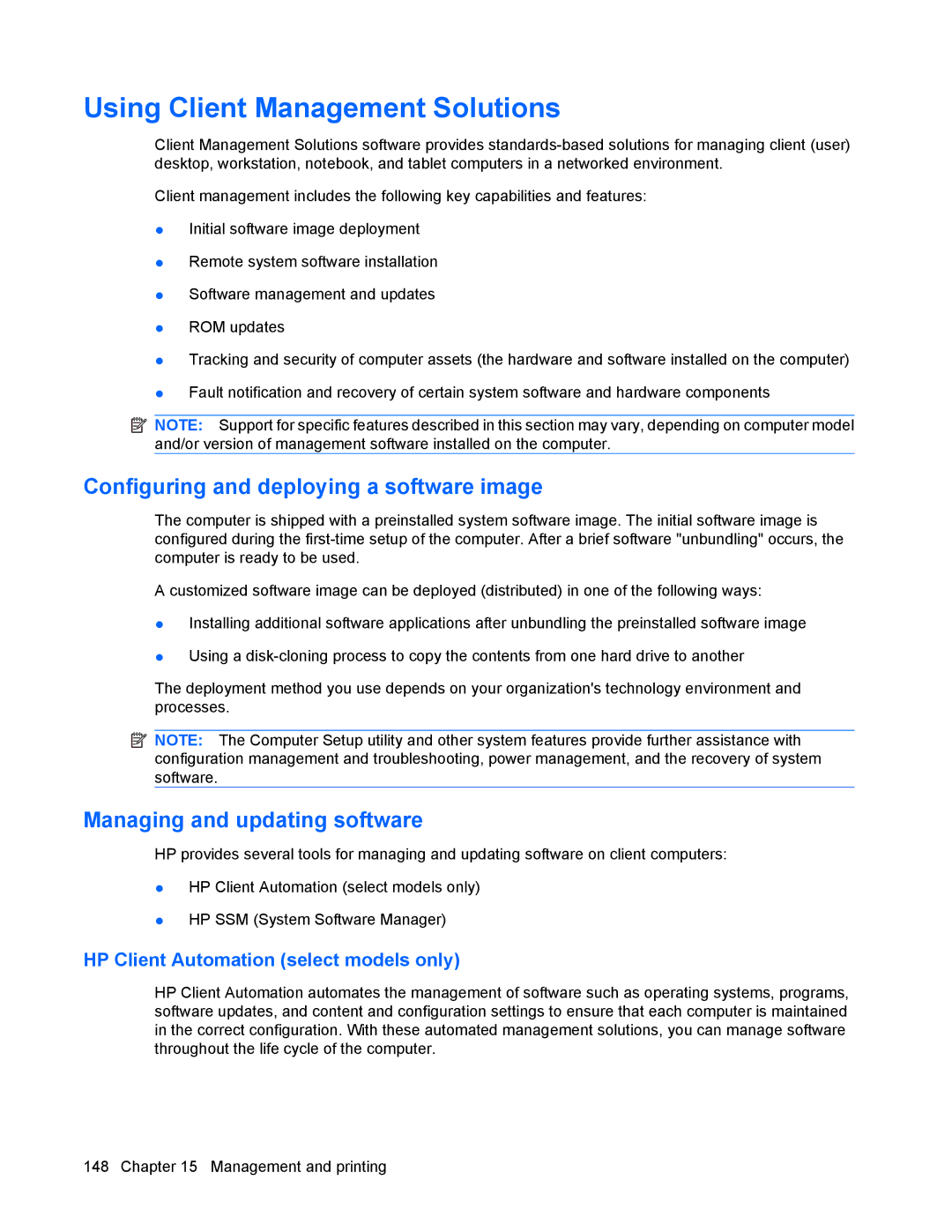Using Client Management Solutions
Client Management Solutions software provides
Client management includes the following key capabilities and features:
●Initial software image deployment
●Remote system software installation
●Software management and updates
●ROM updates
●Tracking and security of computer assets (the hardware and software installed on the computer)
●Fault notification and recovery of certain system software and hardware components
![]() NOTE: Support for specific features described in this section may vary, depending on computer model and/or version of management software installed on the computer.
NOTE: Support for specific features described in this section may vary, depending on computer model and/or version of management software installed on the computer.
Configuring and deploying a software image
The computer is shipped with a preinstalled system software image. The initial software image is configured during the
A customized software image can be deployed (distributed) in one of the following ways:
●Installing additional software applications after unbundling the preinstalled software image
●Using a
The deployment method you use depends on your organization's technology environment and processes.
![]() NOTE: The Computer Setup utility and other system features provide further assistance with configuration management and troubleshooting, power management, and the recovery of system software.
NOTE: The Computer Setup utility and other system features provide further assistance with configuration management and troubleshooting, power management, and the recovery of system software.
Managing and updating software
HP provides several tools for managing and updating software on client computers:
●HP Client Automation (select models only)
●HP SSM (System Software Manager)
HP Client Automation (select models only)
HP Client Automation automates the management of software such as operating systems, programs, software updates, and content and configuration settings to ensure that each computer is maintained in the correct configuration. With these automated management solutions, you can manage software throughout the life cycle of the computer.
148 Chapter 15 Management and printing