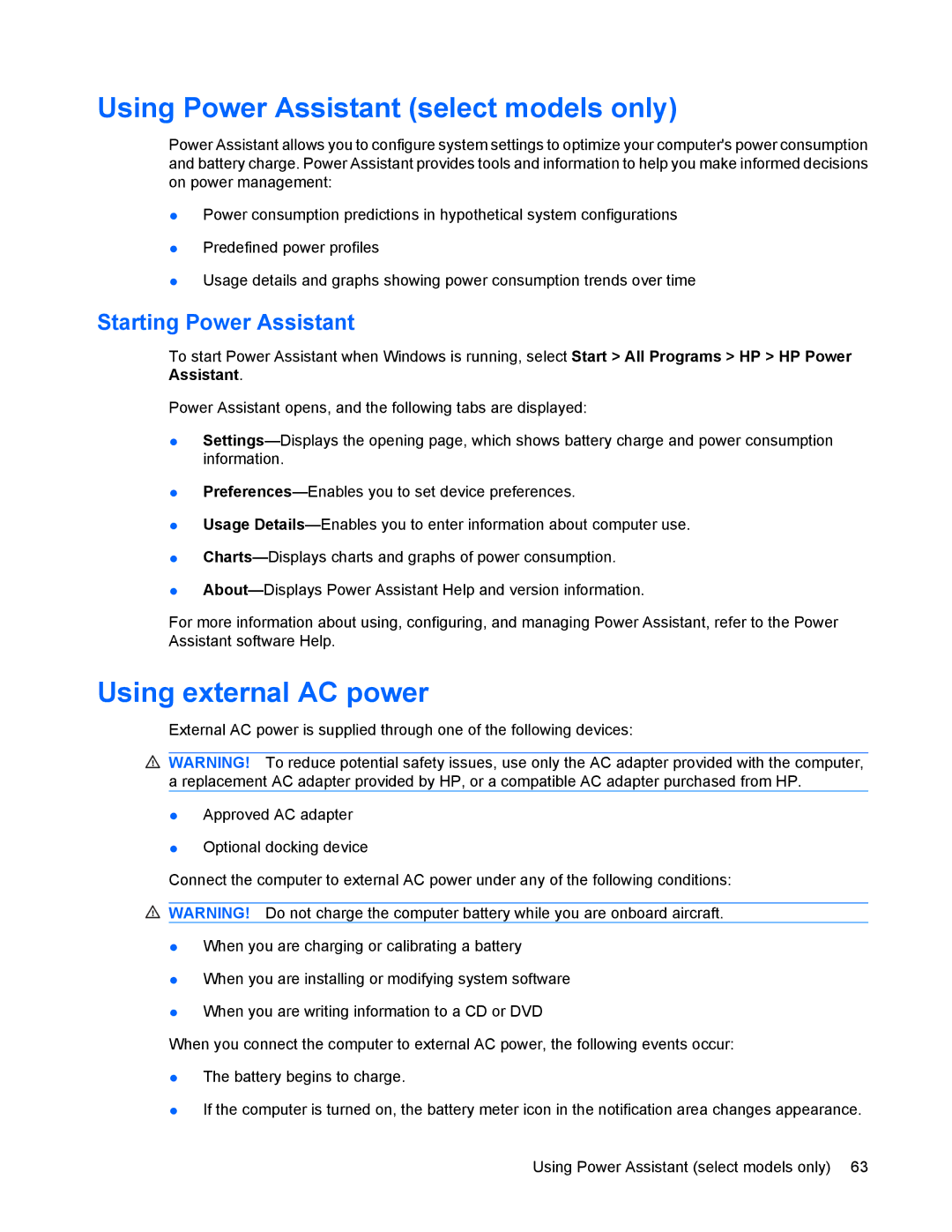Using Power Assistant (select models only)
Power Assistant allows you to configure system settings to optimize your computer's power consumption and battery charge. Power Assistant provides tools and information to help you make informed decisions on power management:
●Power consumption predictions in hypothetical system configurations
●Predefined power profiles
●Usage details and graphs showing power consumption trends over time
Starting Power Assistant
To start Power Assistant when Windows is running, select Start > All Programs > HP > HP Power Assistant.
Power Assistant opens, and the following tabs are displayed:
●
●
●Usage
●
●
For more information about using, configuring, and managing Power Assistant, refer to the Power Assistant software Help.
Using external AC power
External AC power is supplied through one of the following devices:
![]() WARNING! To reduce potential safety issues, use only the AC adapter provided with the computer, a replacement AC adapter provided by HP, or a compatible AC adapter purchased from HP.
WARNING! To reduce potential safety issues, use only the AC adapter provided with the computer, a replacement AC adapter provided by HP, or a compatible AC adapter purchased from HP.
●Approved AC adapter
●Optional docking device
Connect the computer to external AC power under any of the following conditions:
![]() WARNING! Do not charge the computer battery while you are onboard aircraft.
WARNING! Do not charge the computer battery while you are onboard aircraft.
●When you are charging or calibrating a battery
●When you are installing or modifying system software
●When you are writing information to a CD or DVD
When you connect the computer to external AC power, the following events occur:
●The battery begins to charge.
●If the computer is turned on, the battery meter icon in the notification area changes appearance.
Using Power Assistant (select models only) 63