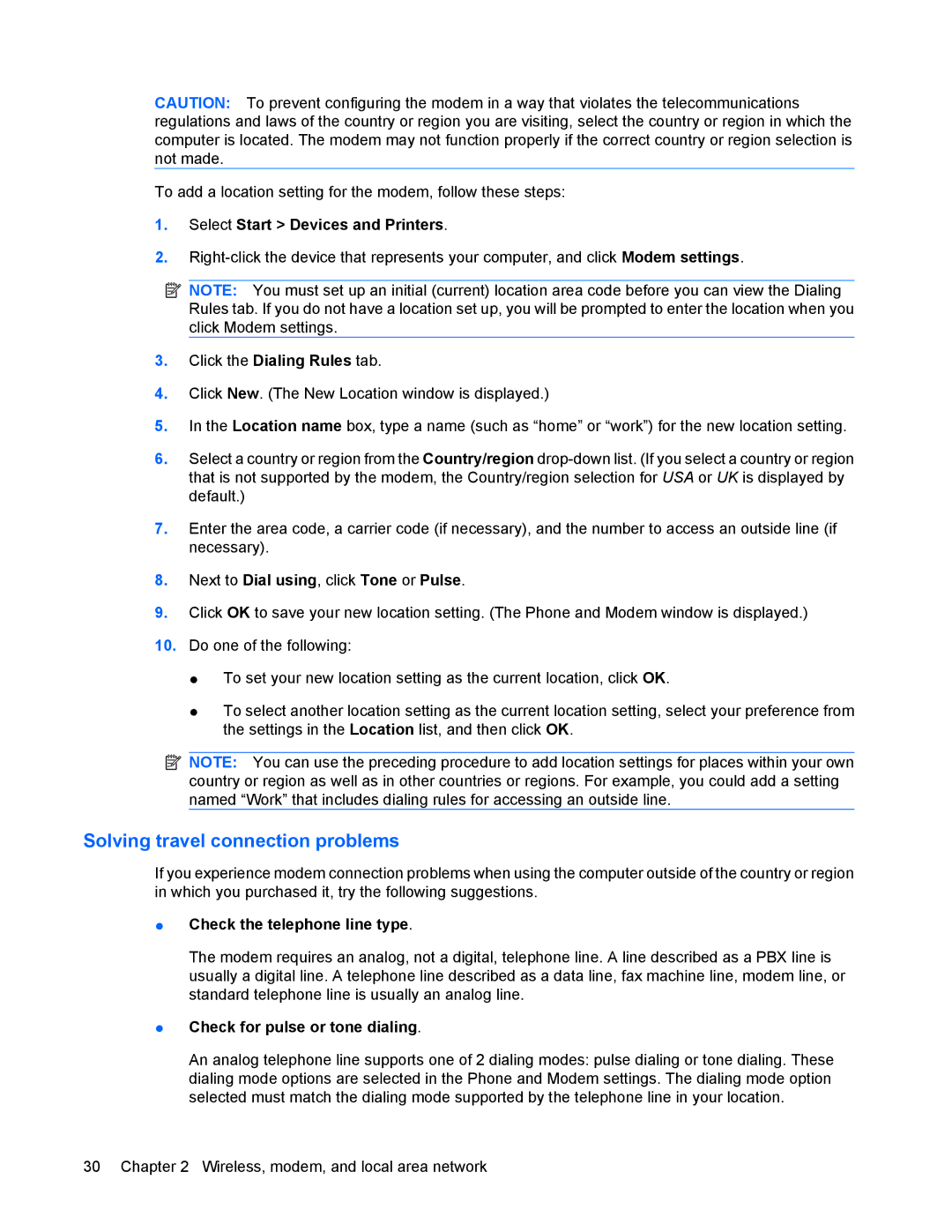CAUTION: To prevent configuring the modem in a way that violates the telecommunications regulations and laws of the country or region you are visiting, select the country or region in which the computer is located. The modem may not function properly if the correct country or region selection is not made.
To add a location setting for the modem, follow these steps:
1.Select Start > Devices and Printers.
2.
![]() NOTE: You must set up an initial (current) location area code before you can view the Dialing Rules tab. If you do not have a location set up, you will be prompted to enter the location when you click Modem settings.
NOTE: You must set up an initial (current) location area code before you can view the Dialing Rules tab. If you do not have a location set up, you will be prompted to enter the location when you click Modem settings.
3.Click the Dialing Rules tab.
4.Click New. (The New Location window is displayed.)
5.In the Location name box, type a name (such as “home” or “work”) for the new location setting.
6.Select a country or region from the Country/region
7.Enter the area code, a carrier code (if necessary), and the number to access an outside line (if necessary).
8.Next to Dial using, click Tone or Pulse.
9.Click OK to save your new location setting. (The Phone and Modem window is displayed.)
10.Do one of the following:
●To set your new location setting as the current location, click OK.
●To select another location setting as the current location setting, select your preference from the settings in the Location list, and then click OK.
![]() NOTE: You can use the preceding procedure to add location settings for places within your own country or region as well as in other countries or regions. For example, you could add a setting named “Work” that includes dialing rules for accessing an outside line.
NOTE: You can use the preceding procedure to add location settings for places within your own country or region as well as in other countries or regions. For example, you could add a setting named “Work” that includes dialing rules for accessing an outside line.
Solving travel connection problems
If you experience modem connection problems when using the computer outside of the country or region in which you purchased it, try the following suggestions.
●Check the telephone line type.
The modem requires an analog, not a digital, telephone line. A line described as a PBX line is usually a digital line. A telephone line described as a data line, fax machine line, modem line, or standard telephone line is usually an analog line.
●Check for pulse or tone dialing.
An analog telephone line supports one of 2 dialing modes: pulse dialing or tone dialing. These dialing mode options are selected in the Phone and Modem settings. The dialing mode option selected must match the dialing mode supported by the telephone line in your location.
30 Chapter 2 Wireless, modem, and local area network