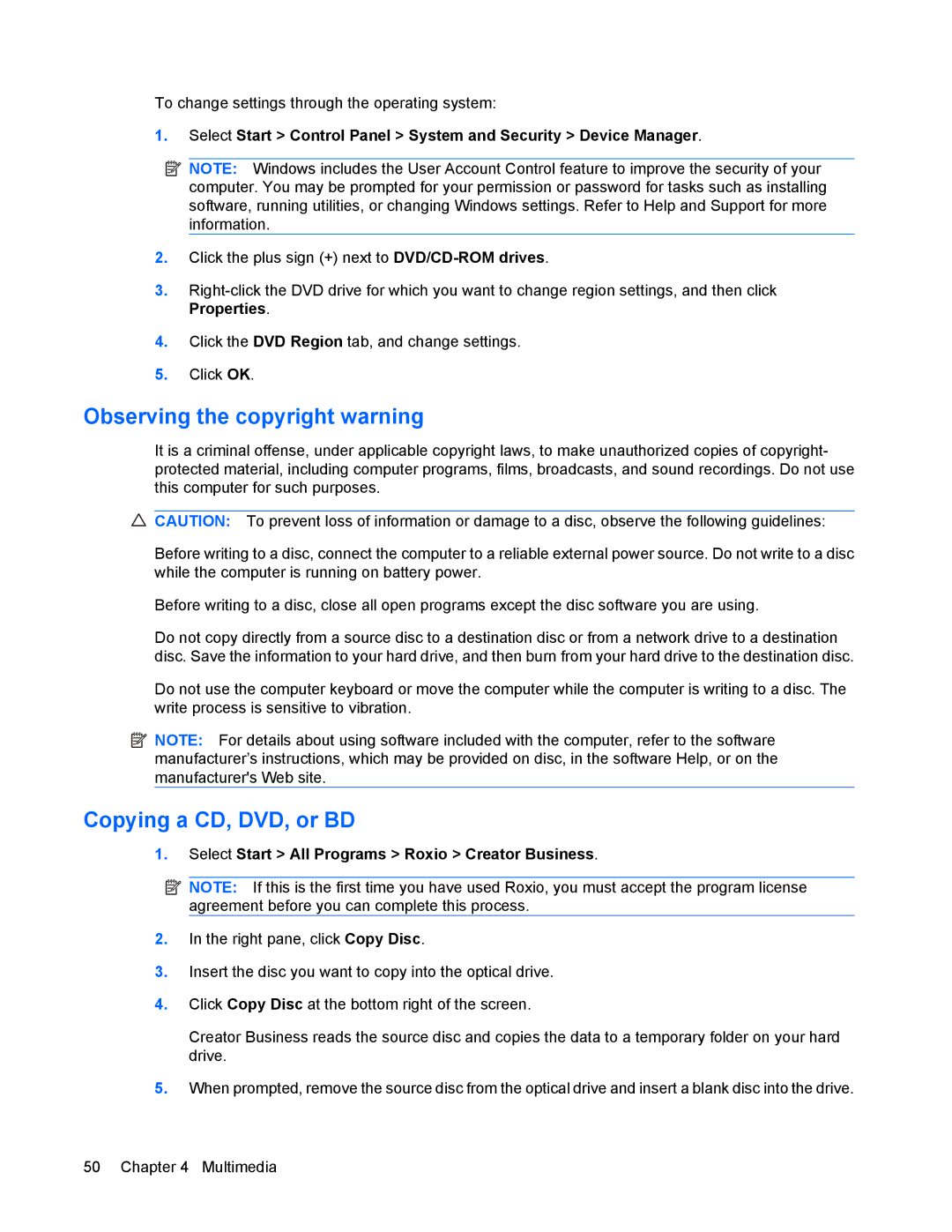To change settings through the operating system:
1.Select Start > Control Panel > System and Security > Device Manager.
![]() NOTE: Windows includes the User Account Control feature to improve the security of your computer. You may be prompted for your permission or password for tasks such as installing software, running utilities, or changing Windows settings. Refer to Help and Support for more information.
NOTE: Windows includes the User Account Control feature to improve the security of your computer. You may be prompted for your permission or password for tasks such as installing software, running utilities, or changing Windows settings. Refer to Help and Support for more information.
2.Click the plus sign (+) next to
3.
4.Click the DVD Region tab, and change settings.
5.Click OK.
Observing the copyright warning
It is a criminal offense, under applicable copyright laws, to make unauthorized copies of copyright- protected material, including computer programs, films, broadcasts, and sound recordings. Do not use this computer for such purposes.
![]() CAUTION: To prevent loss of information or damage to a disc, observe the following guidelines:
CAUTION: To prevent loss of information or damage to a disc, observe the following guidelines:
Before writing to a disc, connect the computer to a reliable external power source. Do not write to a disc while the computer is running on battery power.
Before writing to a disc, close all open programs except the disc software you are using.
Do not copy directly from a source disc to a destination disc or from a network drive to a destination disc. Save the information to your hard drive, and then burn from your hard drive to the destination disc.
Do not use the computer keyboard or move the computer while the computer is writing to a disc. The write process is sensitive to vibration.
![]() NOTE: For details about using software included with the computer, refer to the software manufacturer’s instructions, which may be provided on disc, in the software Help, or on the manufacturer's Web site.
NOTE: For details about using software included with the computer, refer to the software manufacturer’s instructions, which may be provided on disc, in the software Help, or on the manufacturer's Web site.
Copying a CD, DVD, or BD
1.Select Start > All Programs > Roxio > Creator Business.
![]() NOTE: If this is the first time you have used Roxio, you must accept the program license agreement before you can complete this process.
NOTE: If this is the first time you have used Roxio, you must accept the program license agreement before you can complete this process.
2.In the right pane, click Copy Disc.
3.Insert the disc you want to copy into the optical drive.
4.Click Copy Disc at the bottom right of the screen.
Creator Business reads the source disc and copies the data to a temporary folder on your hard drive.
5.When prompted, remove the source disc from the optical drive and insert a blank disc into the drive.
50 Chapter 4 Multimedia