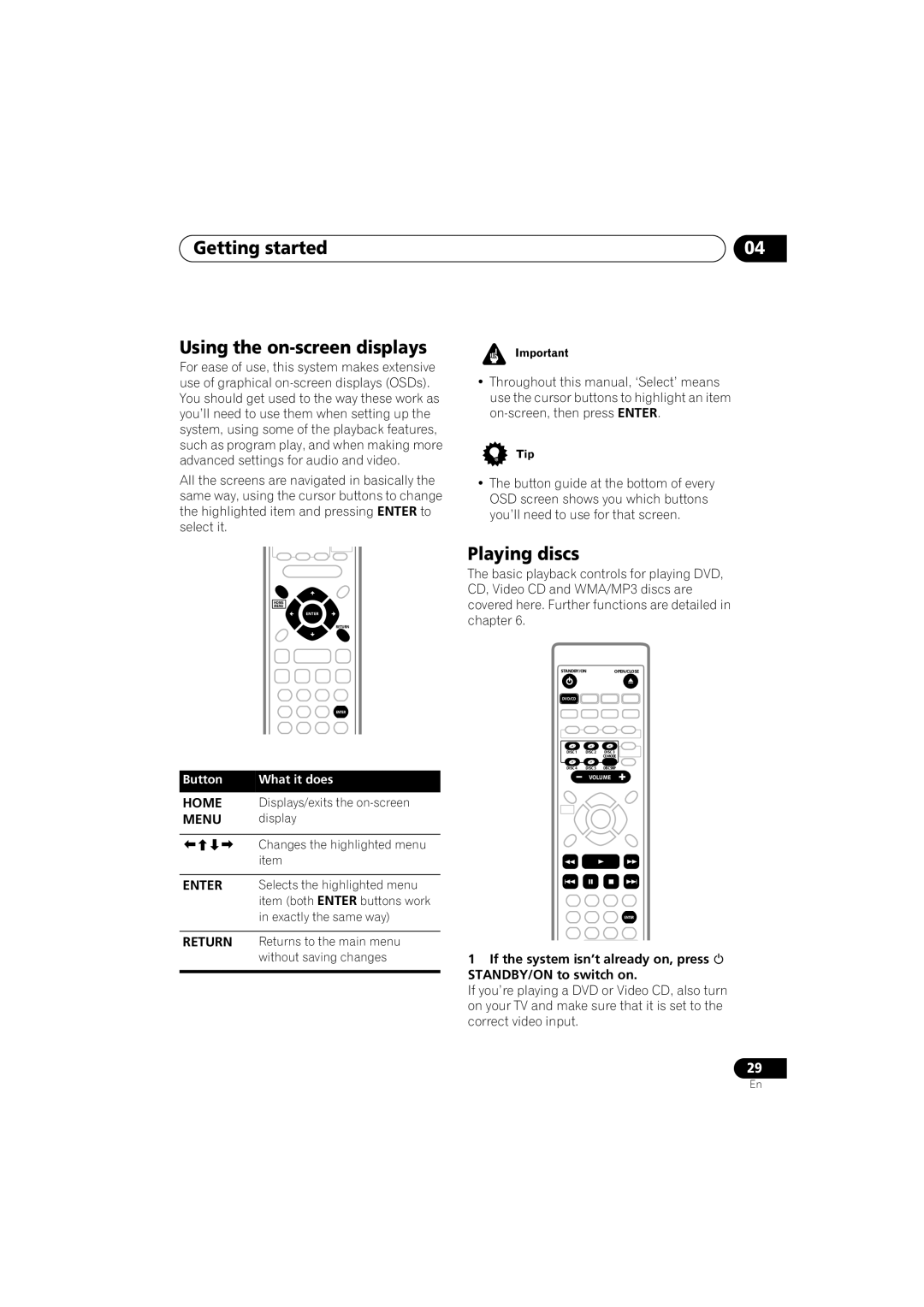Getting started
Using the on-screen displays
For ease of use, this system makes extensive use of graphical
All the screens are navigated in basically the same way, using the cursor buttons to change the highlighted item and pressing ENTER to select it.
HOME
MENU
ENTER
RETURN
ENTER
Button | What it does |
HOME Displays/exits the
MENU display
Changes the highlighted menu item
ENTER Selects the highlighted menu item (both ENTER buttons work in exactly the same way)
RETURN Returns to the main menu without saving changes
04
•Throughout this manual, ‘Select’ means use the cursor buttons to highlight an item
•The button guide at the bottom of every OSD screen shows you which buttons you’ll need to use for that screen.
Playing discs
The basic playback controls for playing DVD, CD, Video CD and WMA/MP3 discs are covered here. Further functions are detailed in chapter 6.
STANDBY/ONOPEN/CLOSE
DVD/CD |
|
|
DISC 1 | DISC 2 | DISC 3 |
|
| CDMODE |
DISC 4 | DISC 5 | DISCSKIP |
VOLUME
ENTER
1If the system isn’t already on, press STANDBY/ON to switch on.
If you’re playing a DVD or Video CD, also turn on your TV and make sure that it is set to the correct video input.
29
En