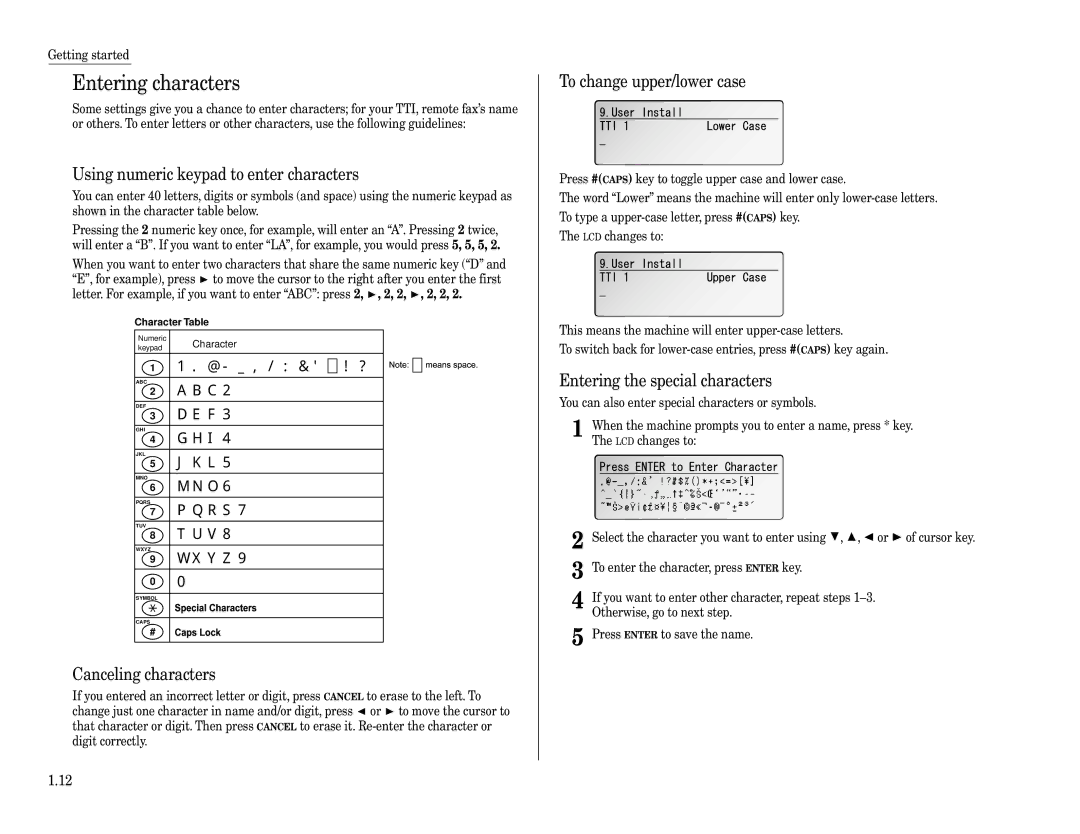360
Welcome …
Energy saving
Trademarks
Copyright
Where to set up your fax machine
Before using your Muratec fax machine
Plug in the power cord
Power requirements General Precautions
Storing and handling toner and drum cartridges
Do not put furniture or equipment on the power cord
This page intentionally blank
Find your serial number and write it down
Welcome to your Muratec fax machine
Table of Contents
Appendix and index
Changing the default settings
Just in case …
Getting star ted
Parts of your machine
Packaging contents
Cord plugs into a wall telephone jack
Control Panel Overview
Message report
Cursor Keys
Installing the printing supplies
Setting up
Pick an installation spot
Power tips
Attach the paper-handling parts
Acceptable paper size and cassette capacity
Plug in and power up
Adjust the monitor speaker’s volume
Loading paper
Loading paper in paper cassette
Loading paper in bypass tray
Setting of the Paper Size
To press 0 zero, 1, 2, 3, 4, 5, 6, 7, 8, 9, # or
Symbol and terms
How to operate the machine
Operating tips
Searching the functions using the cursor key
Cancel Enter
To change upper/lower case
Using numeric keypad to enter characters
Canceling characters
Entering characters
Function table
01.TCP/IP
Erase Department TimeList
PC-FAX
Getting started
Getting started
EasyStart Initial settings
Clearing stored settings
Entering initial settings
Page
Page
This page intentionally blank
Basic Operations
Guidelines
Sending faxes
Memory overflow message
Memory transmission
Quick memory transmission
Sending a fax
Real time transmission Non-memory transmission
… or …
Sending a fax using MONITOR/CALL key or a handset
Redialing manually
To redial a voice call manually using the optional handset
Redialing
Automatically fax redialing
Reviewing or canceling parts of a broadcast
Reviewing or canceling commands
To see your machine’s stored commands or to cancel them
Printing all result of daily fax transactions
Printing a delayed command list
Printing a stored document
View the result of fax transaction
Use it if
Receiving faxes
Answering calls manually
Reception modes
Out-of-paper reception
How to select the fax reception mode
Using an answering machine with your fax machine
If the paper runs out while fax reception
Press MENU, 2, 3, 0, 2, Enter
Using the bypass tray
Making copies
Changing the reduction ratio
If the memory overflow occurred at the second page or later
If the paper runs out while copying
If the memory overflow occurred at the first
Using your fax machine as a phone
Attaching a second phone
Attaching an optional handset
Advanced Features
Autodialer basics
Autodialer
Erasing a one-touch number
Using one-touch keys
Entering or changing a one-touch number
One-touch phone dialing
Printing a list of one-touch numbers
One-touch fax dialing
Erasing a speed-dial number
Using speed-dial numbers
Entering or changing a speed-dial number
Phoning via speed-dial
Printing a list of speed-dial numbers
Fax dialing via speed-dial
Entering or changing a call group
Call group dialing
Printing a call group directory
Erasing a call group
Send a fax via call group
If it was a regular phone call …
EasyDial directory dialing
If an EasyDial call fails
If it was a fax call …
Broadcasting
Delayed broadcasting
Reviewing or canceling parts of a broadcast
Setting up a delayed transmission
Delayed transmission
Creating or modifying a batch box
Batch transmission
Printing a document stored in a batch box
Printing a list of batch boxes
Storing a document for batch transmission
Printing a list of stored batch documents
Erasing an empty batch box
Erasing a document stored in a batch box
Press MENU, 4, 1, 0, 1, Enter
Polling
Regular polling
Being polled
Erasing a stored polling document
Printing a stored polling document
Soft keys
Setting the Soft Key
Programming the Macro key
Special features
Macro keys
Changing the title of the Macro key
Fax dialing with the Macro key
Printing lists using the Macro key
Copying with the Macro key
Storing fax documents with the Macro key
Fax & Copy
Setting the speed for Macros
Setting the Fax & Copy function
Using the Fax & Copy function
Department code see
Setting the journal and the report
Automatic printing of the activity journal
Printing an activity journal manually
Setting the report TCR
Setting the printing order of the activity journal
Cover
Fax Message From
Printing the cover
OneLine + distinctive ring detection
Turning the cover page on
Entering the cover page message
Talking first, then receiving a fax
Faxing/receiving first, then talking
Talking first, then sending a fax
Code an introduction
Power of QuadAccess
Code Boxes
Responding to a call request
If you chose Security
Elements of an F-Code box
To create or modify an F-Code box
Page
If you chose Bulletin
If you chose Relay
Storing a document
Using a bulletin box
Printing a list of F-Code boxes
Printing a list of documents stored in your F-Code boxes
Erasing a document stored in a bulletin box
Printing a document stored in a bulletin box
Printing a document you receive
Using a security box
Erasing an empty F-Code box
Using a relay box
Code transmission
Code transmission and polling
Code polling
Programmable one-touch keys
Using the power of programmable one-touch keys
Programming a delayed transmission
Page
Programming a broadcast
Programming an F-Code transmission
Programming regular polling
Programming F-Code polling
Programming printouts
Programming a batch transmission
Programming a document storage operation
Erasing a programmable one-touch key
Fax dialing with programmable one-touch
Printing a list of your programmable one-touch keys
Activating security reception
Security features
Passcode
Security reception
Press MENU, 4, 3, 0, 4, Enter
Activating the PIN mask
Autodialing while using the PIN mask
If you chose Mode 1 the PIN goes
Masking the PIN
If you’ve specified Mode 2 the machine guides you
Dialing from the numeric keypad while using the PIN mask
If you chose Mode 2 as you autodial, load the code
If you’ve specified Mode 1 use star power
If you’ve specified Mode 1 or Mode
Setting Block Junk Fax
Performing batch transmission while using the PIN mask
Printing a list of the blocked numbers
Clearing a number from the blocked numbers list
Clearing a department code
Using department codes
Turning the department code setting on and off
Entering a department code
Clearing the department time list
Sending a fax using a department code
Turning department code protection on and off
Printing the department time list
Changing the default settings
Scan settings
Settings for transmission
TTI transmission
Setting ECM
Default setting on
Print settings
Settings for reception
Image Rotation
Setting the number of rings
Default setting 2 times
Default setting OFF
Changing the dialing pause length
Settings for dialing
Changing redial settings
Default setting 2 seconds
Settings for copying
Bypass Tray priority
Copy print settings
To adjust the copy print settings
Print margin
Setting the silent mode
Settings for operation
Setting 2-bin tray Option
Setting Sleep mode Energy saving mode
Setting paper source
Adjusting the machine’s clock
Printing your settings
This page intentionally blank
Just in case …
To remove the document
Clearing paper jams
If an original document jams
If a printout jams inside your machine
Print quality problems
Printouts have white spots
Printouts have irregularities
Printouts have white and/or black lines
Printouts have toner smudges
LCD error messages
Troubleshooting
Alarm
Keep These Pages?
No Command Stored
Invalid Protect Passcode
Memory Overflow
Not Allowed in Macro
Please Call Service
No Report
No Toner Cartridge
Specific errors
Errors
Error reports
Kinds of error codes
Transmission errors
Reception errors
Check Message printouts
What error messages can mean
Curing frequent jams in the ADF
Cleaning tips
Corrective cleaning
Caring for your fax machine
If you have unsatisfactory printout quality
Cleaning the LED print head
Sending faxes
Common questions
We’re here to help you
General questions
Reports
How your fax machine works
Receiving faxes
Working with your answering machine
Polling
Answering machine See TAD
Glossary
Location ID See Station ID
Military format See 24-hour format
REN See Ringer equivalence number
Appendix and index
Appendix and index
Specifications
Operating Environment
Regulatory information
Exclusions
Limited warranty
Obligations
DRD distinctive ring detection
Index
Receiving Answering calls manually Reception modes
AI.7
This page intentionally blank
MAI order number OMF360
Muratec America, Inc

![]() to move the cursor to the right after you enter the first letter. For example, if you want to enter “ABC”: press 2,
to move the cursor to the right after you enter the first letter. For example, if you want to enter “ABC”: press 2, ![]() , 2, 2,
, 2, 2, ![]() , 2, 2, 2.
, 2, 2, 2.![]() or
or ![]() to move the cursor to that character or digit. Then press CANCEL to erase it.
to move the cursor to that character or digit. Then press CANCEL to erase it.