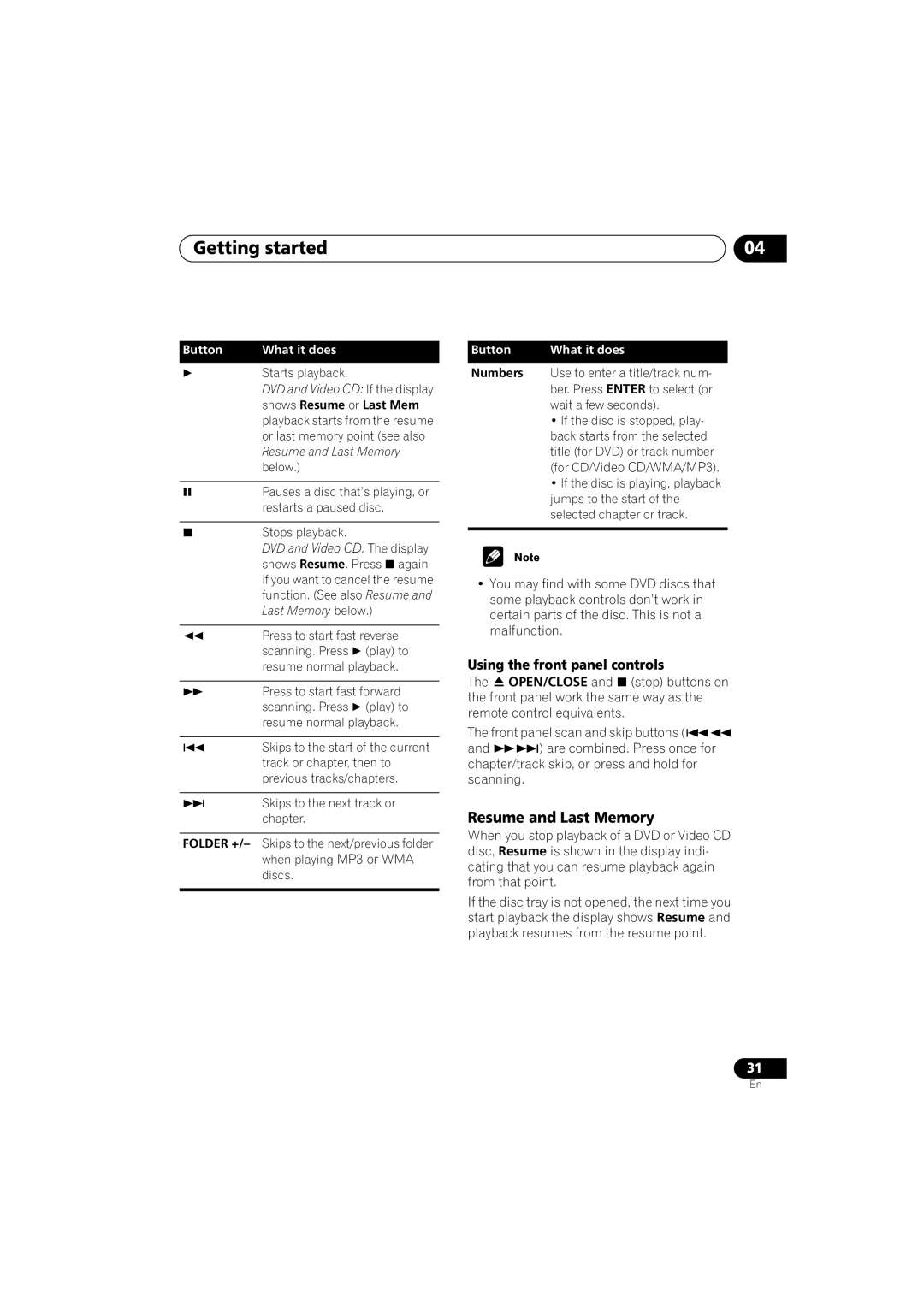Getting started | 04 |
Button | What it does |
|
| Starts playback. |
|
| DVD and Video CD: If the display | |
| shows Resume or Last Mem | |
| playback starts from the resume | |
| or last memory point (see also | |
| Resume and Last Memory | |
| below.) |
|
|
| |
| Pauses a disc that’s playing, or | |
| restarts a paused disc. | |
|
|
|
| Stops playback. |
|
| DVD and Video CD: The display | |
| shows Resume. Press again | |
| if you want to cancel the resume | |
| function. (See also Resume and | |
| Last Memory below.) | |
|
| |
| Press to start fast reverse | |
| scanning. Press | (play) to |
| resume normal playback. | |
|
| |
| Press to start fast forward | |
| scanning. Press | (play) to |
| resume normal playback. | |
Skips to the start of the current track or chapter, then to previous tracks/chapters.
Skips to the next track or chapter.
FOLDER +/– Skips to the next/previous folder when playing MP3 or WMA discs.
Button | What it does |
Numbers Use to enter a title/track num- ber. Press ENTER to select (or wait a few seconds).
•If the disc is stopped, play- back starts from the selected title (for DVD) or track number (for CD/Video CD/WMA/MP3).
•If the disc is playing, playback jumps to the start of the selected chapter or track.
•You may find with some DVD discs that some playback controls don’t work in certain parts of the disc. This is not a malfunction.
Using the front panel controls
The OPEN/CLOSE and (stop) buttons on the front panel work the same way as the remote control equivalents.
The front panel scan and skip buttons (
and ) are combined. Press once for chapter/track skip, or press and hold for scanning.
Resume and Last Memory
When you stop playback of a DVD or Video CD disc, Resume is shown in the display indi- cating that you can resume playback again from that point.
If the disc tray is not opened, the next time you start playback the display shows Resume and playback resumes from the resume point.
31
En