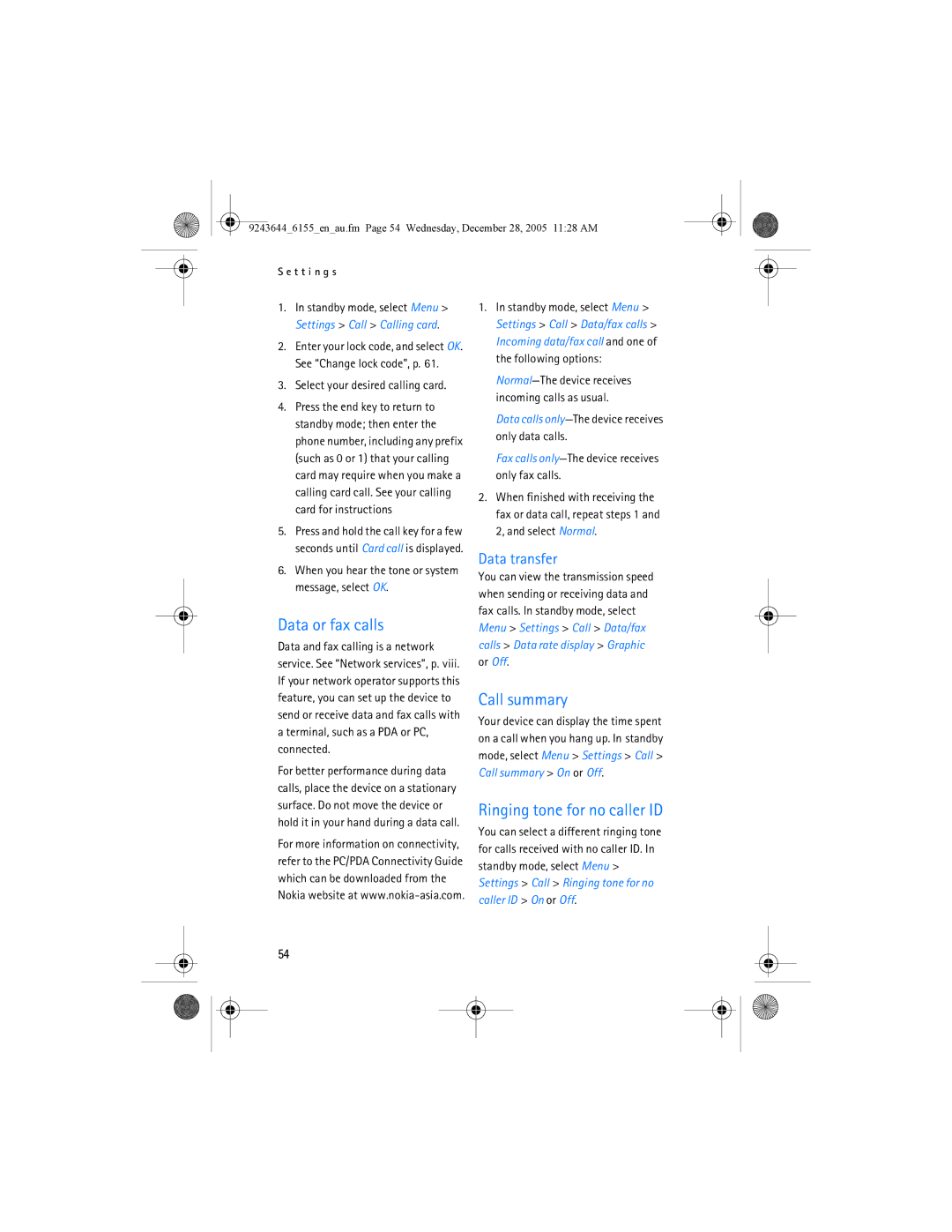9243644_6155_en_au.fm Page 54 Wednesday, December 28, 2005 11:28 AM
S e t t i n g s
1.In standby mode, select Menu > Settings > Call > Calling card.
2.Enter your lock code, and select OK. See “Change lock code”, p. 61.
3.Select your desired calling card.
4.Press the end key to return to standby mode; then enter the phone number, including any prefix (such as 0 or 1) that your calling card may require when you make a calling card call. See your calling card for instructions
5.Press and hold the call key for a few seconds until Card call is displayed.
6.When you hear the tone or system message, select OK.
Data or fax calls
Data and fax calling is a network service. See “Network services”, p. viii. If your network operator supports this feature, you can set up the device to send or receive data and fax calls with a terminal, such as a PDA or PC, connected.
For better performance during data calls, place the device on a stationary surface. Do not move the device or hold it in your hand during a data call.
For more information on connectivity, refer to the PC/PDA Connectivity Guide which can be downloaded from the Nokia website at
1.In standby mode, select Menu > Settings > Call > Data/fax calls > Incoming data/fax call and one of the following options:
Data calls
Fax calls
2.When finished with receiving the fax or data call, repeat steps 1 and 2, and select Normal.
Data transfer
You can view the transmission speed when sending or receiving data and fax calls. In standby mode, select Menu > Settings > Call > Data/fax calls > Data rate display > Graphic or Off.
Call summary
Your device can display the time spent on a call when you hang up. In standby mode, select Menu > Settings > Call > Call summary > On or Off.
Ringing tone for no caller ID
You can select a different ringing tone for calls received with no caller ID. In standby mode, select Menu > Settings > Call > Ringing tone for no caller ID > On or Off.
54